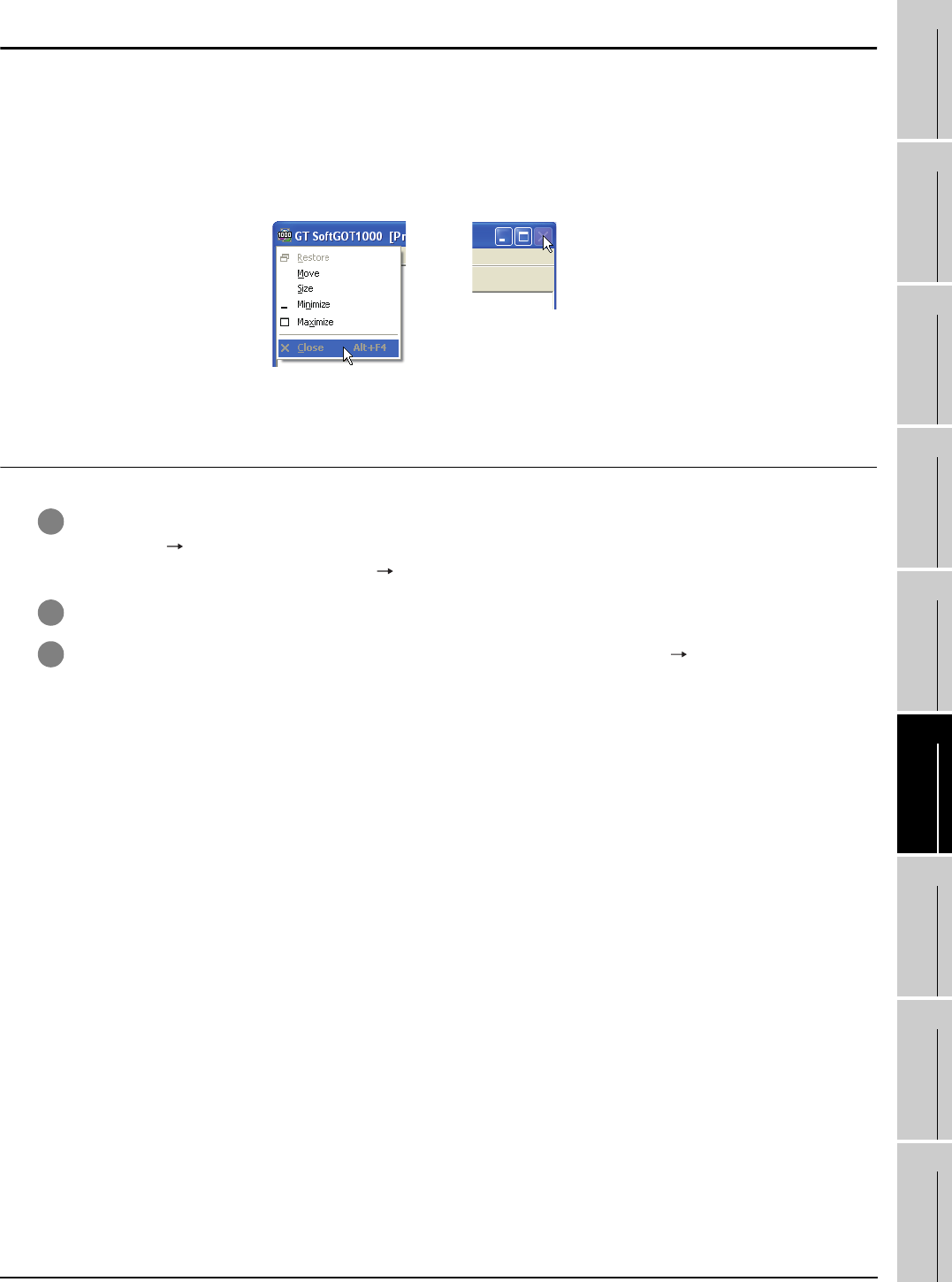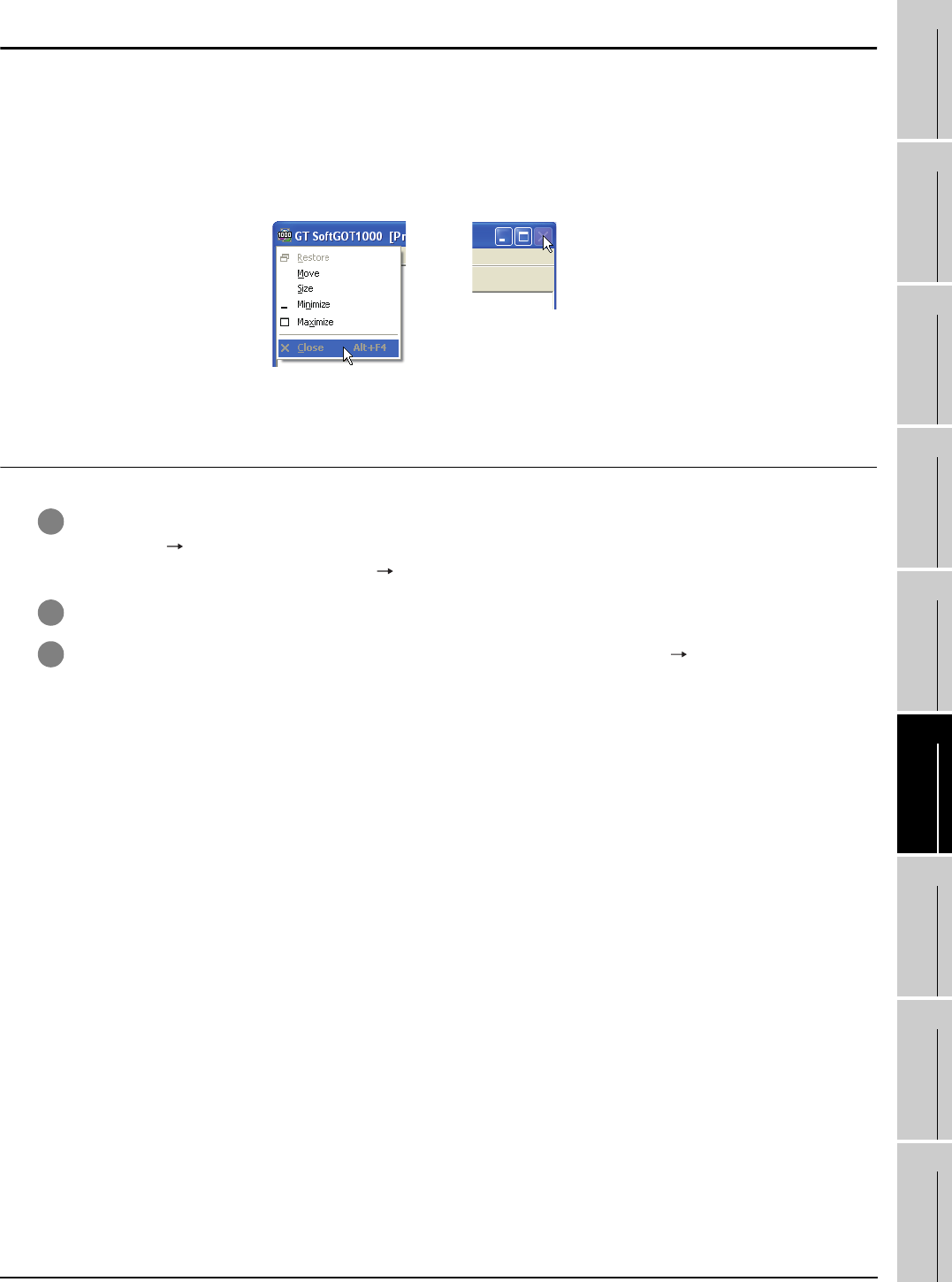
6.16 Close Menu
6.16.1 Disabling/enabling the close menu
6 - 44
1
OVERVIEW
2
SYSTEM
CONFIGURATION
3
SPECIFICATIONS
4
SCREEN
CONFIGURATION
5
OPERATING
METHOD
6
FUNCTIONS
7
INTERNAL DEVICE
INTERFACE
FUNCTION
8
TROUBLESHOOTING
APPENDICES
6.16 Close Menu
The Close menu at the upper right of the title bar can be disabled (enabled).
The Close menu at the upper right of the title bar is grayed out when it is disabled.
Clicking the Close menu in this status does not terminate GT SoftGOT1000.
The setting selected here remains valid even after GT SoftGOT1000 is terminated and then restarted.
After making this setting, [Exit] provided in the right-click menu and the Project menu is enabled.
Close menu on the title bar
6.16.1 Disabling/enabling the close menu
1 Follow the procedure below.
Select [Set] [Close Menu] from the menu.
Right-click the mouse, and select [Set] [Close Menu] from the menu.
2 The Close menu at the upper right of the title bar is disabled.
3 To enable back the Close menu at the upper right of the title bar, select [Set] [Close Menu].
4