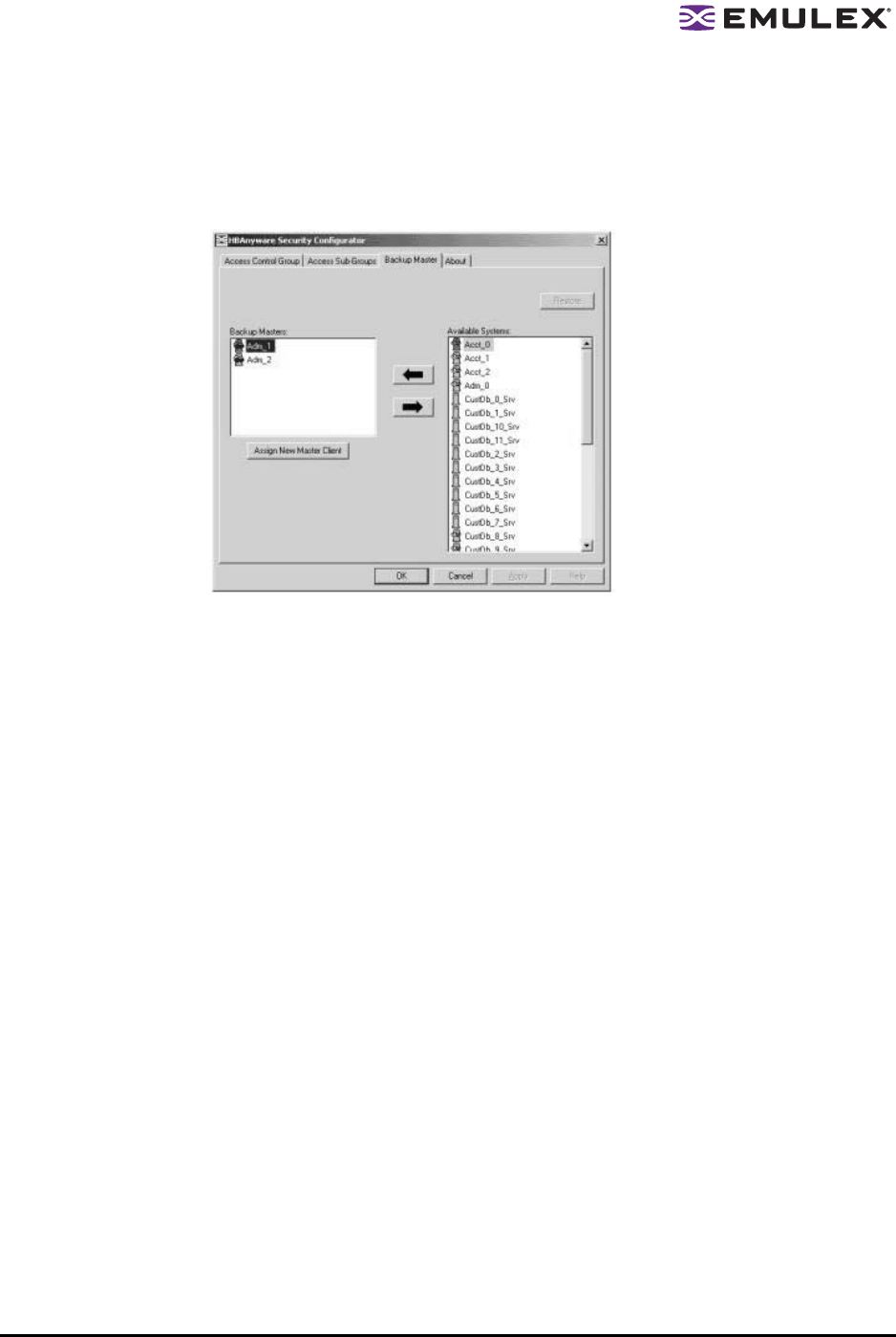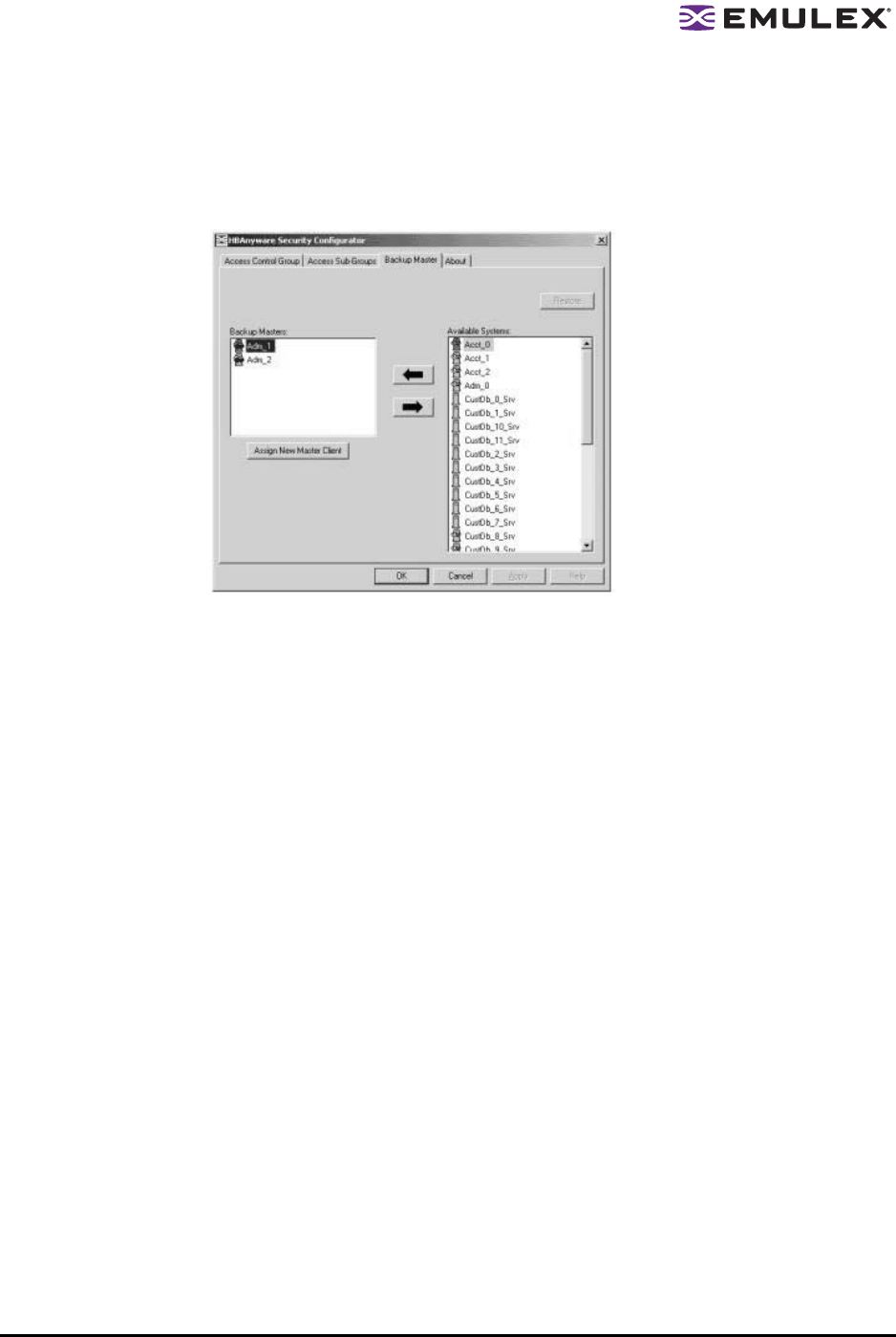
The HBAnyware Utility User Manual Page 96
Creating a Backup Master
To create a Backup Master:
1. On the Master Security Client (MSC), start the HBAnyware Security Configurator.
2. Click the Backup Master tab.
Figure 50: Backup Master tab with Backup Masters
3. Select a system from the Available Systems list.
4. Click the left arrow to move the system to the Backup Masters list.
5. Click OK (or Apply) to save your changes.
Reassigning a Backup Master as the New MSC from the Old MSC
Because a Backup Master may have to take over as the Master Security Client (MSC), it should be able
to physically access all of the HBAs that the MSC can access. If the MSC connects to multiple fabrics,
select its Backup Master from the Available Systems list connected to the same fabrics as the MSC.
To reassign a Backup Master as the new MSC from the old MSC:
1. On the MSC, start the HBAnyware Security Configurator.
2. Click the Backup Master tab (see Figure 50)
3. In the Backup Masters list, select the Backup Master system that you want to reassign as the
MSC.
4. Click Assign New Master Client. A dialog box appears and asks if you want to proceed.
5. Click Yes on the dialog box. The selected Backup Master becomes the new MSC. The current
MSC becomes a server in the new MSC's ACG. After the changes are made, a message
indicates that the reassignment is complete.
6. Click OK. The Configurator closes because the system is no longer the MSC.