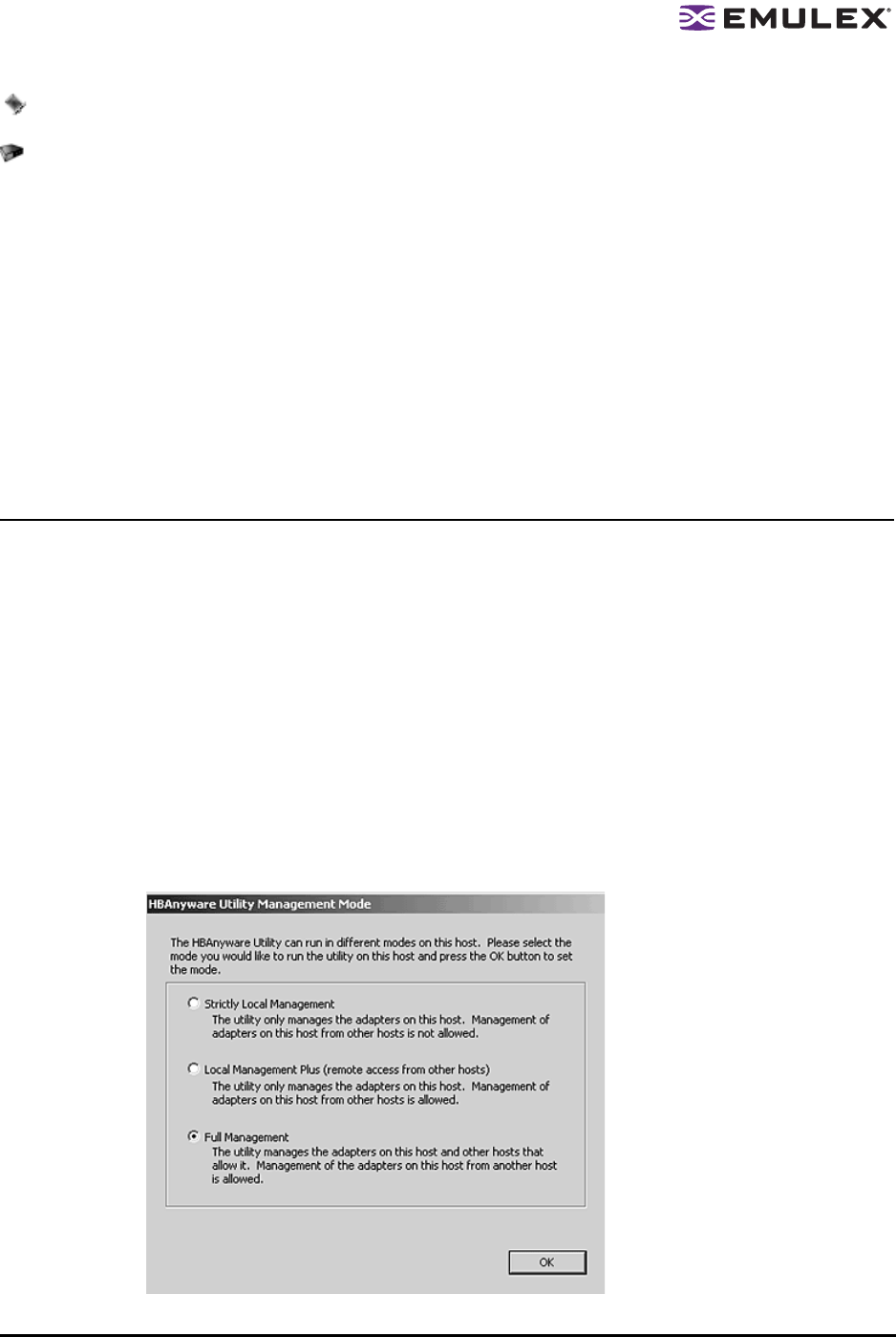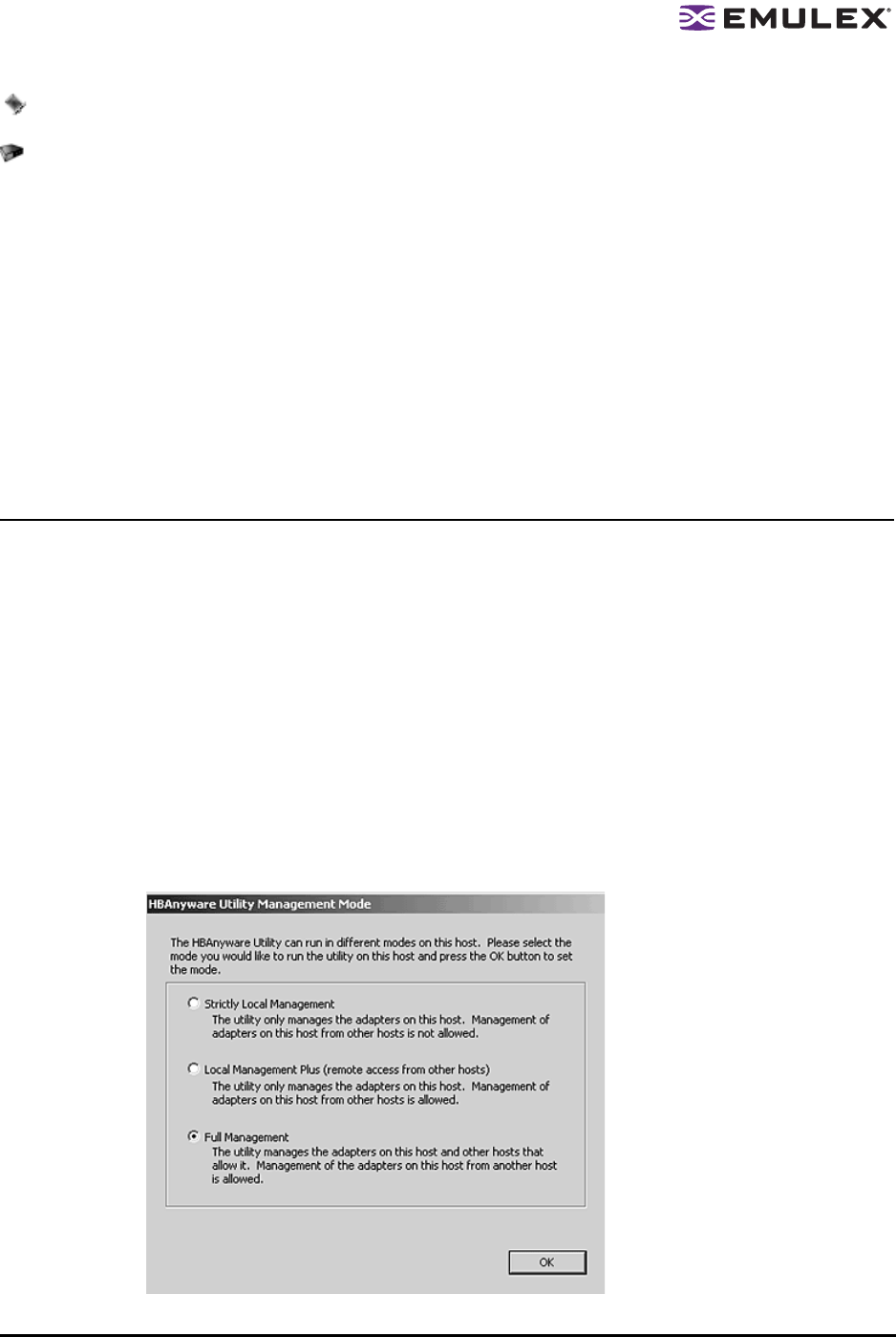
The HBAnyware Utility User Manual Page 13
The Target Controller LUN icon represents LUNs that are storage controllers.
The Switch icon represents connections to the switch.
Property Tabs
The property tabs display configuration, statistical and status information for network elements. The set
of available tabs is context-sensitive, depending on the type of network element or HBA currently
selected in the discovery-tree.
Status Bar
The status bar is located near the bottom of the HBAnyware utility window. The status bar displays
messages about certain HBAnyware utility functions, such as “Discovery in process”.
The status bar is visible by default. Use the Status Bar item in the View menu to hide the status bar. If
checked, the status bar is visible.
Changing Management Mode
During installation you selected a management mode, however you can change it if you enabled that
option during installation. The HBAnyware utility enables you to choose three types of host/HBA
management:
• Strictly Local Management - This setting only allows management of HBAs on this host.
Management of HBAs on this host from other hosts is not allowed.
• Local Management Plus - This setting only allows management of HBAs on this host, but
management of HBAs on this host from another host is possible.
• Full Management - This setting enables you to manage HBAs on this host and other hosts that
allow it.
To change HBAnyware management mode using the Management Mode dialog box:
In Windows:
1. From the File menu, select Management Mode. The Management Mode dialog box appears.
Figure 5: Management Mode dialog box