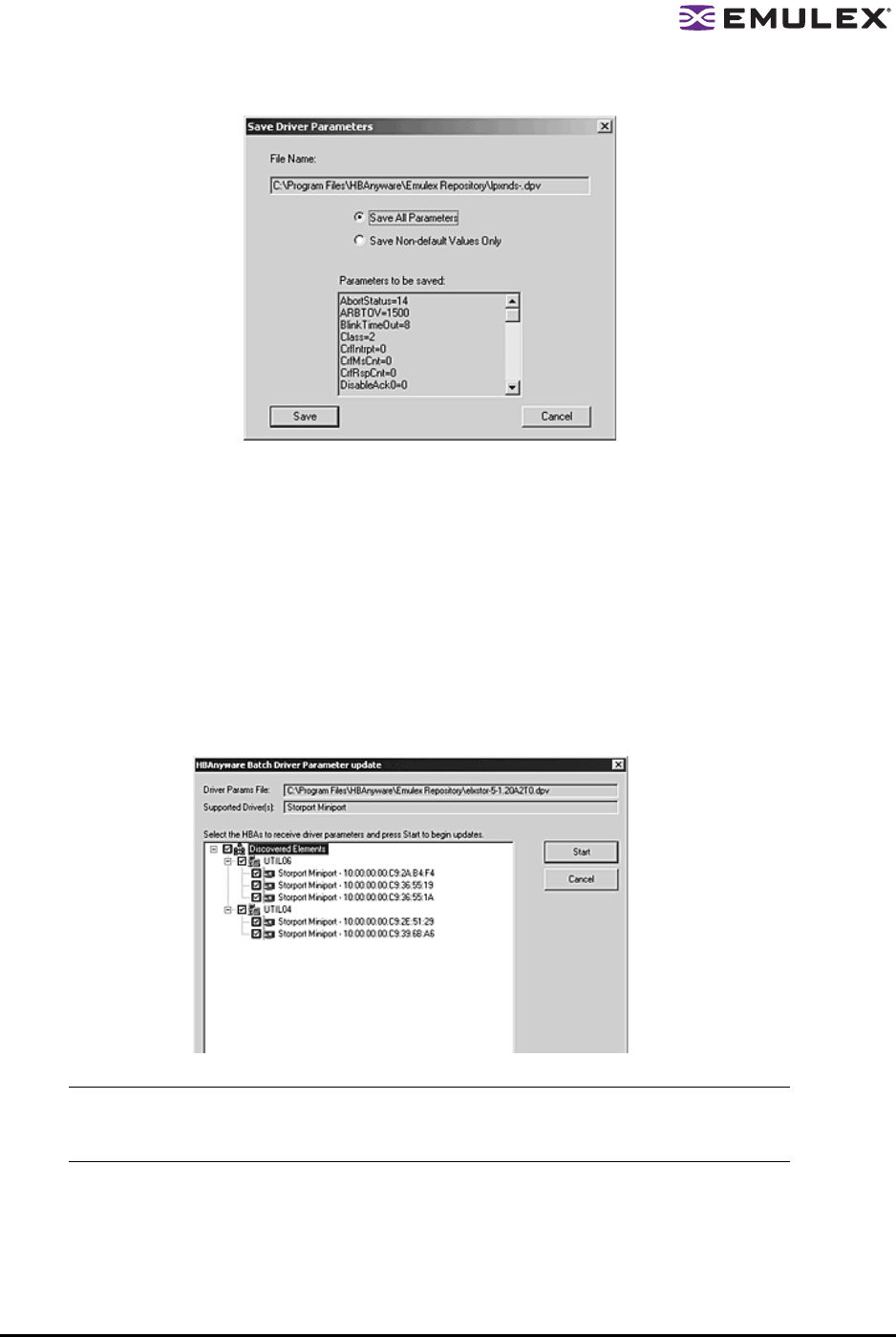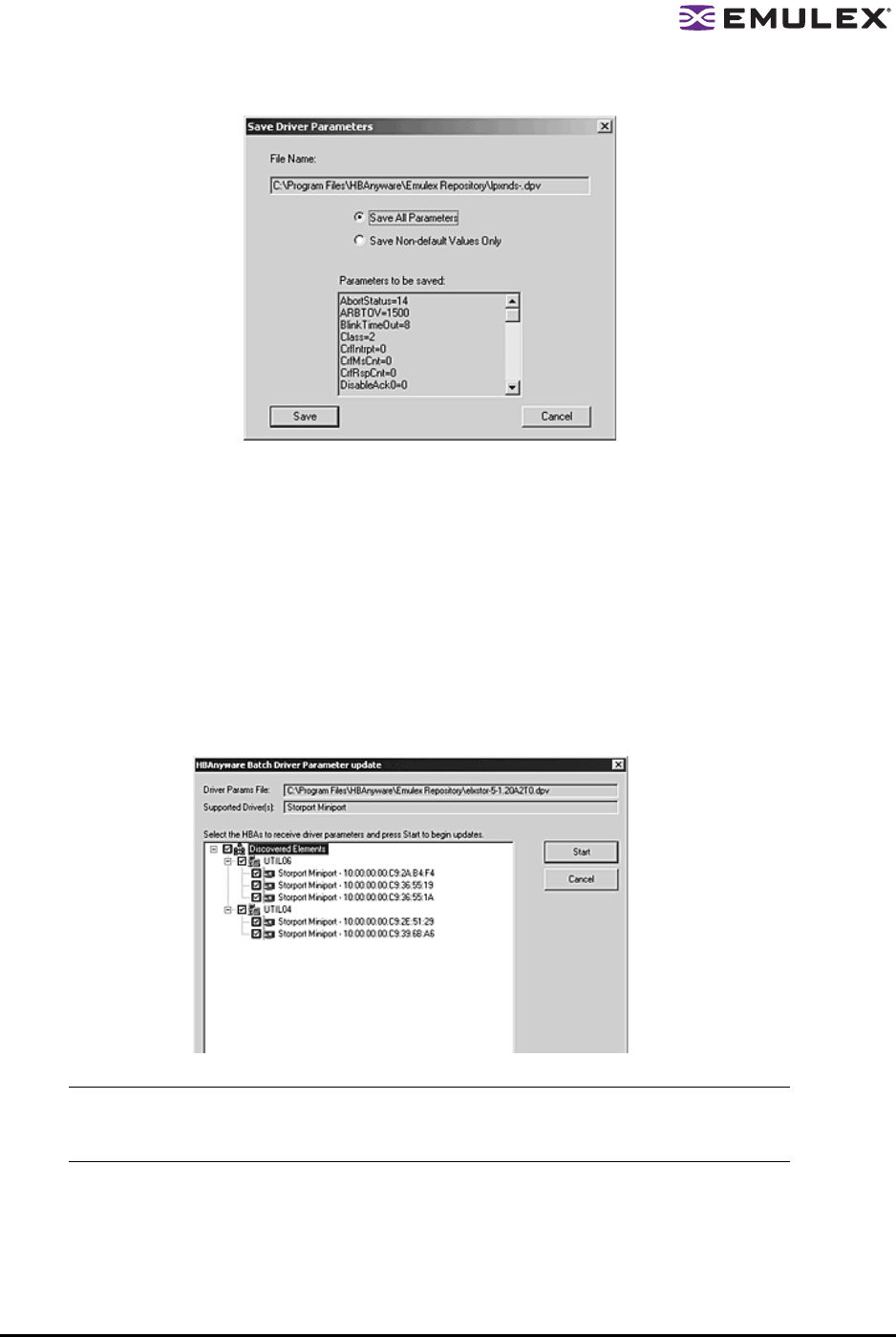
The HBAnyware Utility User Manual Page 46
7. Click Save. The Save Driver Parameters dialog box appears.
Figure 35: Save Driver Parameters dialog box
8. The two radio buttons allow you to choose the type of parameters to save. You can save all
parameters or only those parameters whose current values differ from their corresponding
default values.
9. A list of the saved parameters and their current values show in the Saved Parameters box.
10. Click Save.
11. Assign batch mode parameters to HBAs: From the Batch menu select Update Driver
Parameters. (You do not need to select any discovery-tree elements at this time.) The Select
Driver Parameter File dialog box appears.
12. Select the file whose parameters you wish to apply and click Open. The Batch Driver Parameter
Update dialog box shows all the batch file compatible HBAs with a check mark beside them.
Figure 36: Batch Driver Parameters Update dialog box for Windows
13. Click Start. The HBAnyware Batch Driver Update dialog box shows the current status of the
update. When the update completes, a final summary shows the number of HBAs that were
successfully processed, and the number of HBAs for which one or more parameter updates
failed.
14. If you wish, click Print Log to print a report of the update.
Note: Solaris LPFC, Solaris SFS and Linux: A Browse button is included on the Batch
Driver Parameters Update dialog box. The Browse button allows you to navigate to a
different file.