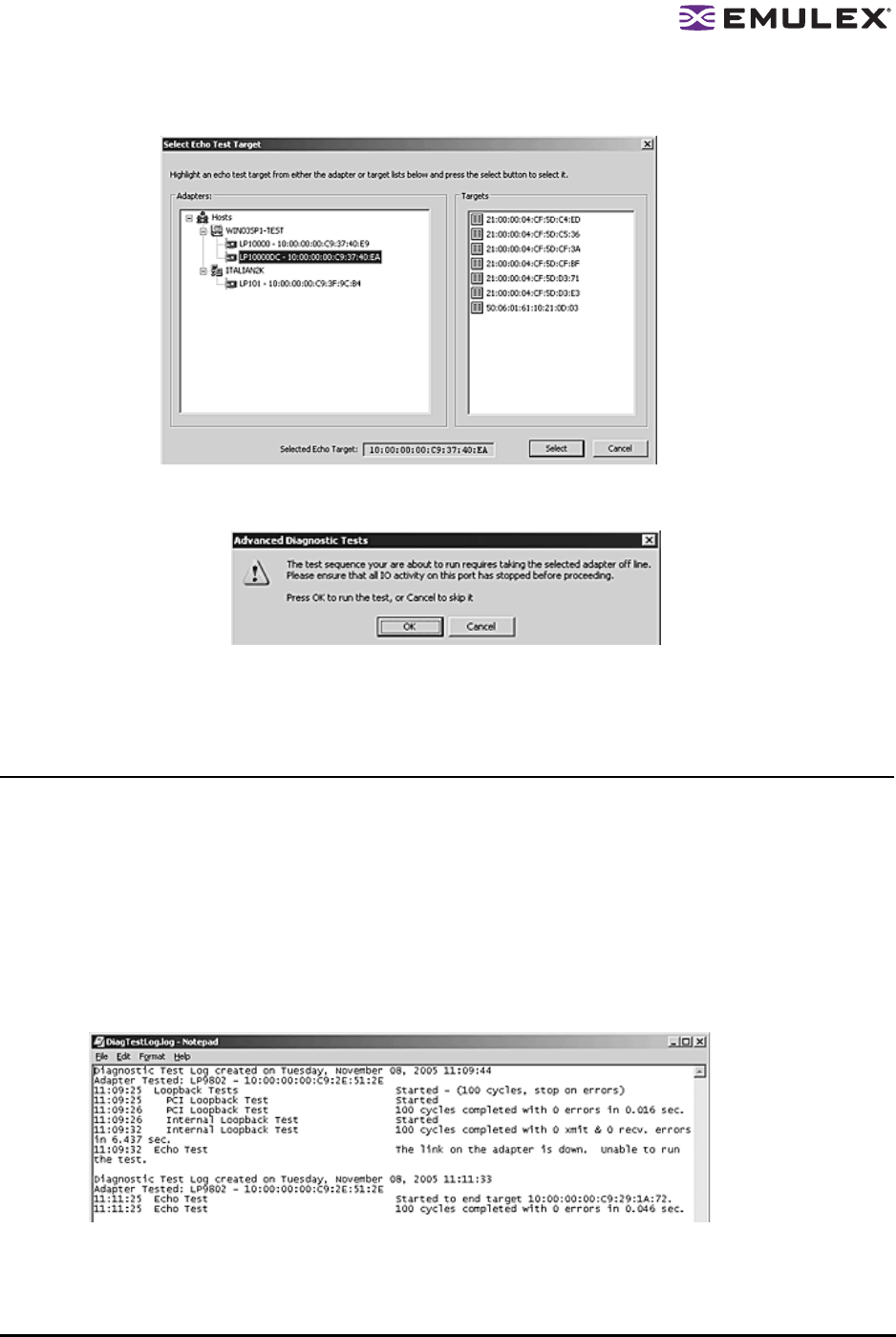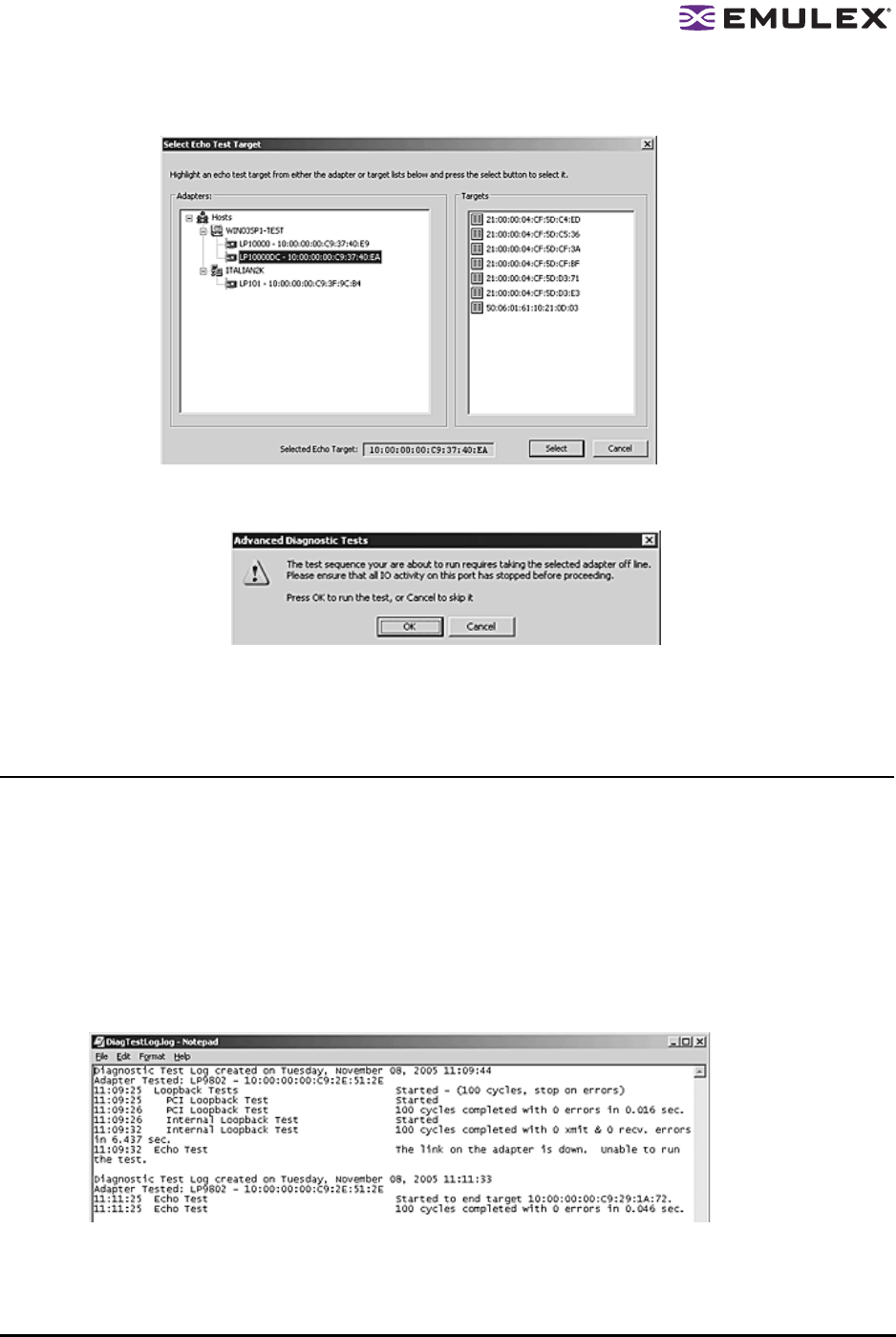
The HBAnyware Utility User Manual Page 104
All relevant information for the selected port is automatically added to the Target Identifier section of the
Diagnostics dialog box.
Figure 59: Select Echo Test Target window
4. Click Start. The following warning window appears:
Figure 60: Advanced Diagnostic Tests Warning window
5. Click OK. A result screen appears and the test results appear in the Test Log. Click Clear to
erase the contents of the log display or click Save to File to save the log file.
Saving the Log File
You can save the test log to a log file for later viewing or printing. When new data is written to a saved
file, the data is appended to the end of the file. Each entry has a two-line header that contains the
identifier of the HBA being tested and the date and time of the test. Over time, the data accumulates to
form a chronological history of the diagnostics performed on the HBA.
After writing an entry into the log, you are prompted to clear the display. The default name of the save
file is DiagTestLog.log. The default location is:
• In Windows: \Program Files\Emulex\util\EmulexRepository
• In Solaris LPFC, Solaris SFS and Linux: /usr/sbin/hbanyware/Dump:
Figure 61: Example of DiagTestLog window