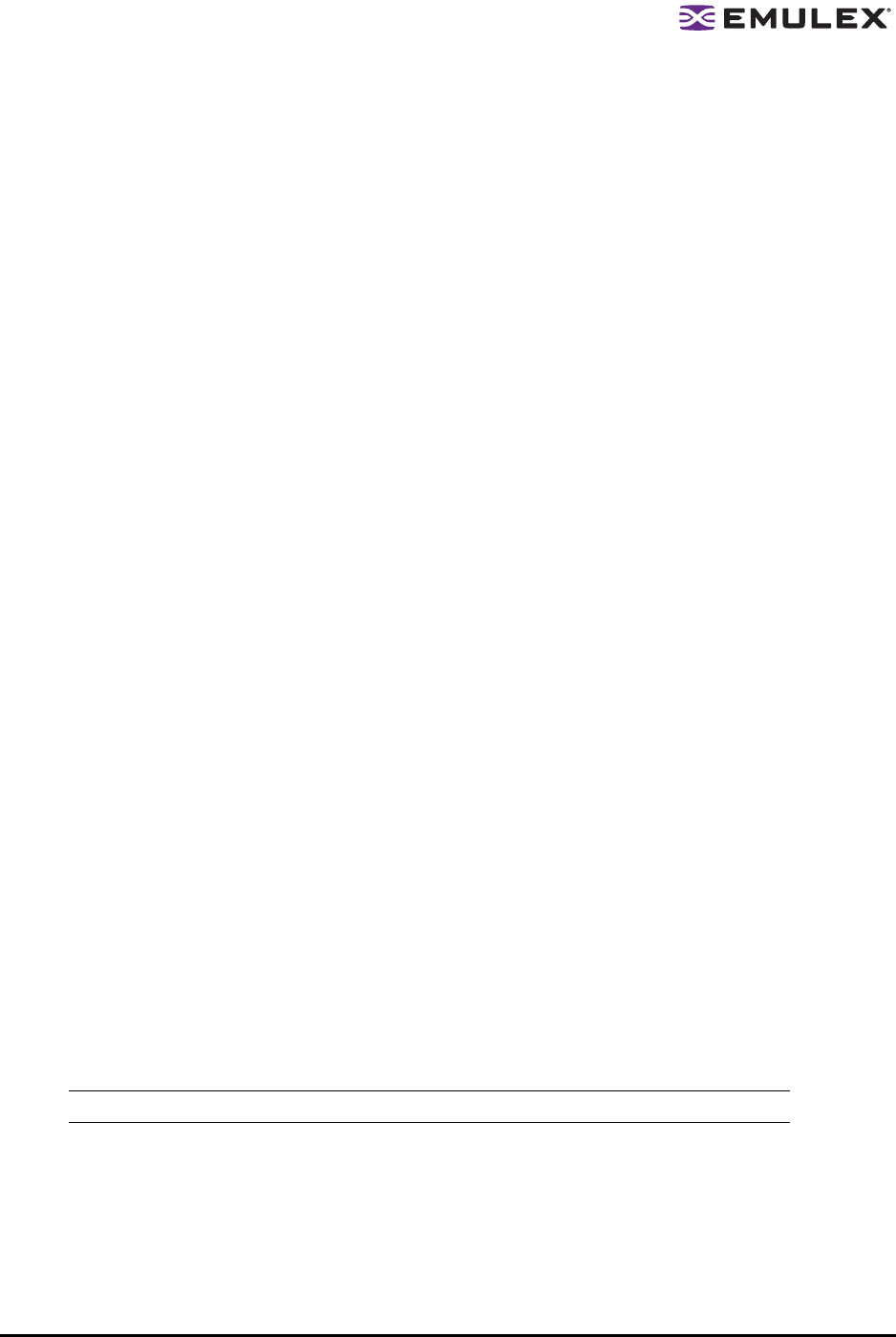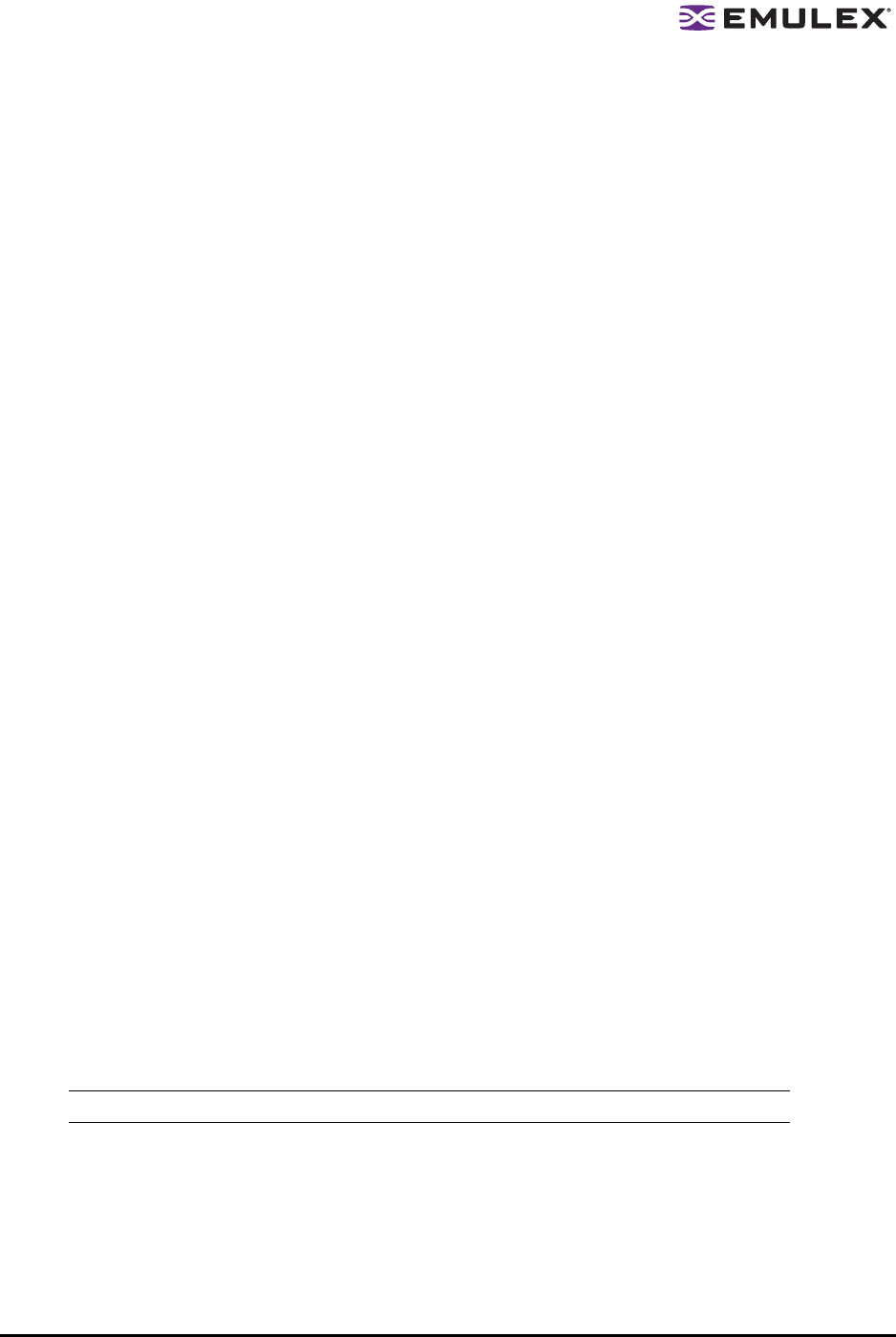
The HBAnyware Utility User Manual Page 37
• Bi-Directional - If selected, the driver (HBA) supports authentication initiated by either (both) the
switch or the HBA. If this check box is clear, the driver supports HBA initiated authentication
only.
• Re-authenticate - If selected, the driver can periodically initiate authentication.
• Re-authorization interval - The value in minutes that driver (HBA) will use to periodically initiate
authentication. Valid interval ranges are between 10 to 3600 minutes. The default is 300.
• DH Priority - The priority of the 5 supported DH Groups (Null group, and groups 1,2,3, and 4)
that the driver (HBA) presents during the DHCHAP authentication negotiation with the switch.
• Hash Priority - The priority of the two supported hash algorithms (MD5 and SHA1) that the driver
(HBA) presents during the DHCHAP authentication negotiation with the switch (default is MD5
first, then SHA1.)
Viewing or Changing Authentication Configuration
To view or change authentication configuration:
1. From the discovery tree, select the HBA.
2. Select the Authenticate tab. The Authenticate tab is displayed. (If the fields on this tab are
"greyed out" (disabled) authentication has not been enabled at the driver level.)
3. If you wish, change configuration values and click Apply. You are prompted for the current
password (local password) to validate the configuration change request. The verification request
only appears if a local password has been defined for this HBA.
To return settings to the status before you started this procedure, click Restore before you click
Apply. Once you click Apply, changes can not be cancelled.
To return all settings (the configuration) to the default configuration, click Defaults. Be careful as
this also resets the password(s) to NULL for this configuration.
To initiate an immediate authentication, click Initiate Authentication. This request is sent to the
driver, even if you have not made any changes to the setup.
Changing Your Password
1. Click Password on the Authenticate tab.
2. Select ASCII text or binary (Hex input) format.
3. Select local or remote password.
• Local password is used by the driver (HBA) when the HBA initiates authentication to the
switch (typical use).
• Remote password is used by driver (HBA) when the switch authenticates with the HBA.
The latter is only possible when bi-directional has been checked on the configuration.
4. Provide the current value for the password to validate the 'set new password' request
(unnecessary if this is the first time the password is set for a given HBA).
Note: Help is available by clicking Help on the Set Password dialog box.