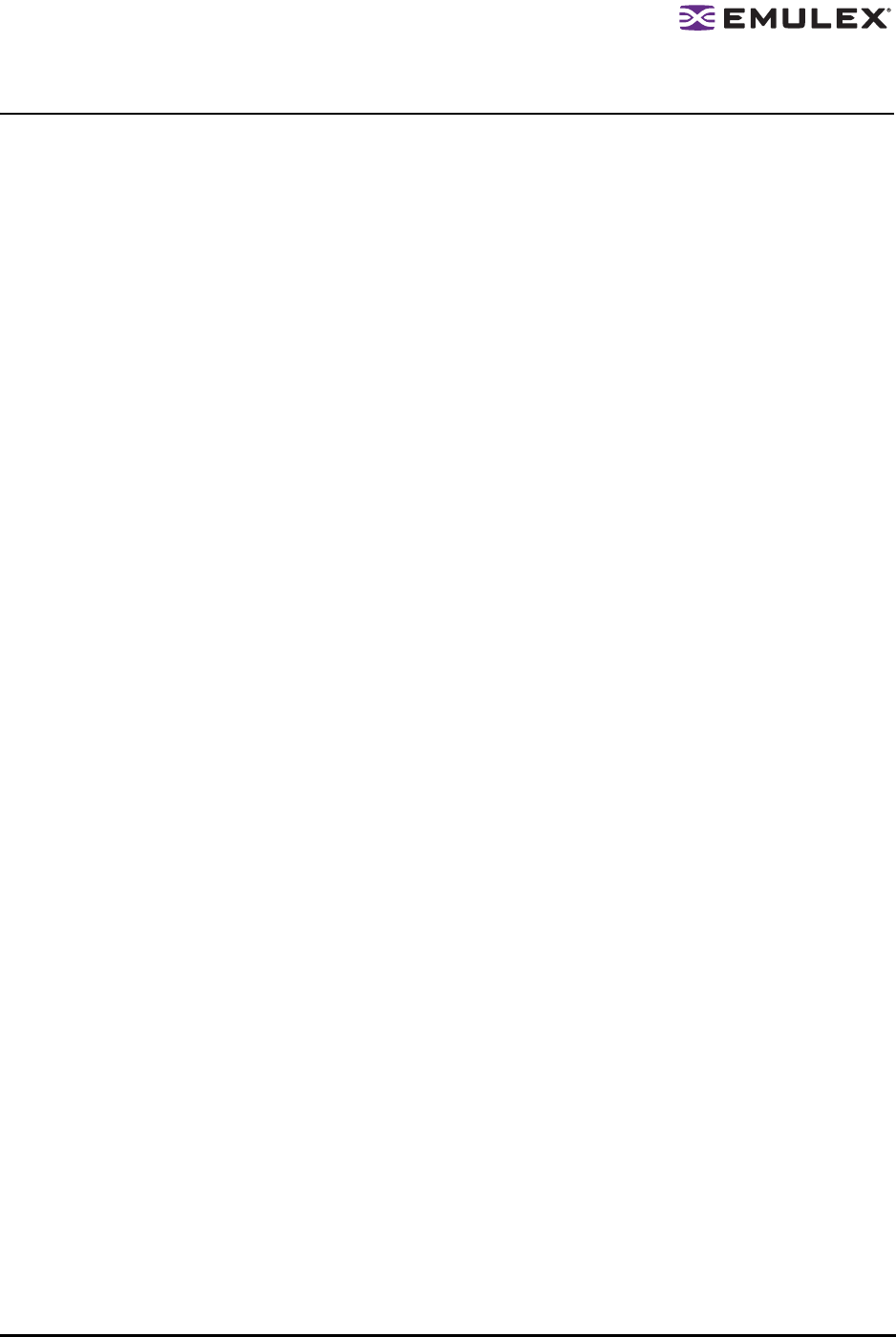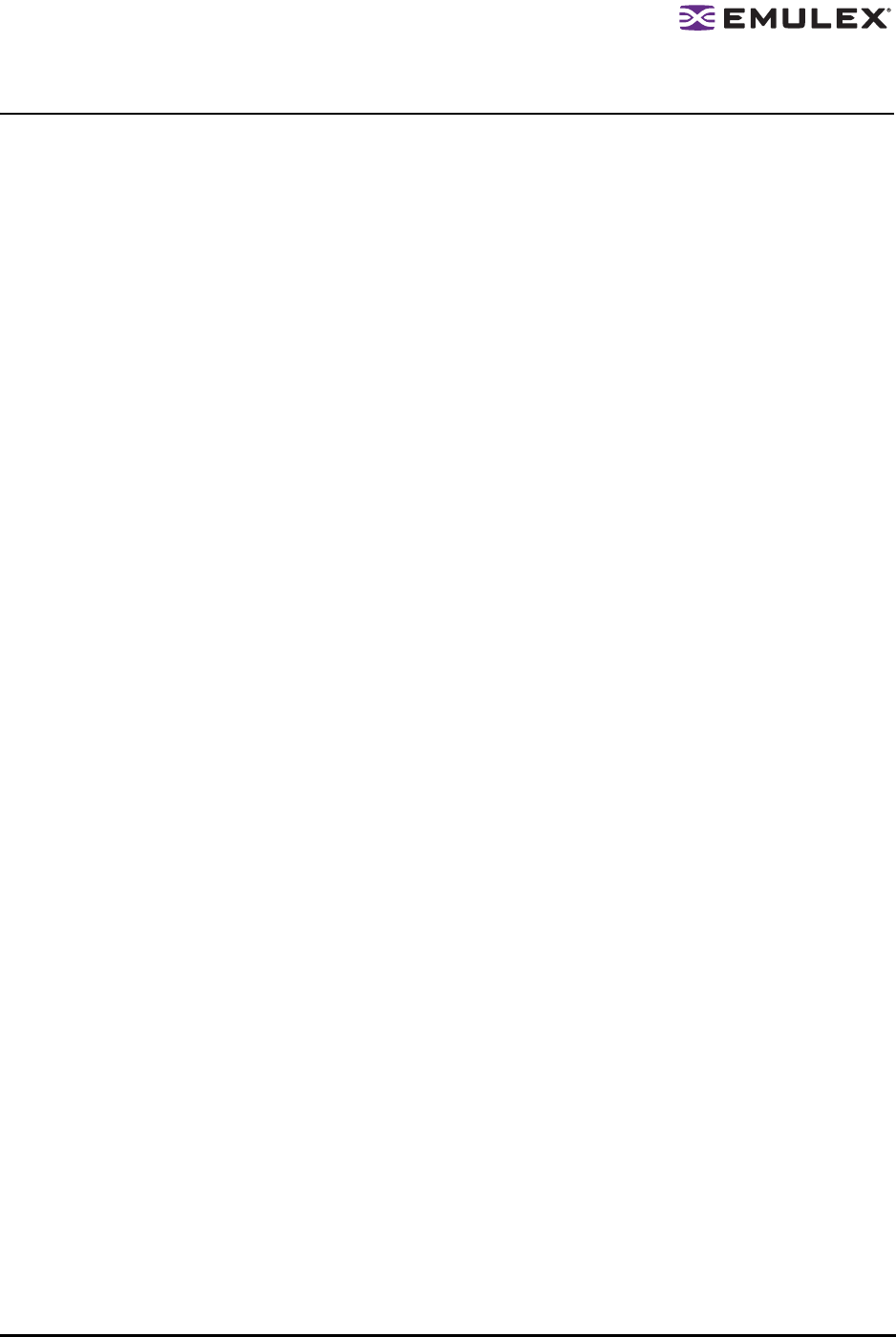
The HBAnyware Utility User Manual Page 4
Installing the HBAnyware Utility with Web Launch
In addition to the driver and HBAnyware utilities, the following must be installed before you can install
the Web Launch feature:
• In Windows:
• Microsoft Internet Information Services (IIS) Server must be installed. See the Microsoft
Web site for information on downloads and installation.
• JRE must be installed. See the www.java.com Web site for information on downloads and
installation.
• In Solaris LPFC, Solaris SFS and Linux:
• Apache must be installed and running on the server that is hosting the Web Launch Services
software.
• The Java Web Start application must be installed and running on the browser host.
The system on which you are installing the Web Launch services package (the server) requires:
• The HTTP server must be configured to handle the JNLP MIME file type. The following
MIME file type/file extension must be added to your server configuration:
MIME type: application/x-java-jnlp-file
File Extension: jnlp
• The HTTP server must be configured and running.
The system on which you are running the browser (the client) requires:
• JRE 5.0 or later must be installed. The HBAnyware-installed JRE must match the
HBAnyware code base. Specific requirements:
• Sun 32-bit JRE 5.0 or later for Intel based systems (x86 and IA64)
• Sun 32-bit JRE 5.0 or later x86-64
• 64-bit JRE 5.0 or later for RH4 and SL9 (ppc64)
• 32-bit JRE 5.0 or later for RH5 and SL10 (ppc64)
Refer to the appropriate vendor documentation for detailed instructions about configuring MIME
types, configuring and starting the HTTP server and installing the JRE.
To install the HBAnyware utility with Web Launch:
In Windows:
Click Programs>Emulex >HBAnyware WebLaunch Install. Web Launch installation begins.
In Solaris LPFC, Solaris SFS and Linux:
1. Log on as ‘root’.
2. Navigate to the HBAnyware directory. Type:
cd /usr/sbin/hbanyware
3. Run the install script. Type:
./wsinstall
4. When prompted, enter the Web server's document root directory. For example:
/srv/www/htdocs
5. You are provided with the IP address of the host and asked if that is the IP address that is being
used by your Web server. Answer Y or N as appropriate. If you answer N, you are prompted for
the IP address you wish to use.