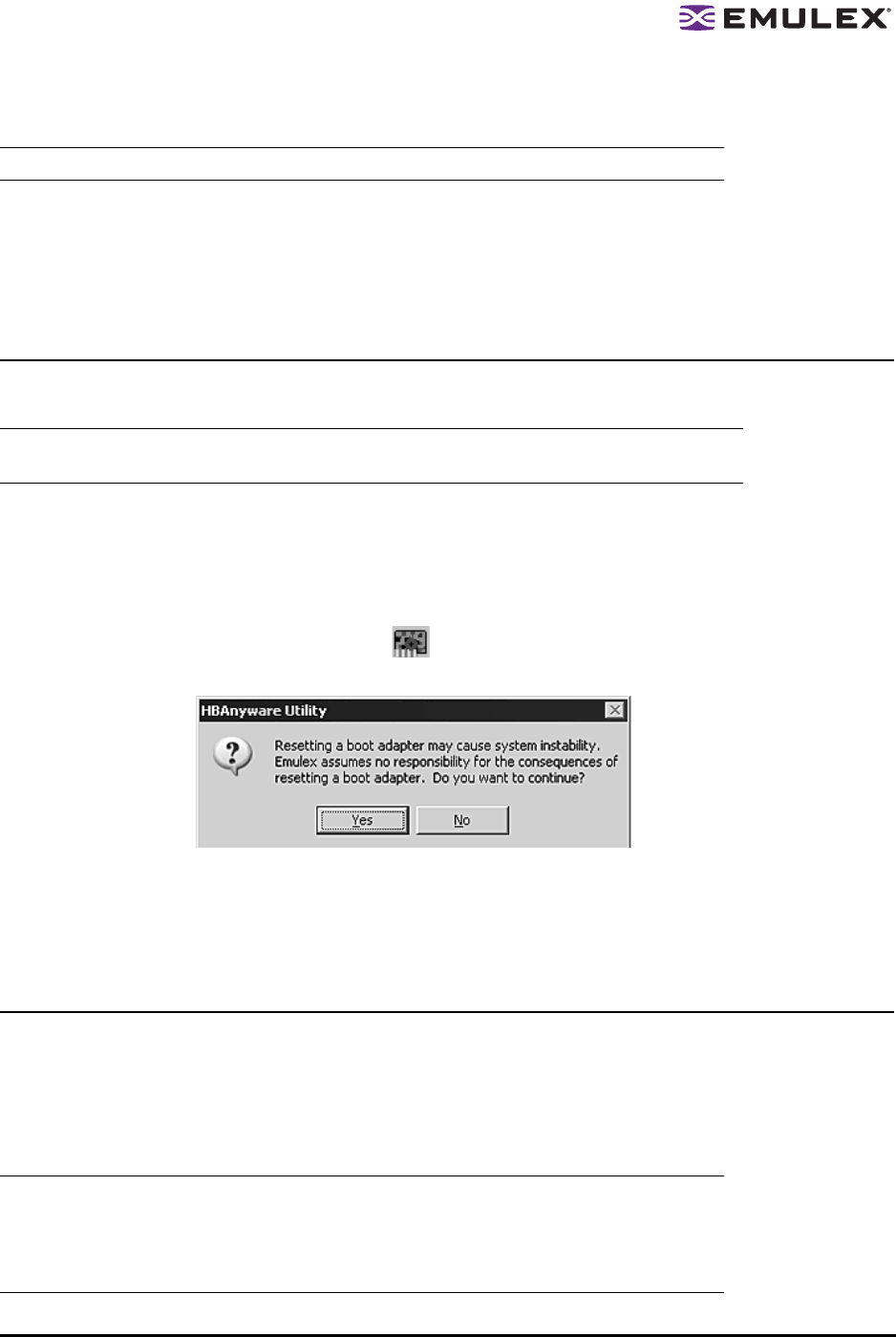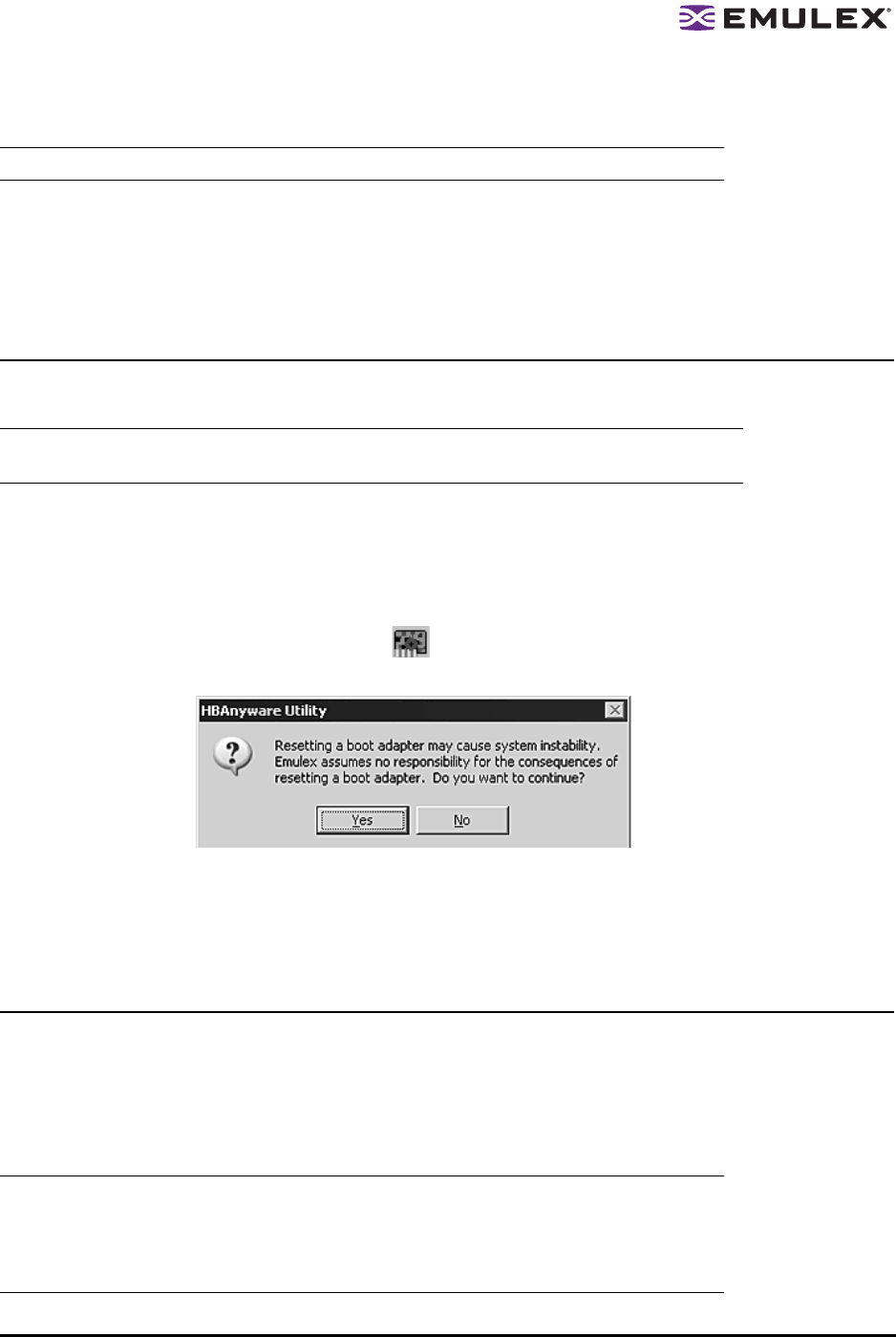
The HBAnyware Utility User Manual Page 14
2. Choose the management type you want.
3. Click OK.
In Solaris LPFC, Solaris SFS and Linux:
1. Run the following script:
/usr/sbin/hbanyware/set_operating_mode
2. Choose the management type you want.
Resetting HBAs
You can reset remote and local HBAs.
To reset the HBA:
1. In the discovery-tree, select the HBA you want to reset.
2. Do one of the following:
• From the menu bar, click Adapter, and then click Reset Adapter.
• Click the Reset HBA button: .
3. The following warning screen appears:
Figure 6: Reset Warning dialog box
4. Click Yes. The HBA resets.
The reset may require several seconds to complete. While the HBA is resetting, the status bar
shows “Reset in progress.” When the reset is finished, the status bar shows “Ready”.
Discovering HBAs
Automatic Fibre Channel Discovery
Local and remote HBAs are discovered over FC automatically when you launch the HBAnyware utility.
Initially, both local and remote HBAs are displayed. FC SAN management sends remote management
requests over a SAN to remote hosts.
Note: The HBAnyware utility must be restarted to see the new management mode.
Caution: Do not reset your HBA while copying or writing files. This could result in data loss or
corruption.
Note: The HBAnyware utility can only discover and manage remote HBAs on hosts running
the HBAnyware utility’s remote management server.
Remote FC capabilities of the HBAnyware utility are subject to fabric zoning
configuration. Remote hosts you want to discover and manage using the HBAnyware
utility must be in the same zone or discovered and managed through TCP/IP access.