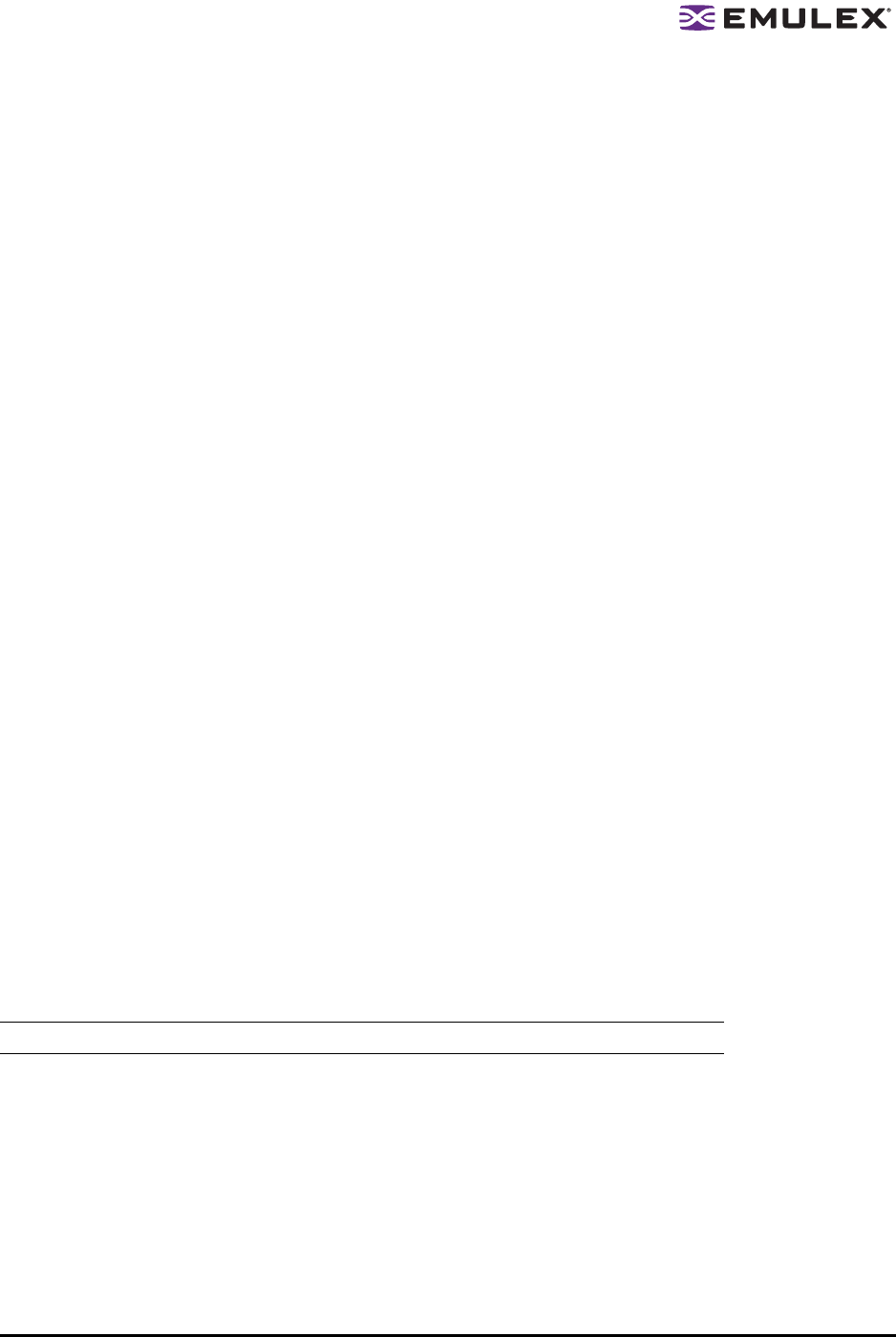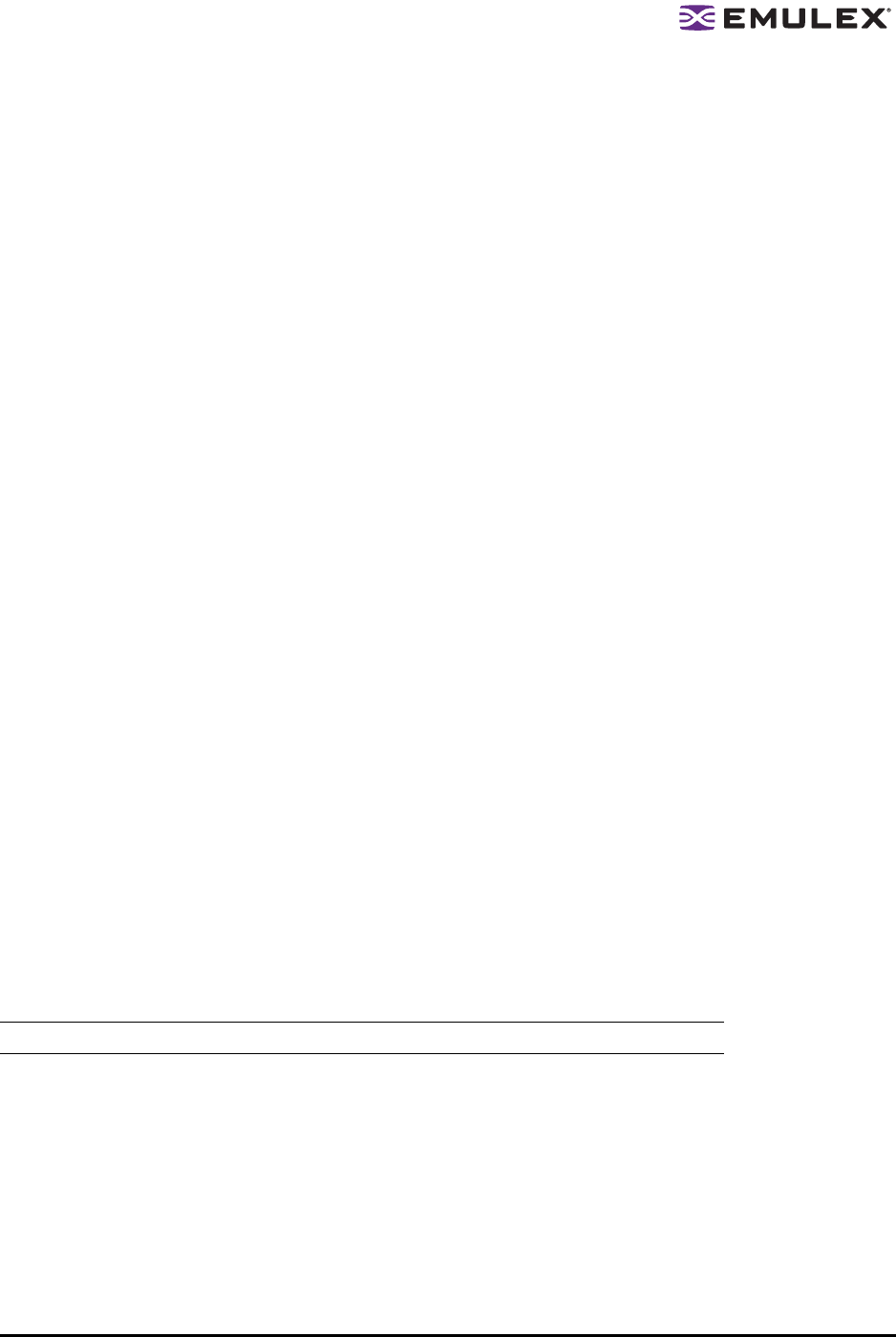
The HBAnyware Utility User Manual Page 43
4. In the Driver Parameters tab, click the parameter that you want to change. A description of the
parameter appears on the right side of the tab.
5. Enter a new value in the Value field in the same hexadecimal or decimal format as the current
value. If the current value is in hexadecimal format, it is prefaced by "0x" (for example, 0x2d).
You may enter a new hexadecimal value without the "0x". For example, if you enter ff10, this
value is interpreted and displayed as "0xff10".
6. If you want the change to be temporary (causing the parameter to revert to its last permanent
setting when the system is rebooted), check the "Make change temporary" box. This option is
available only for dynamic parameters.
7. If you are making changes to multiple parameters, and you want all the changes to be
temporary, check the "Make all changes temporary" box. This setting overrides the setting of the
"Make change temporary" box. Only dynamic parameters can be made temporary.
8. Click Apply.
Restoring All Parameters to Their Earlier Values
If you changed parameters, but did not click Apply and you want to restore the parameters to their last
saved values, click Restore.
Resetting All Default Values
To reset all parameter values to their default (factory) values, click Defaults.
Setting an HBA Parameter Value to the Host Parameter Value
To set an HBA parameter value(s) to the corresponding host parameter value(s):
1. In the discovery-tree, select the HBA.
2. Select the Driver Parameters tab.
3. Click Globals. All parameter values are now the same as the global, or host, values.
4. To apply the global values, click Apply.
Saving HBA Driver Parameters to a File
To save HBA driver parameters, click Save (or Save Settings). Each definition is saved in a comma-
delimited file with the following format:
<parameter-name>=<parameter-value>
The file is saved in the Emulex Repository directory. HBAnyware can then use the Batch Driver
Parameter Update function to apply these saved settings to any or all compatible HBAs on the SAN.
Note: Persistent binding settings cannot be saved with the Save (or Save Settings) feature.