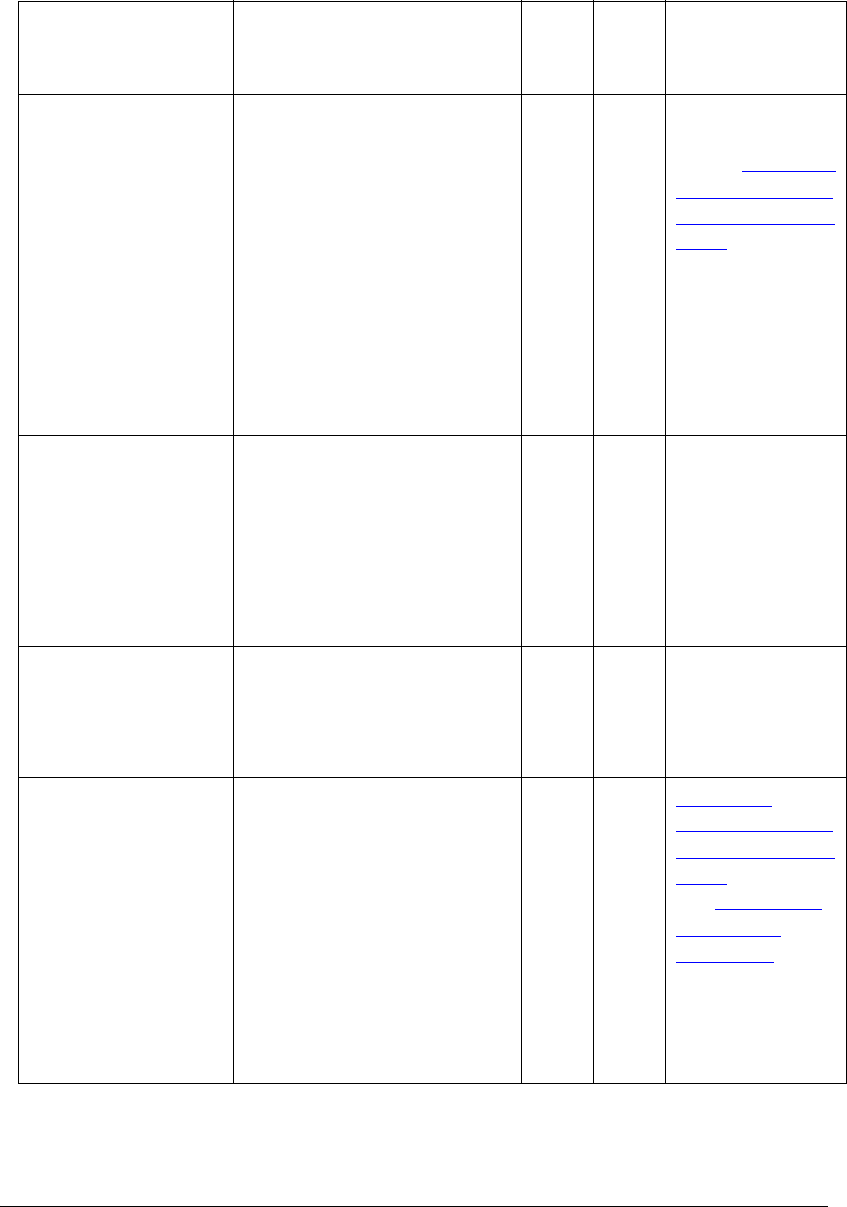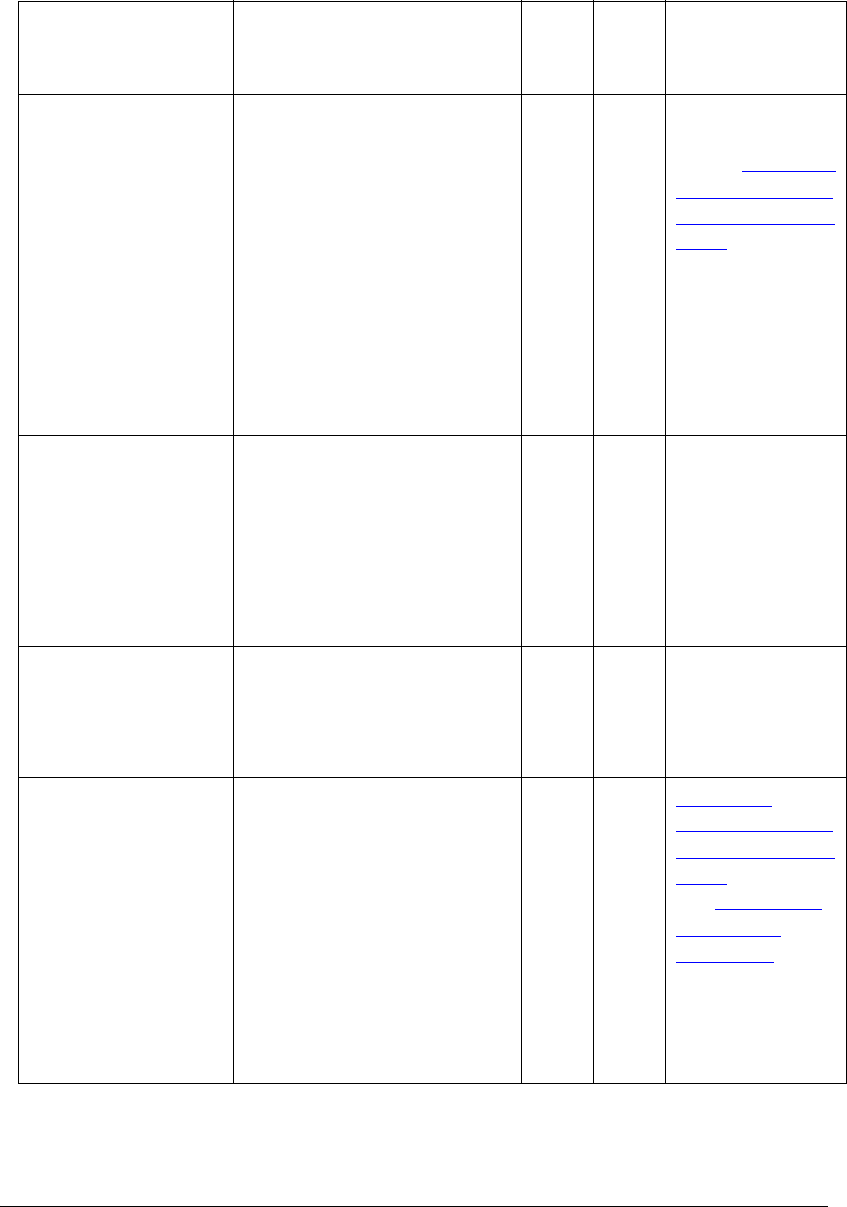
07_ContNetworkErrors.fm Modified: 8/16/02
Template Version 1.0
GL-1020 Administrator’s Guide 257
Incompatible network
protocol setup
3 Print out a configuration page.
Make sure there are not any
discrepancies or
inconsistencies between the
current GL-1020 settings and
your network settings. Change
the GL-1020 settings, if
necessary. Use the Find
Computer utility from your
Windows
®
workstation to locate
the GL-1020 by its device
name. Can you find the
GL-1020?
End
Next
Step
¯
To change
protocol setup,
refer to
Modifying
Protocol Settings
using the Control
Panel on
page 42. Once
you find the
GL-1020,
configure the port
so that it is
mapped correctly
to the device.
User’s network
protocols do not
include the protocol
configured for the
GL-1020 controller
4 Can you locate other
workstations that are in the
same network as the
GL-1020 controller?
Next
Step
¯
® Check the
network settings
on the client
workstation to
make sure they
are compatible
with the controller
protocol settings.
Faulty or missing NIC
or network cable
5 Check link LED activity on the
hub and/or NIC of the GL-1020
and the client machine. Do the
hardware components appear
to be functioning properly?
Next
Step
¯
® Contact your
TOSHIBA
authorized dealer
for support.
Possible device
name conflicts
6 Make sure that the device
name for the GL-1020 is
unique and verify that the
WINS and/or DNS server
database are not causing
potential naming conflicts with
the GL-1020 settings. If
necessary, change the
GL-1020 settings and reboot
the GL-1020. After the
GL-1020 comes back online,
can you see the GL-1020
device in the network?
End
Next
Step
¯
Modifying
Protocol Settings
using the Control
Panel on page 42
and
Naming the
Device and
Workgroup on
page 49.
Cannot Find GL-1020 (Continued)
Possible Cause Check Yes No
For
Instructions,
Go To...