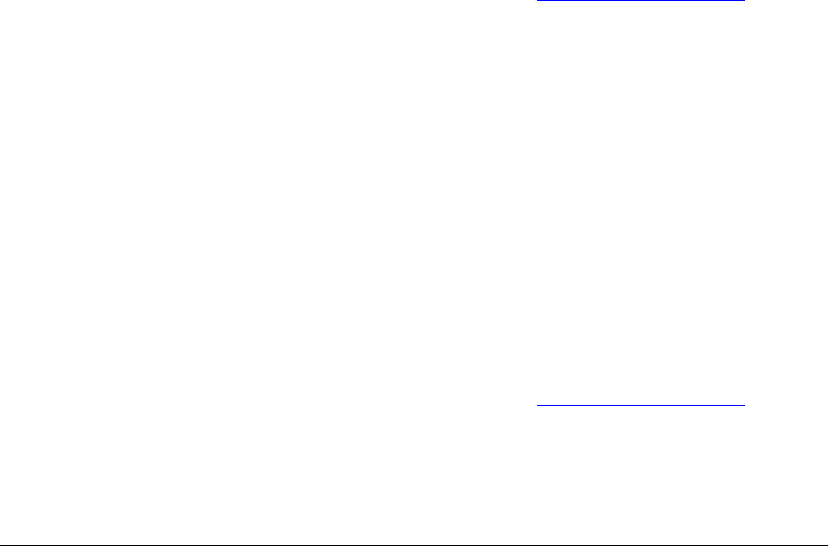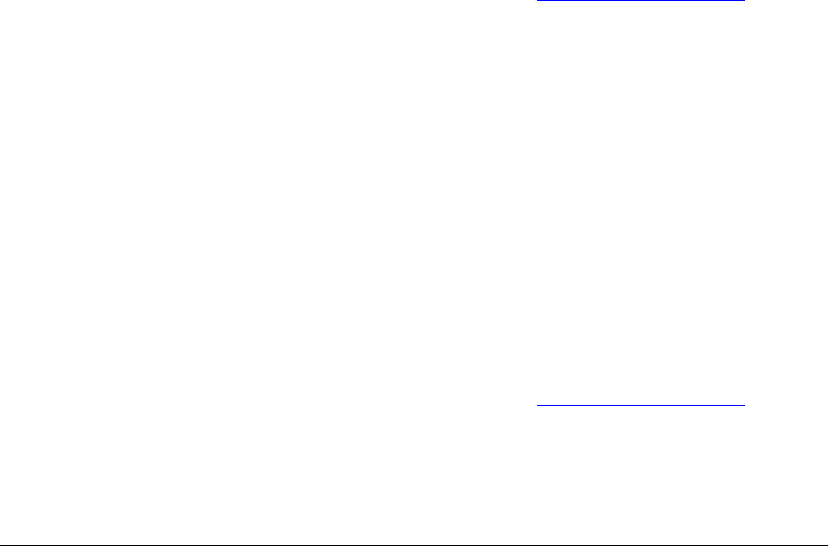
04_TAConfigureSetupCopier&Printer.fm Modified: 8/16/
02
Template Version 1.0
GL-1020 Administrator’s Guide 89
SETTING COPIER PREFERENCES
The Copier Settings Page of the Device submenu allows you to
set a number of copier attributes.
1 Log in as an administrator.
2Click the
Administration tab.
3Click the
Device subtab.
4Click the
Copier subtab.
Applying Your Changes
When you have finished setting copier attributes, you must turn
the copier off and then back on to apply the changes.
Setting Up Auto Clear
This attribute specifies when the copier LCD touch screen
automatically returns to the default display and settings.
1 In the Copier Settings window, click the Auto Clear Attribute
drop-down menu.
2 Select a time interval between 15 seconds and 150 seconds
(2.5 minutes).
At the end of the selected time, the copier LCD touch screen
returns to the default display and settings.
3 Follow the instructions in Applying Your Changes
on
page 89.
Setting the Auto Power Save Feature
This attribute specifies how long the copier can remain inactive
before entering its power saving mode.
1 In the Copier Settings window, click the Auto Power Save
drop-down menu.
2 Select either Disabled or a time interval between 15 and 60
minutes.
At the end of the selected time, the copier enters the power
saving mode because of inactivity.
3Click
Save.
4 Follow the instructions in Applying Your Changes
on
page 89.