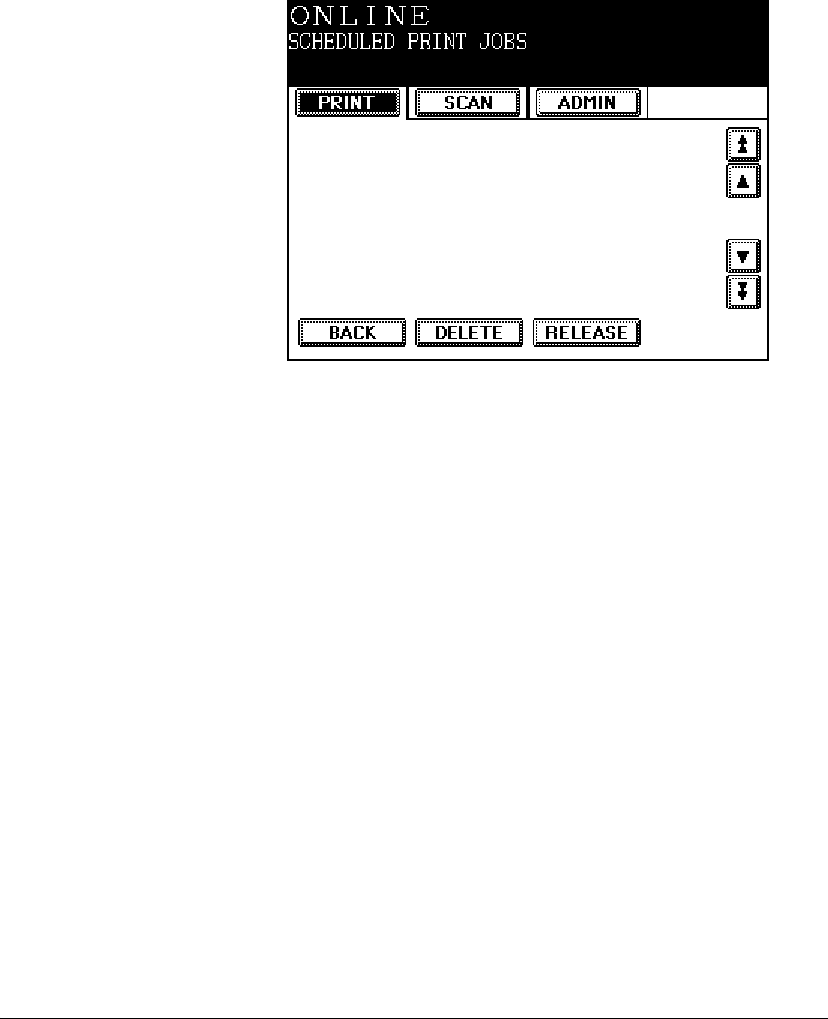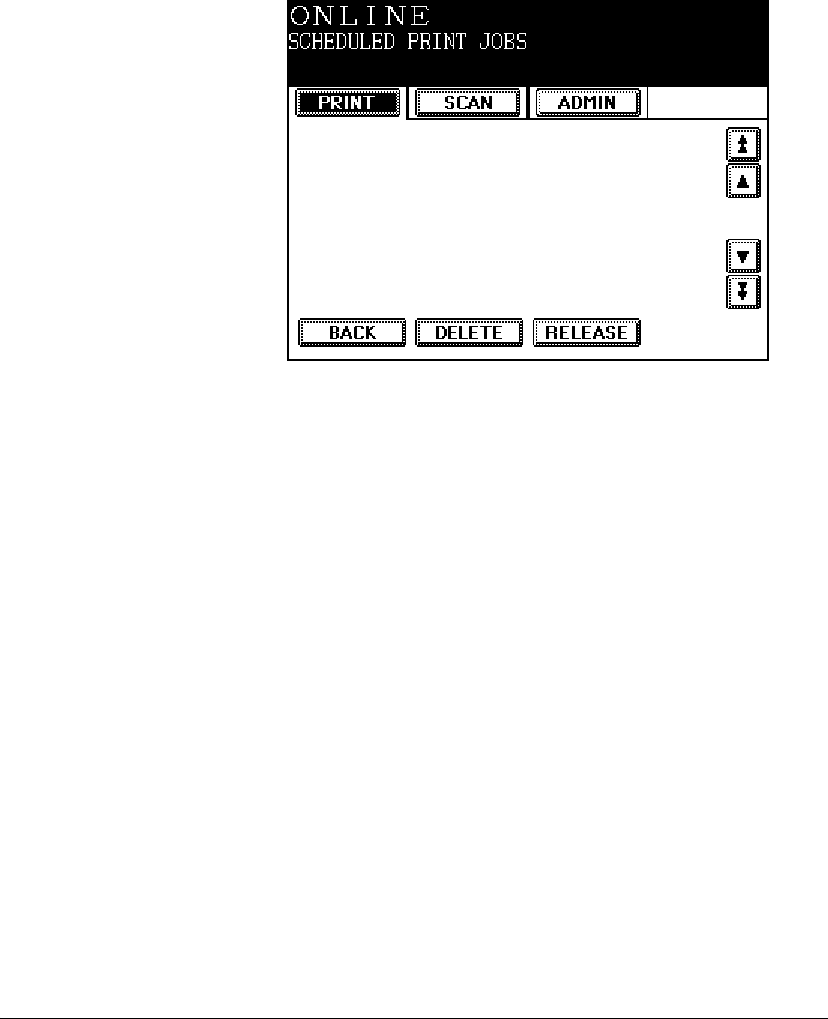
06_ContManagingSystem.fm Modified: 8/16/02
Template Version 1.0
60 GL-1020 Administrator’s Guide
Managing Scheduled Jobs
You can view the list of scheduled jobs, delete jobs from the list,
or release a job from the queue and print it immediately.
Viewing the Scheduled Jobs Queue
To display the list of pending print jobs and their status:
1 In the Special Print Jobs screen, press
SCHEDULED PRINT JOBS.
Sample Scheduled Print Jobs screen on copier control panel
2 When you have finished viewing the list, press BACK to return
to the main Print
menu.
Deleting Scheduled Jobs
To remove a scheduled print job:
1 In the Scheduled Print Jobs screen, scroll to the job you want
to delete.
2Press
DELETE.
A confirmation message appears.
3Press
DELETE again to remove the job from the print queue.
4Press
BACK to return to the main Print menu.
Releasing Scheduled Jobs
To print a job now, instead of at the scheduled time: