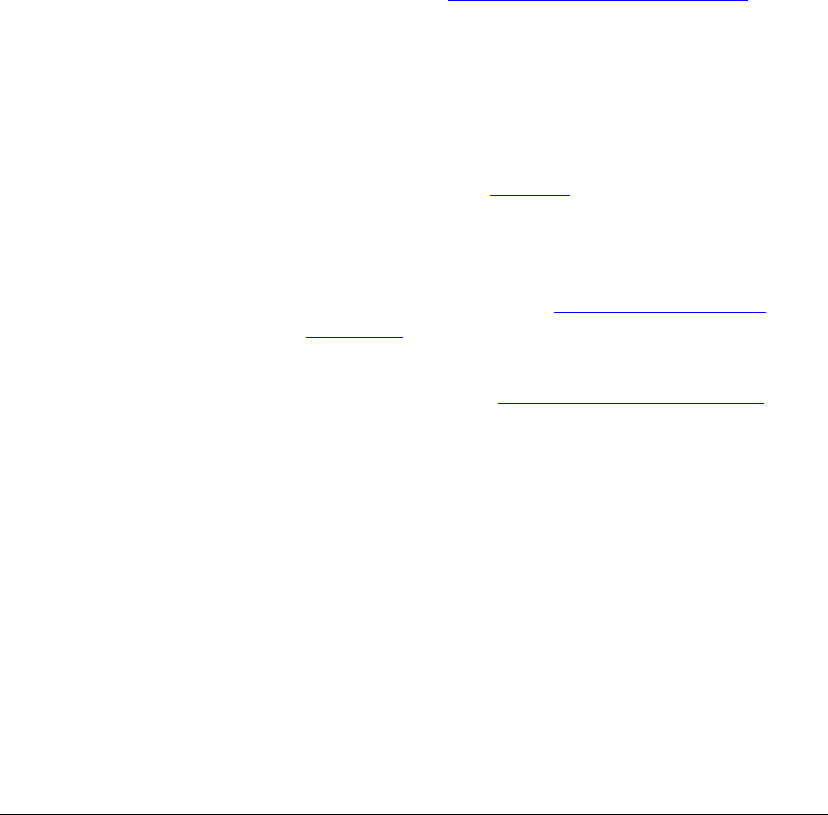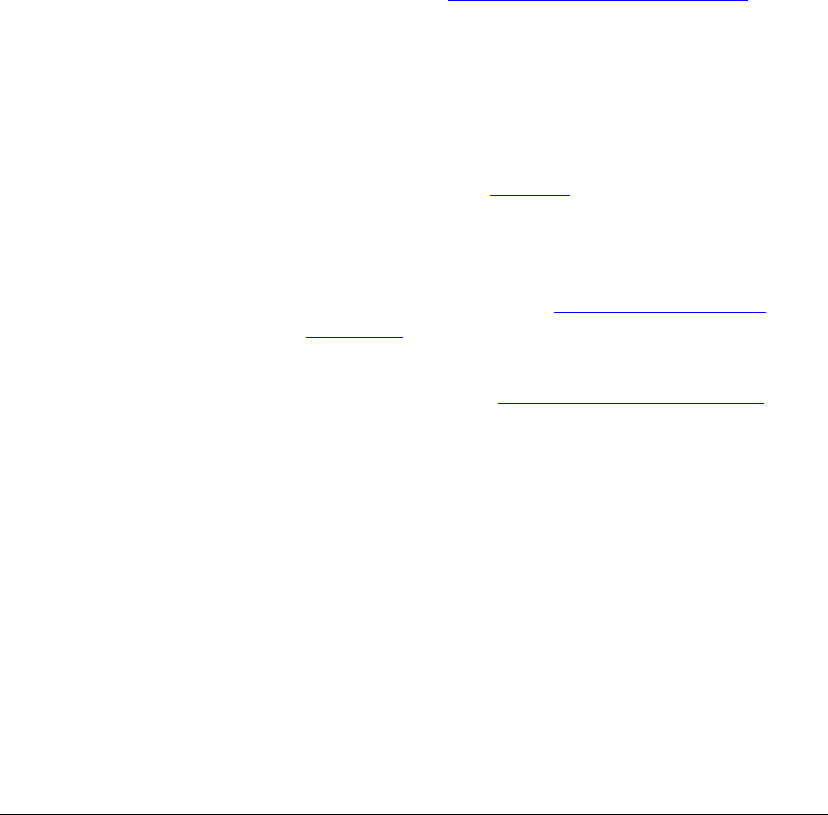
07_ContOutputErrors.fm Modified: 8/16/02
Template Version 1.0
GL-1020 Administrator’s Guide 281
JOB SUBMITTED BUT NEVER PRINTED
Problem Description
There are many reasons why a job sent to the GL-1020 controller
may not print, several of which relate to hardware or network
problems. However, if you have been able to print successfully on
previous occasions and printing is possible for some jobs or some
workstations, the problem is most likely to be caused by a client-
setup or job-submission error.
If the problem persists after following all of these steps, contact
your TOSHIBA authorized dealer for support.
Corrective Action
1 Check the device status in either TopAccess or GL-DocMon
to make sure there is no maintenance or service call at the
copier. Refer to Troubleshooting Hardware Errors
on
page 237 for more information about resolving the problem
or contact your TOSHIBA authorized dealer for support.
2 If the job does not appear in the Current Jobs queue, check
the Jobs Log in TopAccess. All terminated jobs are listed
along with the job status. If the status is “Deleted” or
“Unserviceable,” the job could not be printed. For more
information, refer to Jobs Log
on page 248.
3 Make sure the user is submitting the job to the right printer by
checking the device UNC displayed in the status bar in
TopAccess against the device name displayed on the copier’s
LCD touch screen. Refer to Naming the Device and
Workgroup on page 49.
4 Make sure that the port is configured properly on the client
workstation. Refer to Driver Mapped to Wrong Port
on
page 274.
5 Check the driver settings against the application settings to
make sure they do not conflict with each other. Generally, the
application settings take precedence over driver settings.
However, in some applications, this can cause erratic results
or even prevent a job from printing. Refer to subsequent
sections of this chapter for more specific details.
6 Make sure the copier is equipped with the size and type of
paper being requested for the job. If it is not, you may need to
feed the correct media type manually. Failure to do so may
hold up other jobs in the queue, unless the
Auto Continue