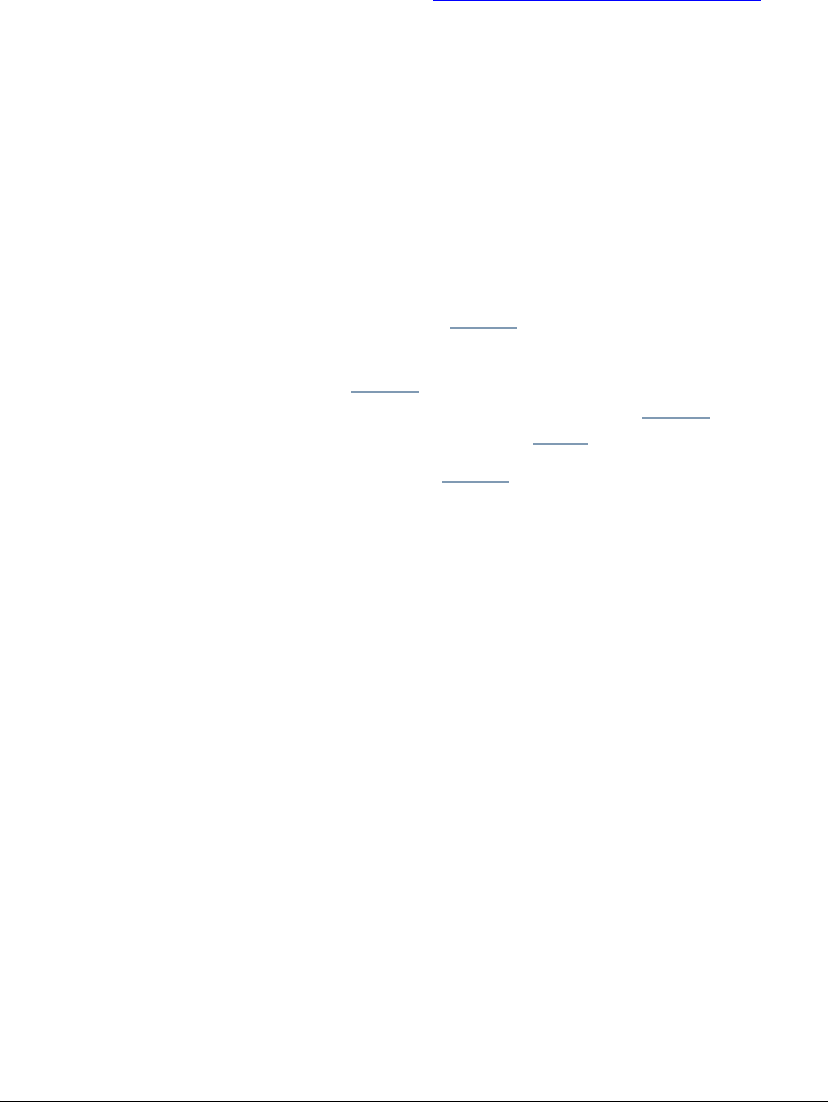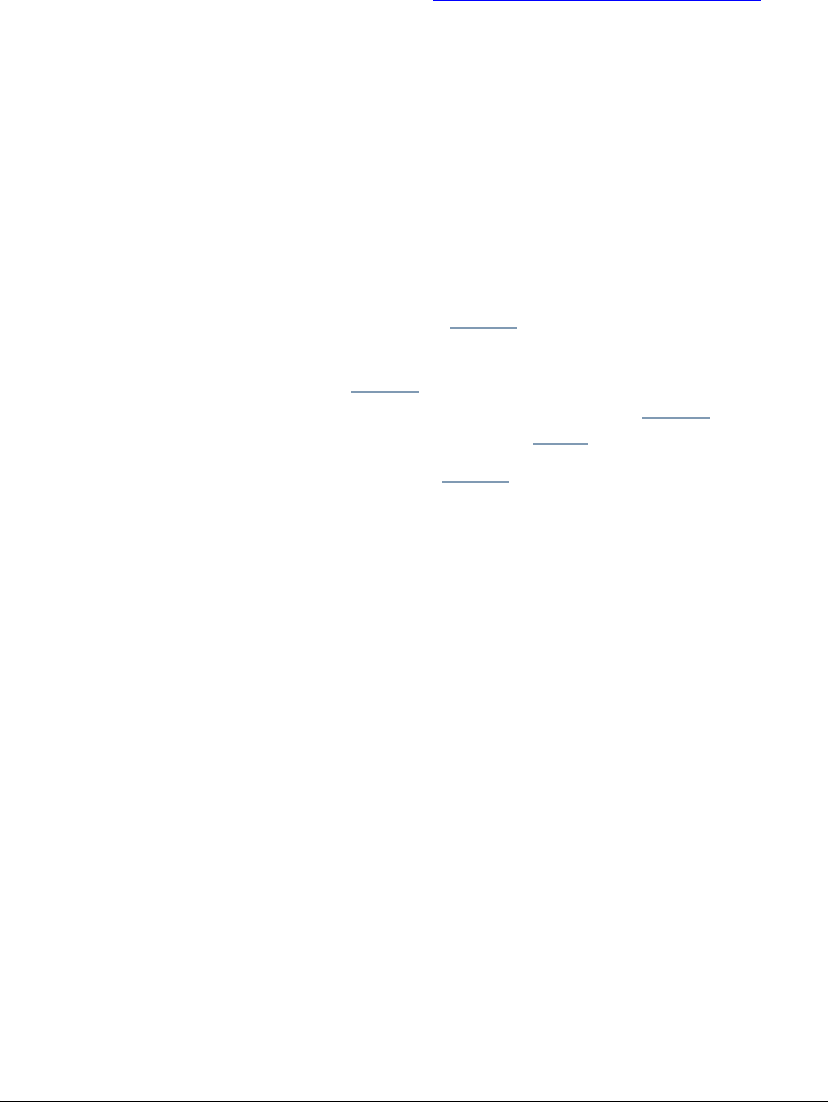
06_TALoginLogout.fm Modified: 8/16/02
Template Version 1.0
GL-1020 Administrator’s Guide 75
If you have not set the user name and password, use the
defaults and change the password immediately to maintain
secure access.
For information about how to set the administrator’s
password, see Setting the Administrator’s Password
on
page 81.
3 To cancel the login process click
Cancel.
TopAccess returns you to the page you came from.
Note: Clicking on Login with an invalid password (or no
password while a password has been set) causes the message
“Invalid Password” to display in the Login page. You can
then either click Cancel to cancel the login or log in again
with a valid password.
Logging Out
To log out, click the
Logout link at the top, right-hand side of the
TopAccess window.
Clicking
Logout changes the menu and tabs from those for the
administrator to those for the user and the
Logout link on the
upper right corner changes to
Login.
Note: Clicking
Logout when you are in an Administration
page takes you either to the first end-user version of the
current menu or to the first non-administrative page of the
next higher-level menu, if the current menu has no end-user
page.
If the current top-level menu is the
Administration tab,
TopAccess takes the user to the start page, which you define
on the Preferences page.
Auto Log Out
TopAccess automatically logs out the administrator after a period
of inactivity. You, as the administrator, can define this period,
between five and 120 minutes, on the Preferences page. The
user’s screen does not change.