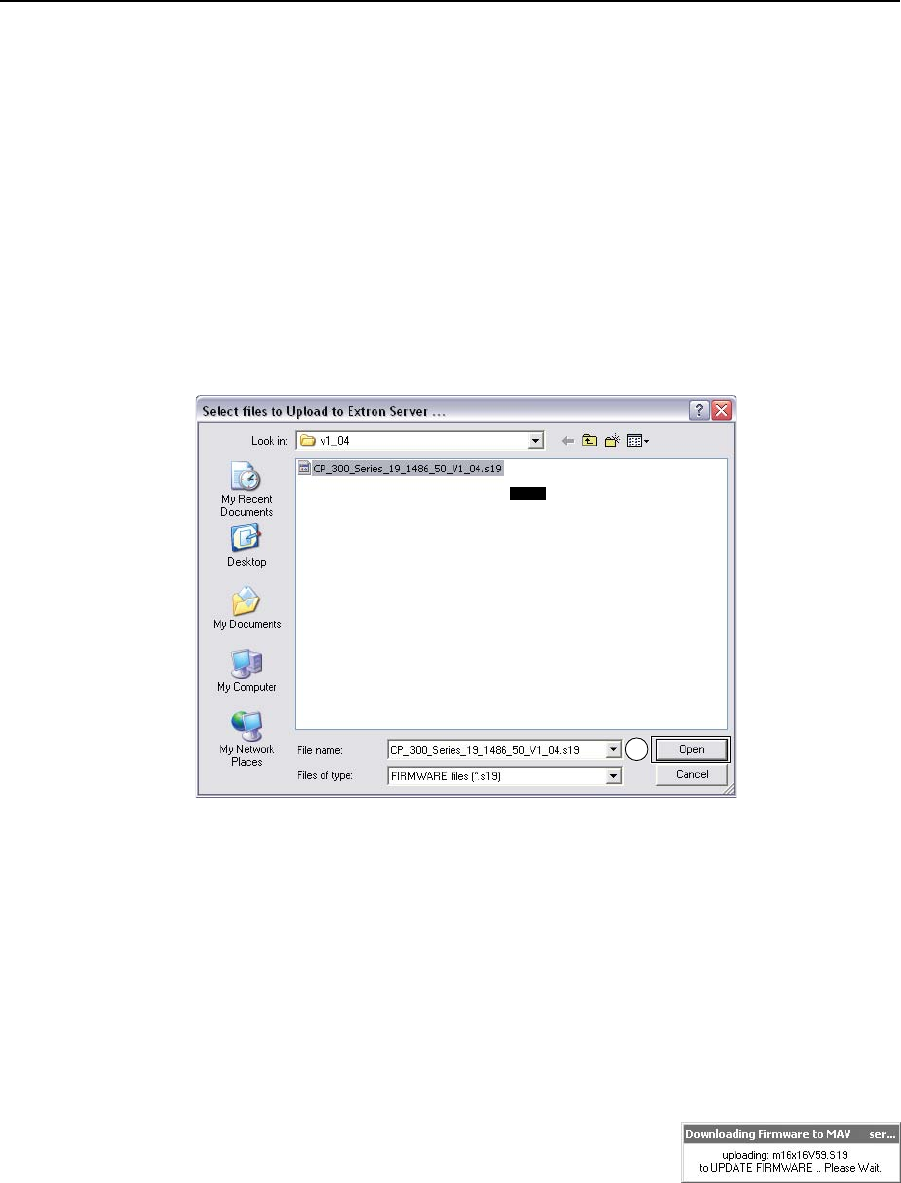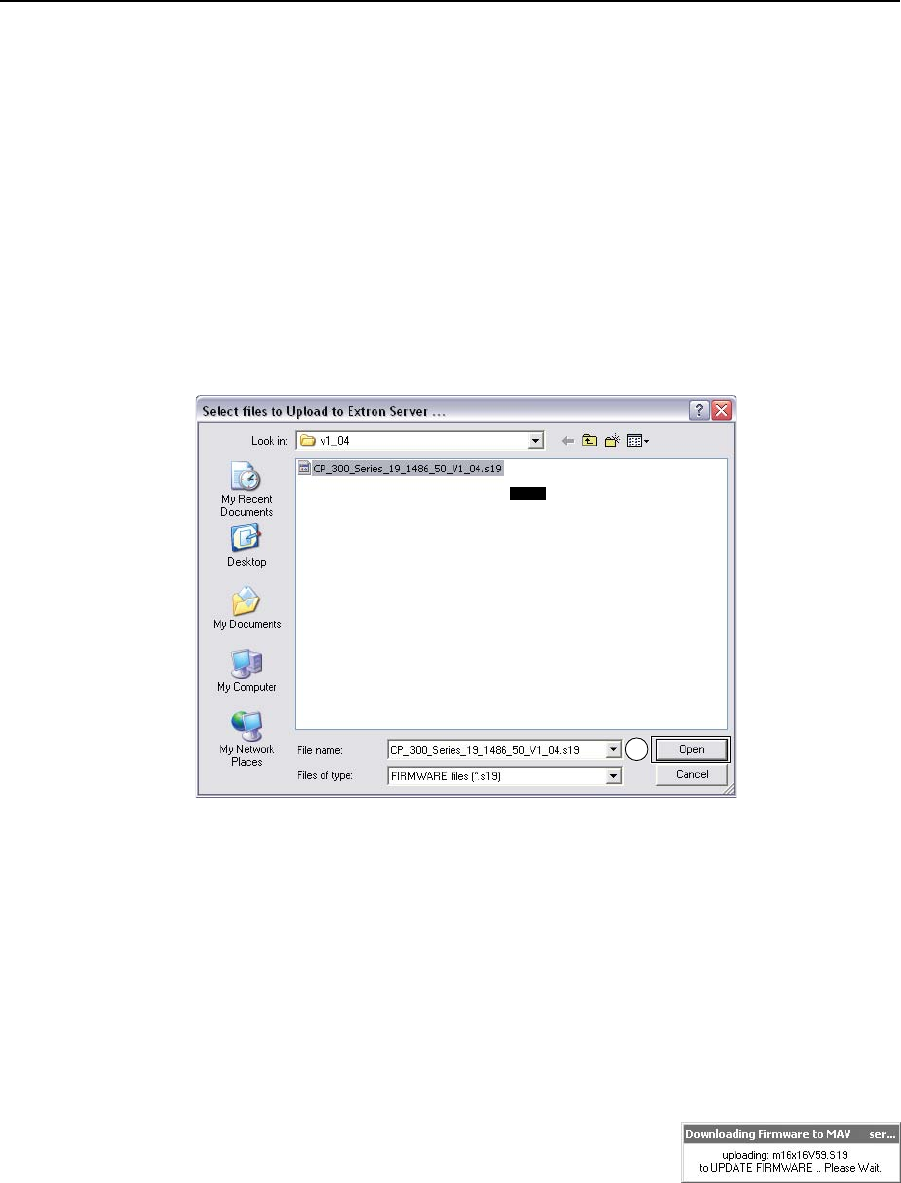
Matrix Software, cont’d
MTPX Plus Twisted Pair Matrix Switchers • Matrix Software
5-14
7. Connect a Windows-based computer to either switcher serial port or the
switcher LAN port. See chapter 2, “Installation”, for more details.
8. Start the Matrix Switchers Control Program and connect to the
matrix switcher. See “Using the Matrix Switcher Control software” in this
chapter, steps 1 through 4, starting on page 5-4.
9. Click Tools > Update Firmware... .
If the switcher is connected via the LAN port, the select file window appears
(figure 5-11). See “Ethernet-connected firmware upload”, below.
If the switcher is connected via either serial port, the Extron Firmware
Loader appears (figure 5-12). See “Serial-port-connected firmware upload”,
on page 5-15.
Ethernet-connected firmware upload
11
This screen is shown for
example only.
For the MTPX Plus,
the firmware file selected and
shown is “MTPX Plus”.
NOTE
Figure 5-11 — Select file window
10. Navigate to the folder where you saved the firmware upgrade file. Select the
file.
C
Validrmwarelesmusthavetheleextension“.S19”.Anyotherle
extension is not a firmware upgrade.
N
The original factory-installed firmware is permanently available on the
MTPXPlusswitcher.Iftheattemptedrmwareuploadfailsforanyreason,the
switcher automatically reverts to the factory-installed firmware.
11. Click the Open button. The software advises you that you are about to
reprogram the switcher’s firmware. Click OK to continue.
A status window, which shows the progress of
the upload, appears. The firmware upload to the
MTPX Plus switcher may take a few minutes.