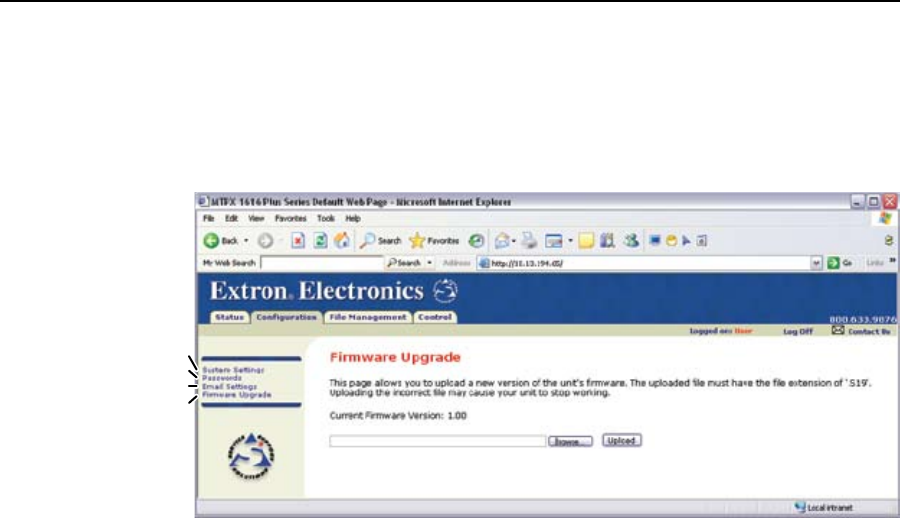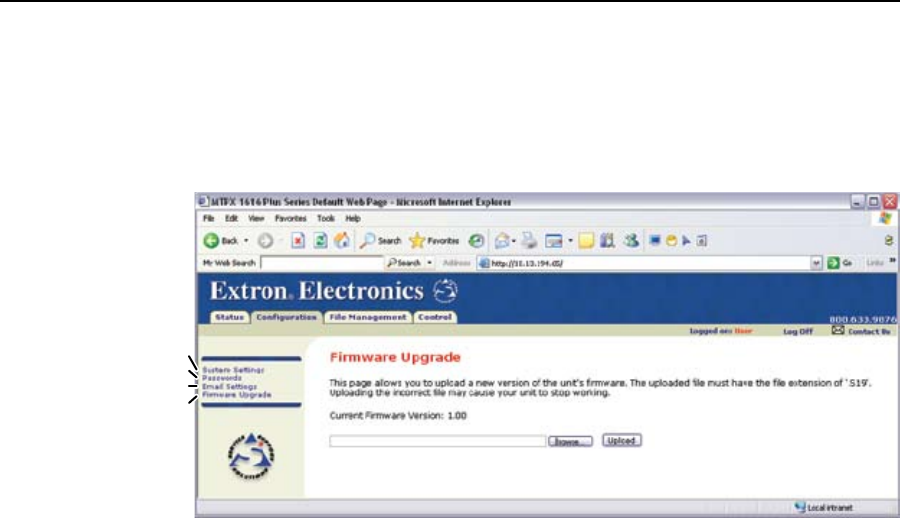
HTML Operation, cont’d
MTPX Plus Twisted Pair Matrix Switchers • HTML Operation
6-10
Firmware Upgrade page
The Firmware Upgrade page provides another way to replace the firmware that is
coded on the switcher’s control board without taking the switcher out of service..
AccesstheFirmwareUpgradepage(gure6-7)byclickingtheFirmware Upgrade
link on the System Settings page.
Select Passwords
Refresh
Select Firmware Upgrade
Select Email Settings
Figure 6-7 — Firmware Upgrade page
Update the switcher firmware as follows:
N
The Firmware Upgrade page is only for replacing the firmware that controls
allswitcheroperation.ToinsertyourowncustomHTMLpages,see“File
ManagementPage”,onpage6-10.
1. Visit the Extron Web site, www.extron.com, select the MTPX product category,
select the latest
firmware installation package (*.exe file) for the switcher, and
download the file
. Note the folder to which you save the firmware file.
2. Run the executable (*.exe) file to decompress the firmware file.
3. Connect the PC to the MTPX Plus switcher via the switcher’s LAN port.
4. Access the MTPX Plus switcher using HTML pages.
5. Click the Configuration tab.
6. Click the Firmware Upgrade link.
7. Click the Browse button. An open file window appears.
8. Navigate to the folder where you saved the firmware upgrade file. Select the
file.
C
Validrmwarelesmusthavetheleextension“.S19”.Anyotherle
extension is not a firmware upgrade.
N
The original factory-installed firmware is permanently available on the
MTPXPlusswitcher.Iftheattemptedrmwareuploadfailsforanyreason,the
switcher automatically reverts to the factory-installed firmware.
9. Click the Open button.
10. Click the Upload button. The firmware upload to the MTPX Plus switcher
may take a few minutes.