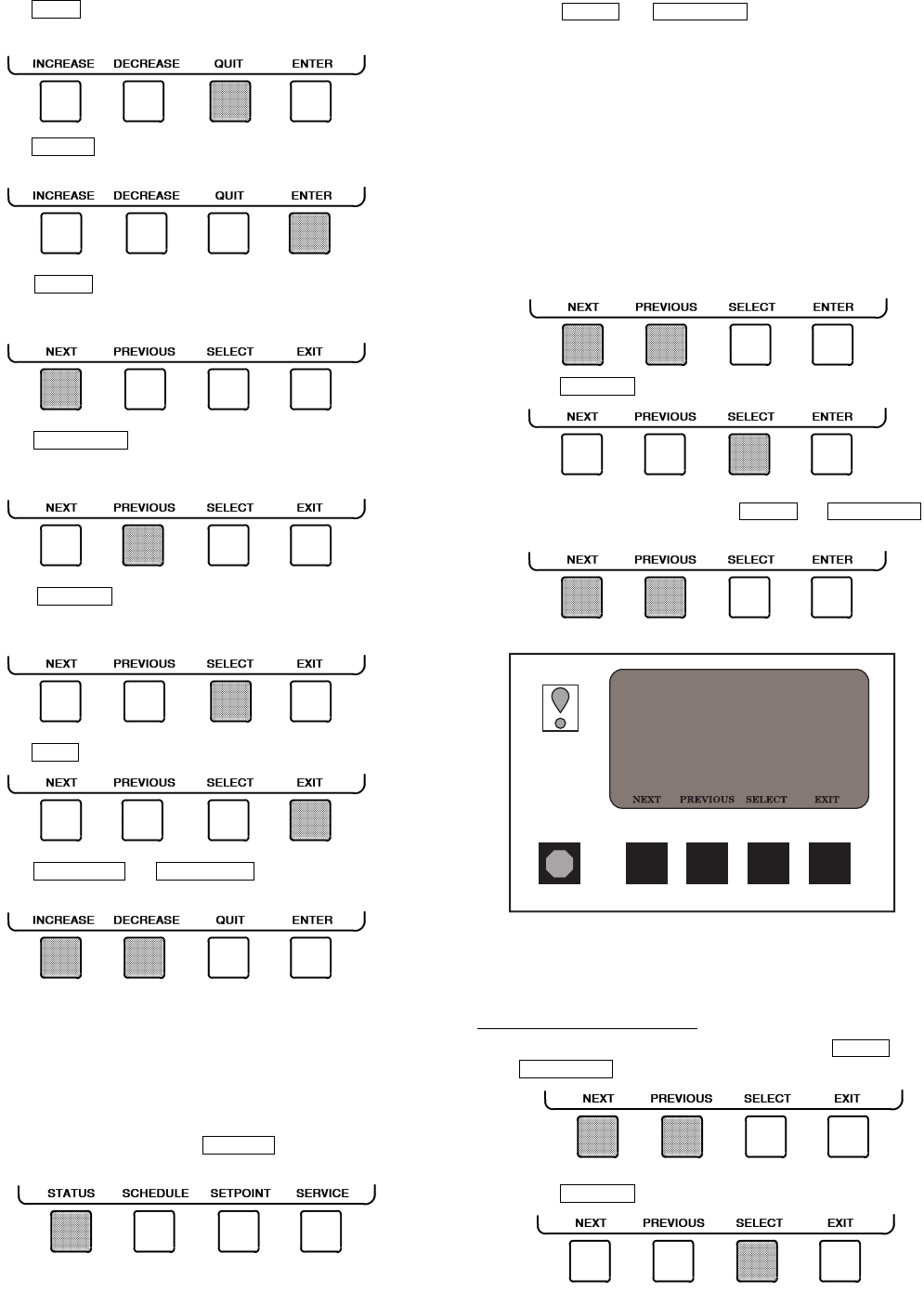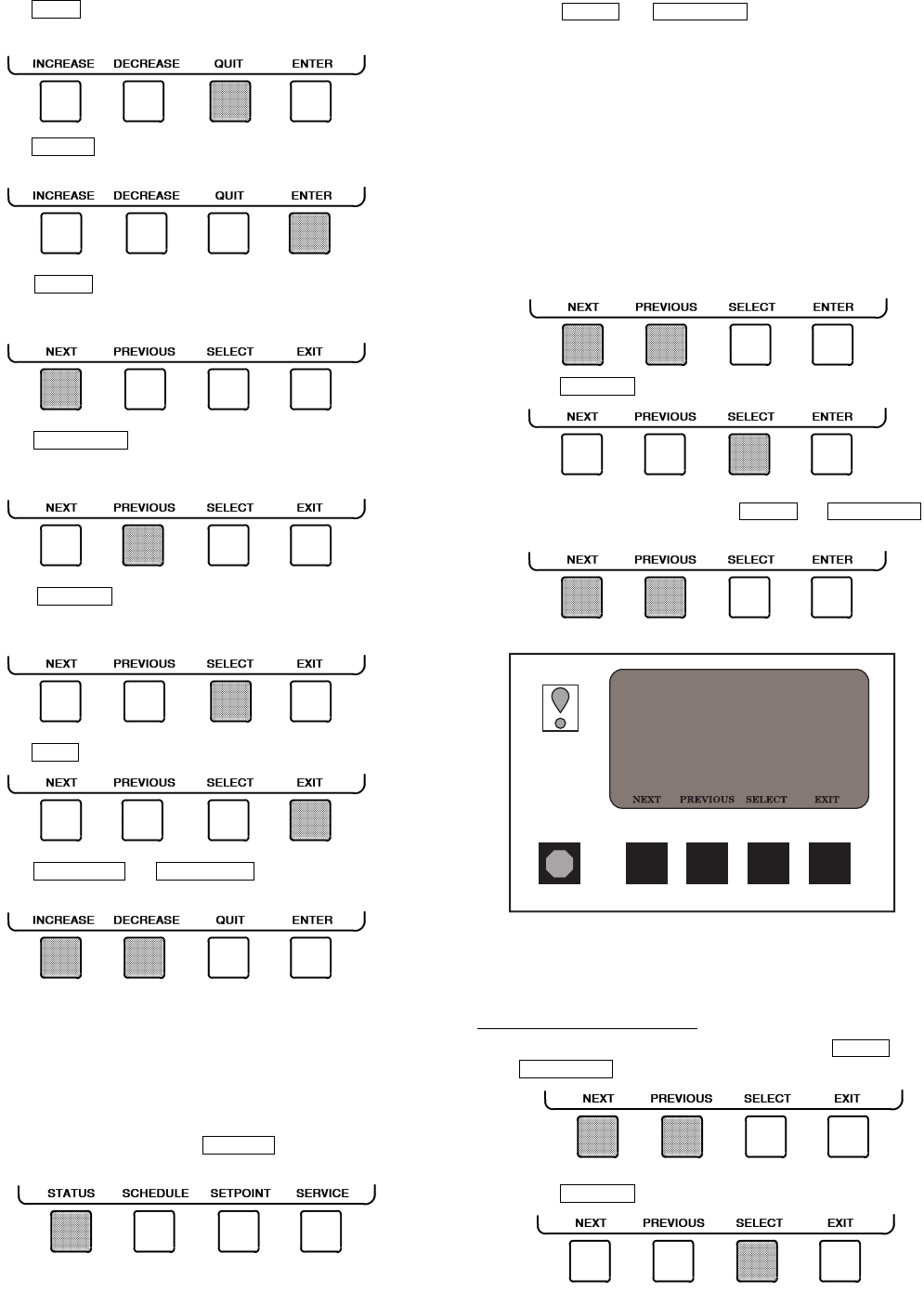
16
• Press to leave the selected decision or field with-
out saving any changes.
• Press to leave the selected decision or field and
save changes.
• Press to scroll the cursor bar down in order to
highlight a point or to view more points below the cur-
rent screen.
• Press to scroll the cursor bar up in order to
highlight a point or to view points above the current
screen.
• Press to view the next screen level (high-
lighted with the cursor bar), or to override (if allowable)
the highlighted point value.
• Press to return to the previous screen level.
• Press or to change the high-
lighted point value.
TO VIEW STATUS (Fig. 16) — The status table shows the
actual value of overall chiller status such as CONTROL
MODE, RUN STATUS, AUTO CHILLED WATER RESET,
and REMOTE RESET SENSOR.
1. On the menu screen, press to view the list of
point status tables.
2. Press or to highlight the desired
status table. The list of tables is:
•MAINSTAT — Overall chiller status
•STARTUP — Status required to perform start-up of
chiller
•COMPRESS — Status of sensors related to the
compressor
•HEAT_EX — Status of sensors related to the heat
exchangers
•POWER — Status of motor input power
•ISM_STAT — Status of motor starter
•CVC_PSWD — Service menu password forcing
access screen
•ICVC_PSWD — Service menu password forcing
access screen
3. Press to view the desired point status table.
4. On the point status table, press or
until the desired point is displayed on the screen.
OVERRIDE OPERATIONS
To Override a Value or Status
1. From any point status screen, press or
to highlight the desired value.
2. Press to select the highlighted value. Then:
QUIT
ENTER
NEXT
PREVIOUS
SELECT
EXIT
INCREASE DECREASE
STATUS
NEXT PREVIOUS
SELECT
NEXT PREVIOUS
NEXT
PREVIOUS
SELECT
19XR_II MAINSTAT
POINT STATUS
Control Mode
Run Status
Start Inhibit Timer
Occupied?
System Alert/Alarm
Chiller Start/Stop
Remote Start Contact
Temperature Reset
Control Point
Chilled Water Temp
Active Demand Limit
Average Line Current
OFF
Ready
0.0 Min
NO
NORMAL
STOP
Open
0.0 F
44.0 F
44.6 F
100%
0.0%
Fig. 16 — Example of Status Screen