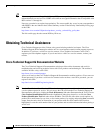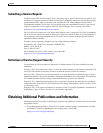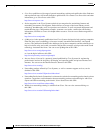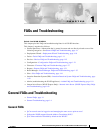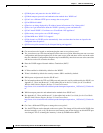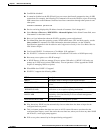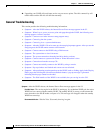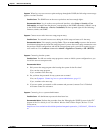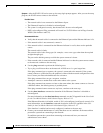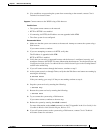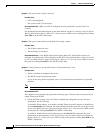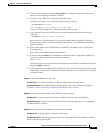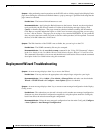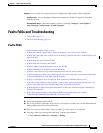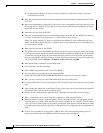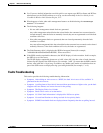1-6
FAQ and Troubleshooting Guide for the CiscoWorks Wireless LAN Solution Engine
OL-8376-01
Chapter 1 FAQs and Troubleshooting
General FAQs and Troubleshooting
Symptom After the WLSE 1130 series starts up, the setup login prompt appears. After you use the setup
program, the WLSE cannot connect to the network.
Possible Cause
–
The network cable is not connected to the Ethernet 0 port.
–
The Ethernet 0 interface is disabled or misconfigured.
–
The system is configured correctly, but the network is down or misconfigured.
–
DNS is misconfigured. Ping commands will result in a 50-70% failure rate in Pings from the
WLSE (Web interface and CLI).
Recommended Action
1. Verify that the network cable is connected to the Ethernet 0 port and the Ethernet indicator is lit.
–
If the network cable is not connected, connect it.
–
If the network cable is connected but the Ethernet indicator is not lit, these are the probable
causes:
The network cable is faulty.
The network cable is the wrong type (for example, a cross-over type, rather than the required
straight-through type).
The port on the default gateway to which the system connects is down.
–
If the network cable is connected and the Ethernet indicator is on but the system cannot connect
to the network, continue to the next step.
2. Use the ping command to perform the following tests:
–
Try to ping a well-known host on the network. A DNS server is a good target host.
If the ping command gets a response, the system is connected to the network. If the system
cannot connect to a particular host, the problem is either with the network configuration or that
host. Contact your network administrator for assistance.
If the ping command does not get a response, continue.
–
Attempt to connect to another host on the same subnet as the system.
If the ping command can connect to a host on the same subnet, but cannot connect to a host on
a different subnet, the default gateway is probably down.
If the ping command cannot connect to any hosts, continue to the next step.
3. Use the show interfaces command to determine if the Ethernet 0 interface is disabled or
misconfigured.
For more information on the show interfaces command, see the CLI appendix in the User Guide
for the CiscoWorks Wireless LAN Solution Engine, Release 2.13.
If the Ethernet 0 interface is disabled, enable it. If it is misconfigured, configure it correctly. For
more information, see the interface command description in the CLI appendix in the User
Guide for the CiscoWorks Wireless LAN Solution Engine, Release 2.13.
If the interface is enabled and correctly configured, continue to the next step.
4. Contact your network administrator to verify that there are no conditions on the network that
prevent the system from connecting to the network.
If conditions prevent the system from connecting to the network, have your network
administrator correct them.