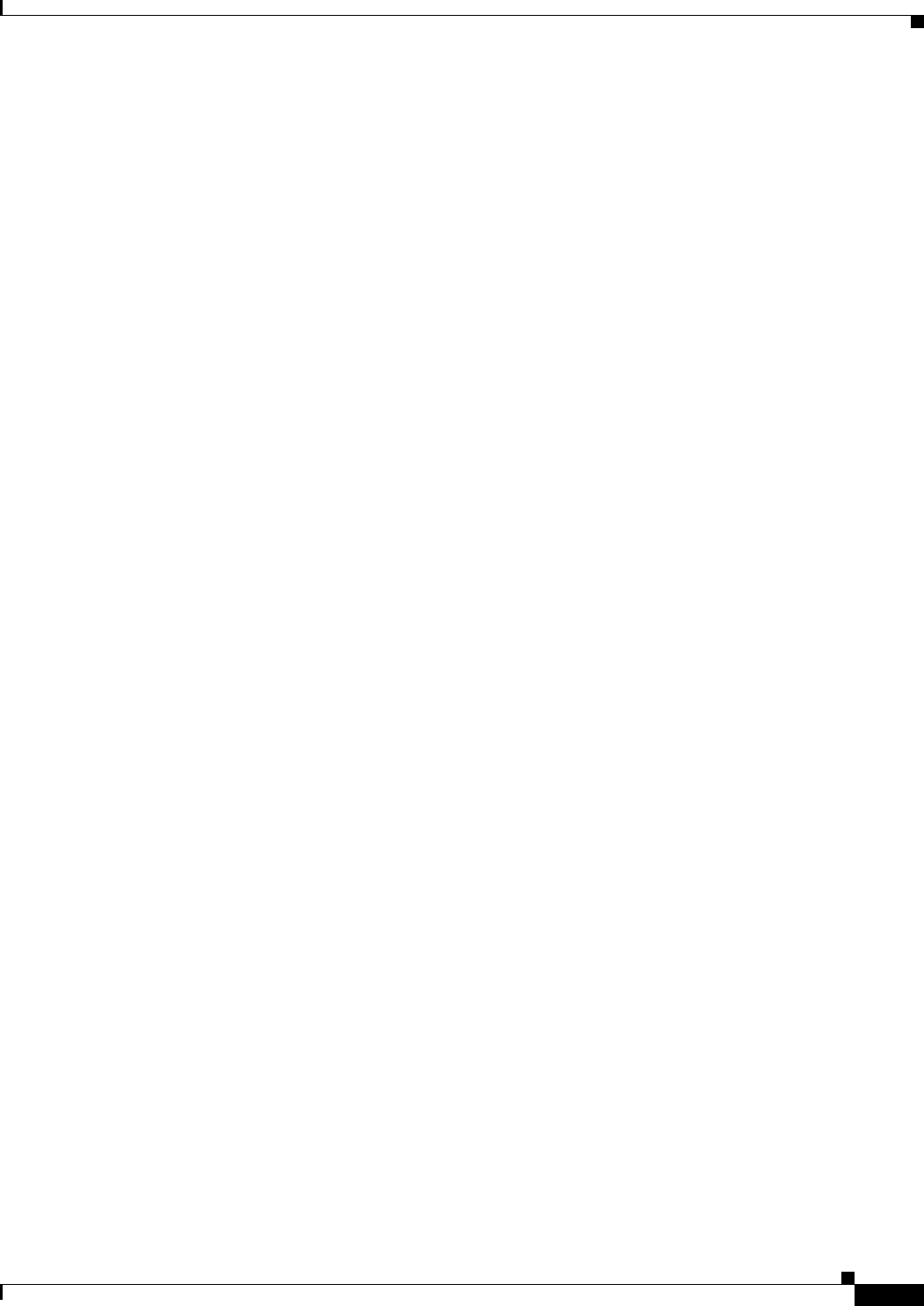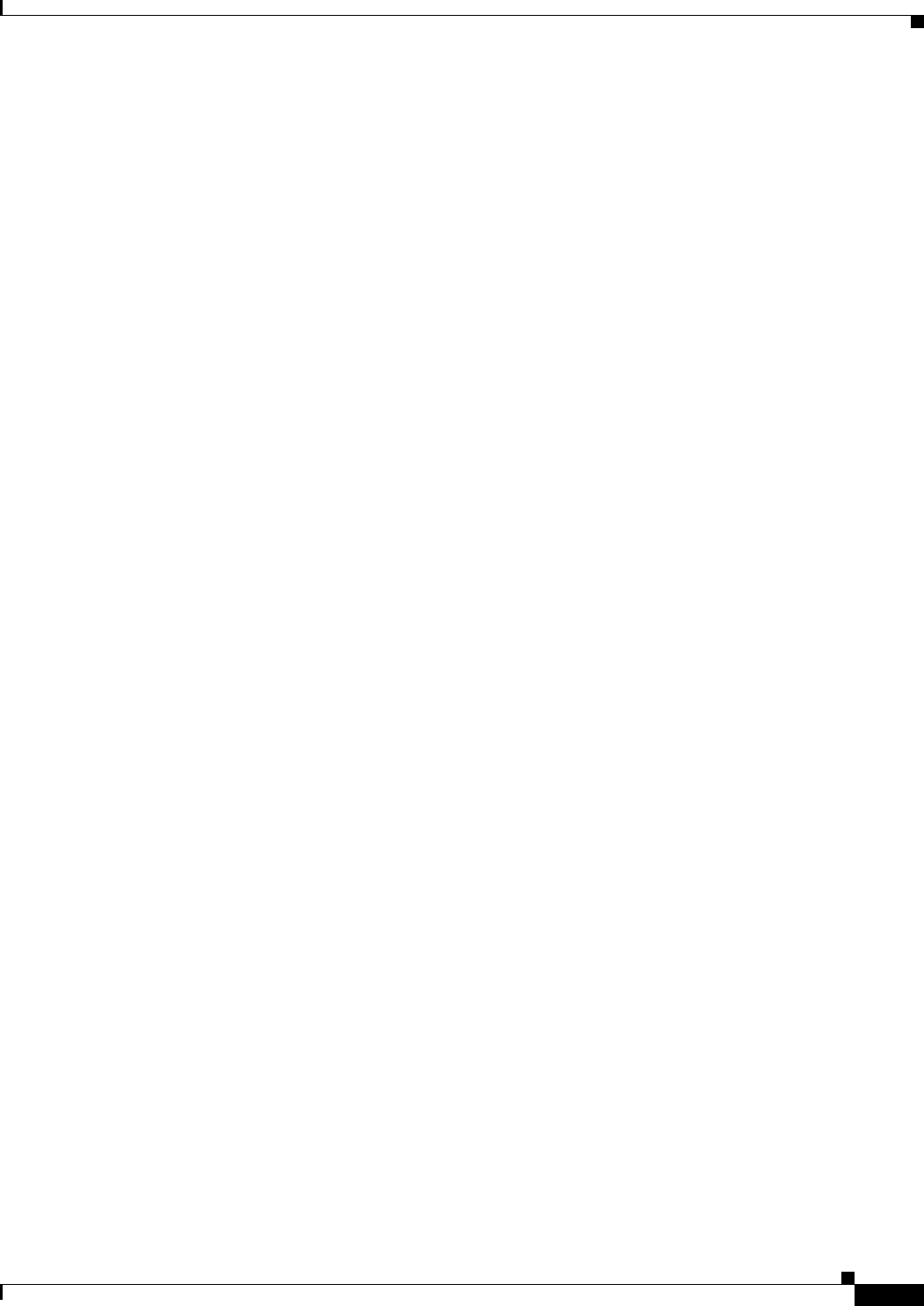
1-61
FAQ and Troubleshooting Guide for the CiscoWorks Wireless LAN Solution Engine
OL-8376-01
Chapter 1 FAQs and Troubleshooting
Admin FAQs and Troubleshooting
b. Telnet or SSH into the active 2.13 system and execute the CLI command reload. Wait until the
reload is complete.
c. Telnet or SSH into the standby 2.13 system and execute the CLI command services start.
Symptom Both WLSEs in an HA pair are claiming the same VIP address.
Possible Cause When two devices (for example, device_A and device_B) claim the same IP address,
it is possible that some other devices (for example, device_C and device_D) might connect to one
of the devices (for example, device_A) while other devices (for example, device_E and device_F)
might connect to the other device, device_B, when specifying the IP address claimed by both
device_A and device_B.
WLSE uses authentication when each WLSE contacts the other WLSEs, and if the authentication
response takes longer than the 15 second timeout, the WLSEs believe the other WLSE appliance is
not functioning properly.
In addition, when the AAA server takes longer than 15 seconds, both WLSEs will be in
Active-Lost-Standby status.
Recommended Action When using external AAA service, make sure the AAA server is able to
respond to the WLSE in less than 10 seconds. If the AAA server cannot respond to the WLSE in less
than 10 seconds, switch the WLSE to use local authentication by selecting Admin > Appliance >
Security > Authentication Modules, and choose Local.
Symptom The Device Interaction field is empty when I try to test my Telnet/SSH credentials using the
Telnet/SSH Tool under Admin > Appliance > Connectivity Tools.
Possible Cause Another user using the Telnet/SSH tool page simultaneously can cause the Device
Interaction field to be empty.
Recommended Action Wait a few seconds and try using the Telnet/SSH Tool again.
Troubleshooting Tools for the WLSE Appliance
This section describes some of the tools you can use to troubleshoot the WLSE appliance.
Generating Diagnostics for Technical Assistance
The Diagnostics option of the Admin tab provides tools to aid in troubleshooting. You can use these
tools when you have a problem that might require assistance from the Cisco Technical Assistance Center
(TAC). These tools are:
• WLSE Info—Create an information and status report.
• Self Test—Create a self-test report.
• Processes—View and manage major processes running on the appliance.
Viewing Log Files
The Admin > Appliance > Status > View Log option lists available log files and allows you to view
and download them.