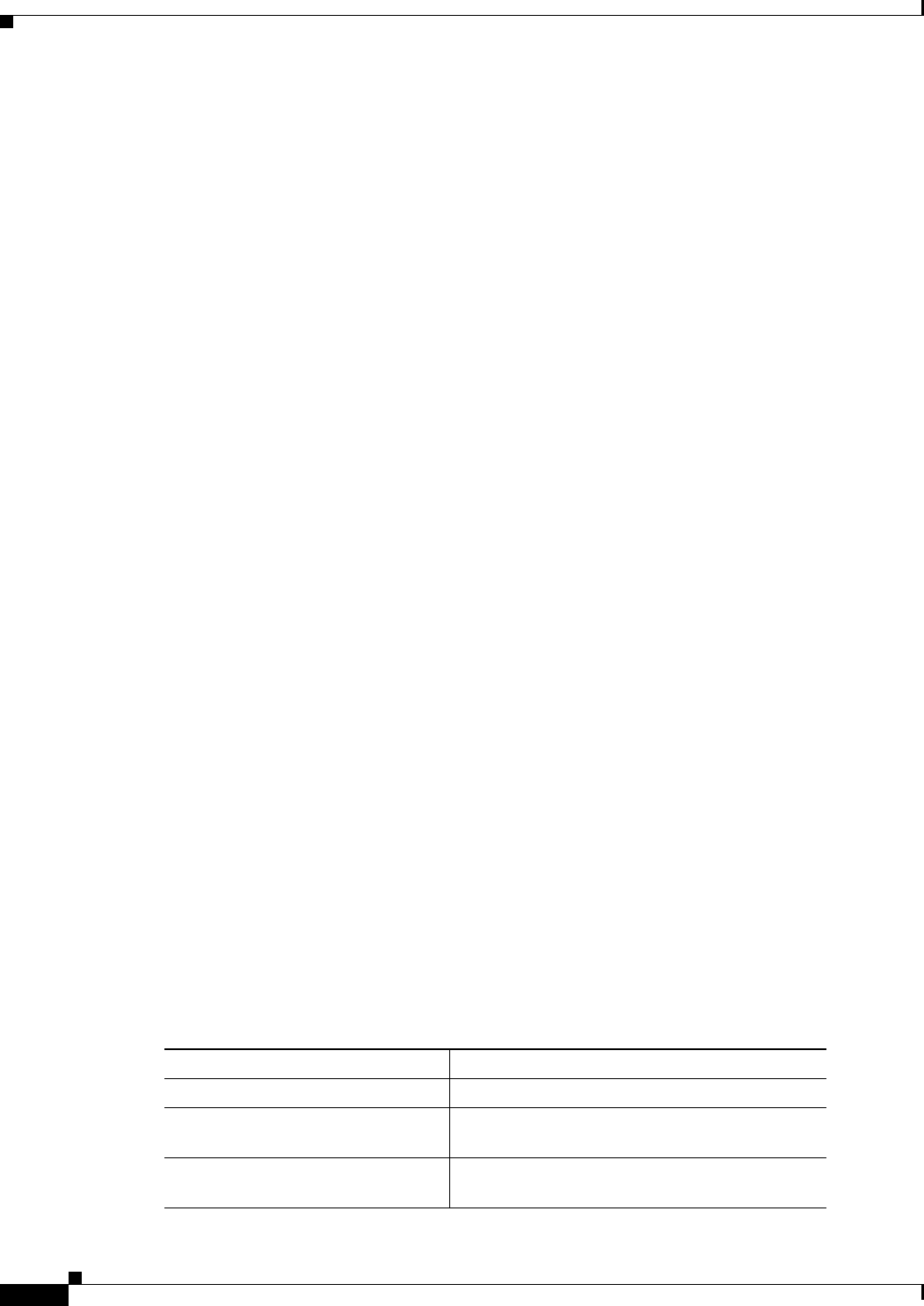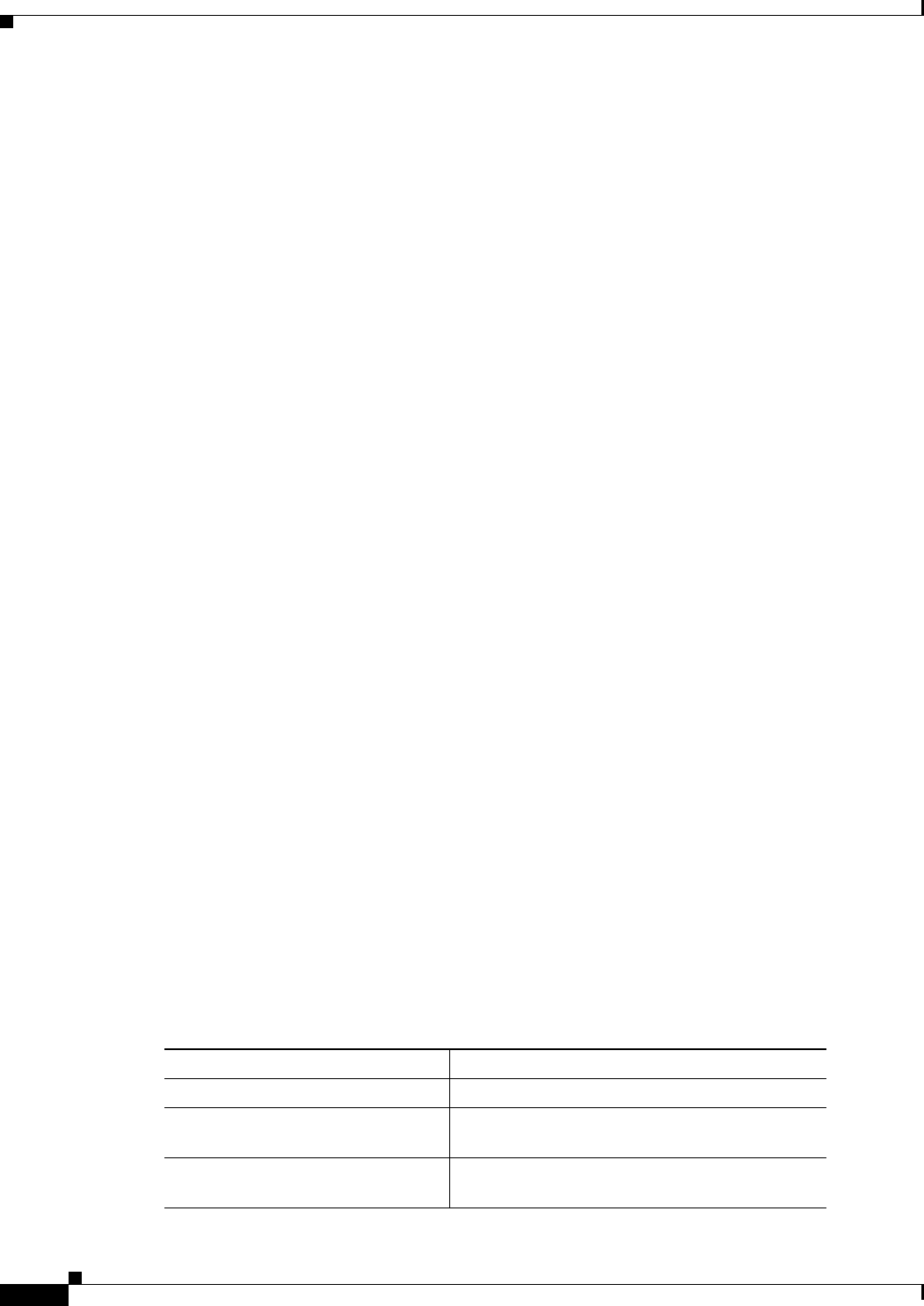
1-56
FAQ and Troubleshooting Guide for the CiscoWorks Wireless LAN Solution Engine
OL-8376-01
Chapter 1 FAQs and Troubleshooting
Admin FAQs and Troubleshooting
Check the status by using the CLI command redundancy status, or by selecting Admin > Appliance
> Redundancy > Redundancy Status. On the master DNS server, make sure that the DNS zone file
for the inverse zone (in-addr.arpa) for the netblock contains the necessary PTR records for each
WLSE. Please note that if the time required to get a response from the DNS servers when requesting
a PTR record in the inverse zone exceeds 15 seconds, then this problem may occur.
See also the Installation Guide for the CiscoWorks Wireless LAN Solution Engine for instructions
on configuring name resolution, and Redundancy Requirements under Managing the WLSE in the
User Guide for the CiscoWorks Wireless LAN Solution Engine or Online Help to make sure you
have set up redundancy correctly.
Q.
Do I have to get a signed certificate from a certificate authority in order to use WLSE security
features such as SSL (HTTPS)?
A.
No, the WLSE will use the self-signed certificate; however, you may see messages from the browser
about the self-signed certificate not being trusted. The self-signed certificate is valid for one year.
After that, you can generate another self-signed certificate.
Q.
If I have set up WLSE redundancy, can I use a one-time password on the WLSE Manage
Redundancy screen?
A.
WLSE does not support one-time passwords in the Manage Redundancy screen (Admin >
Appliance > Redundancy > Manage Redundancy). The user ID and password you enter on this
screen are used by both WLSEs in a redundant environment to authenticate their communication.
The password is encrypted and stored on both WLSEs and is reused as required; therefore, one-time
passwords are not supported.
Q.
How do I change the password used by WLSE Redundancy?
A.
If you are using local authentication, you can change the password for the user ID by selecting Admin
> Appliance > User Admin > Manage Users or by using the CLI command
username
user_id
password
new_password
. This command synchronizes the password change of userid to new_password
between both WLSEs in the redundant environment.
If you are using remote AAA authentication, in order to change the password, you must first disable
redundancy (Admin > Appliance > Redundancy > Manage Redundancy), change the password on
the AAA server, and then re-enable redundancy.
Q.
How do I change the user ID used by WLSE redundancy?
To change the user ID used by WLSE redundancy, you must first disable redundancy (Admin >
Appliance > Redundancy > Manage Redundancy), change the user ID and password (Admin >
Appliance > User Admin > Manage Users), and then re-enable redundancy.
Q.
What are the different redundancy states?
A.
Table 1-3 describes the possible redundancy states and what they mean.
Table 1-3 Redundancy States
Redundancy State Description
Not Configured Redundancy is not enabled.
Starting Configured for redundancy and is initializing.
This state can apply to active and standby nodes.
Active Redundancy is enabled. This is the active node at
the current time.