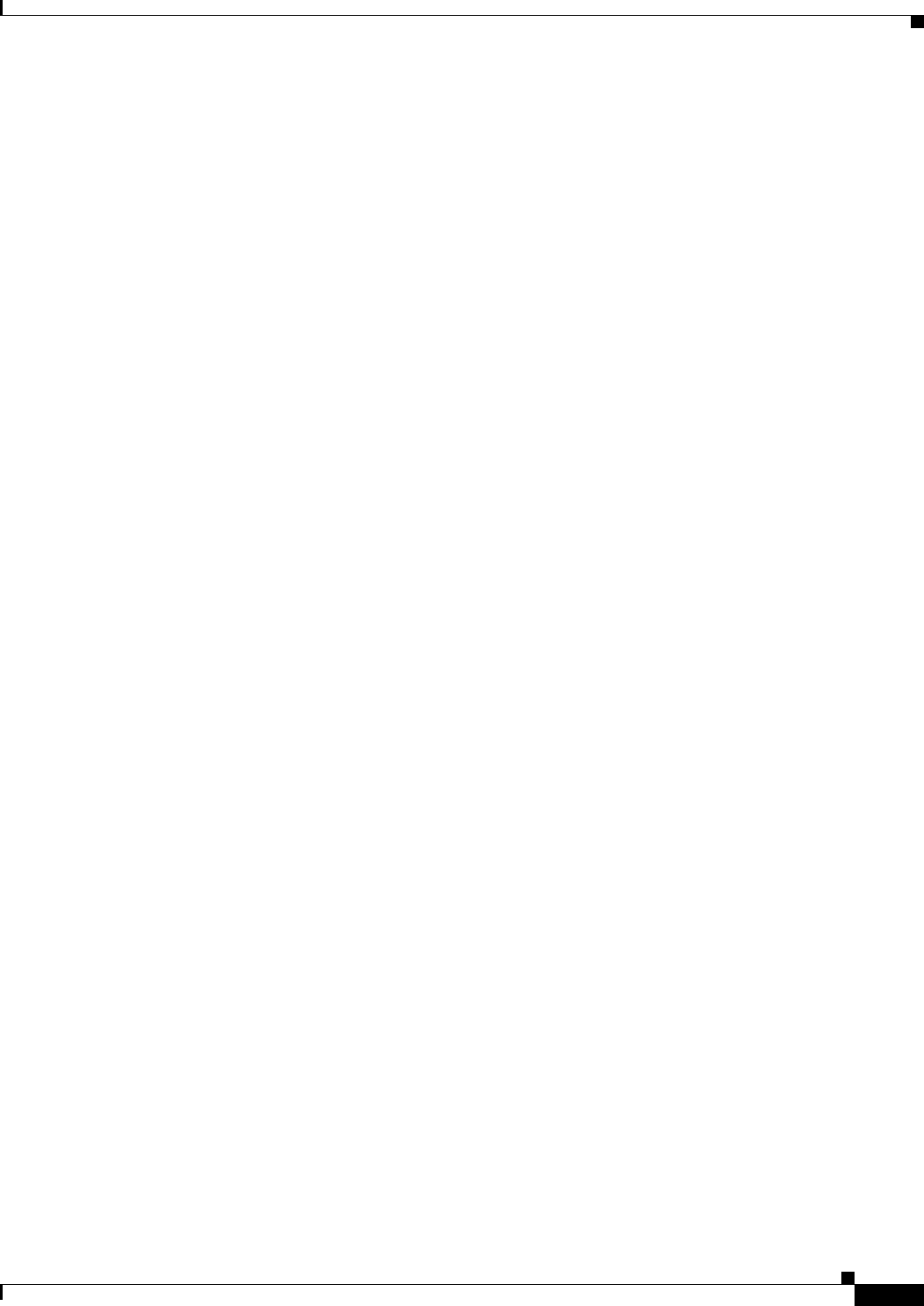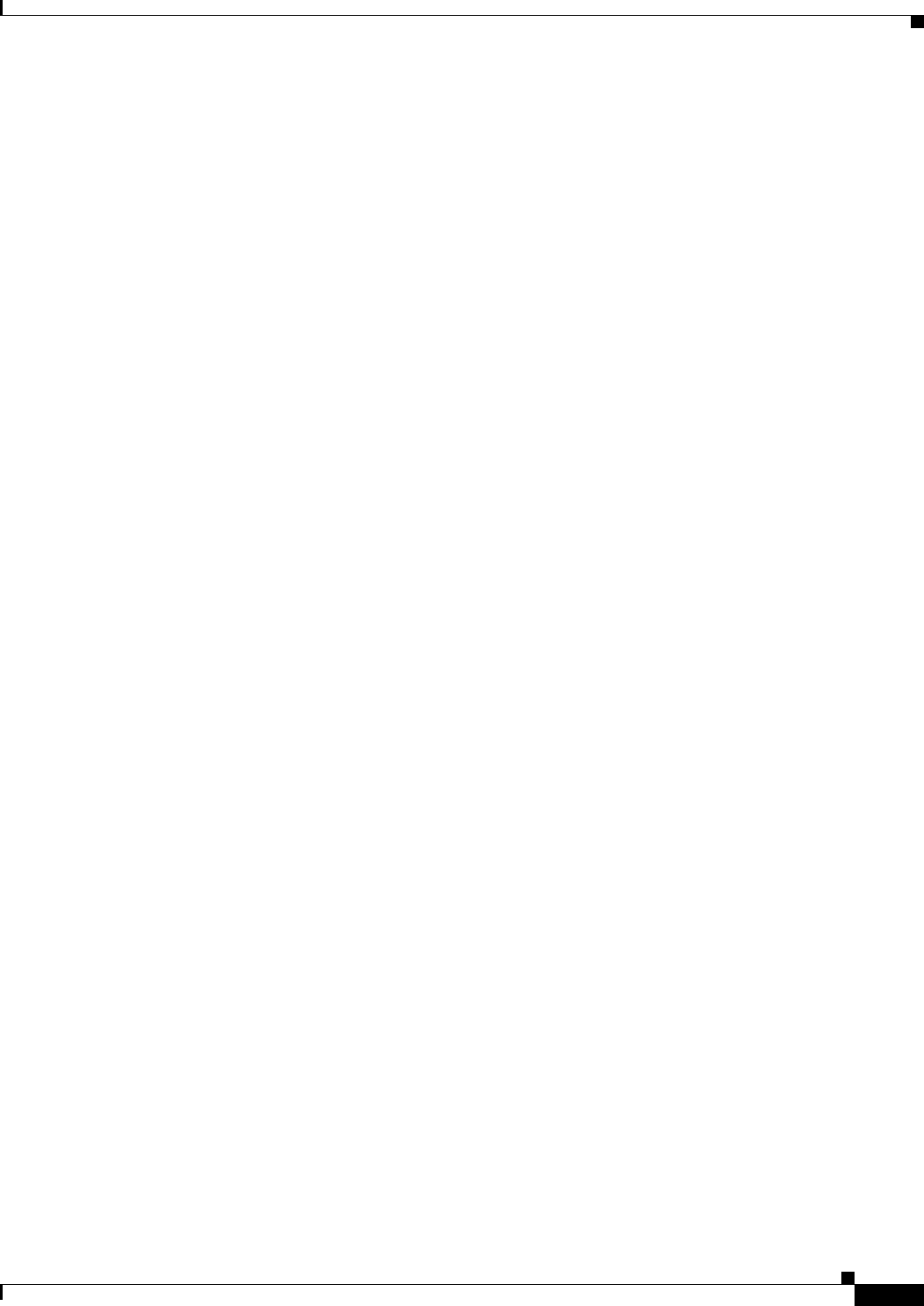
1-43
FAQ and Troubleshooting Guide for the CiscoWorks Wireless LAN Solution Engine
OL-8376-01
Chapter 1 FAQs and Troubleshooting
Sites FAQs and Troubleshooting
Q.
Why does Location Manager show a coverage map for an AP based on the configured transmit
power setting even when the radios are shut down?
A.
If you did not select Display coverage for operational radio interfaces only in Edit >
Preferences, Location Manager displays coverage based on the configured values. Even when a
radio is turned off, it still has a configured transmit power. The coverage display is calculated from
the WLSE RM database (populated by AP radio scan, client walkabout, and RF monitoring) using
a calibrated path loss model. What the display represents is an estimation of the coverage area based
on the RM data.
Q.
In Location Manager > Rogue > Unknown Radio List, why does the Switch IP Address field say
Unknown?
Recommended Action If the switch IP address is Unknown, the IP address of the switch that the
unknown radio is connected to could not be determined. To find the switch port to which the rogue
AP is connected, the Switch Port Location feature uses the rogue AP’s BSSID that it hears over the
air to make a heuristic guess of the rogue’s Ethernet MAC address. This might not be possible,
however, if its Ethernet MAC address and BSSID do not follow the one-off rule, where the MAC
address is the same or one-off of the BSSID. For more information, see the Understanding Switch
Port Location and Suppression section in the online help or the User Guide for the CiscoWorks
Wireless LAN Solution Engine, 2.13.
Assisted Site Survey Wizard
Q.
Why don’t I see the building or floor node in the device tree in the Assisted Site Survey Wizard?
A.
Expand the building node to see all floors that belong to the building. If you expand the building
node and the floors still do not appear, close the Wizard and make sure the building and floor exist
in the Location Manager navigation tree. If the building or floor does not exist in the Location
Manager navigation tree, you first need to create them and then restart the Assisted Site Survey
Wizard. See the topic Adding Building Information in the online help or the User Guide for the
CiscoWorks Wireless LAN Solution Engine, 2.13.
Q.
Why don't I see the device that I am looking for in the Assisted Site Survey device tree?
A.
Expand the building and floor nodes to see all devices that belong to a building or floor. If the device
still does not appear, close the Assisted Site Survey Wizard and make sure the device appears in the
Location Manager navigation tree. If the device does not appear in the Location Manager navigation
tree, select Tools > Find Device to locate it. If you find the device, move it to the desired location.
See the topic Adding Devices to the Floor Map in the online help or the User Guide for the
CiscoWorks Wireless LAN Solution Engine, 2.13. If the device does not appear in Location Manager,
it might not have been discovered by the system. See the topic Managing Device Discovery in the
online help or the User Guide for the CiscoWorks Wireless LAN Solution Engine, 2.13. After adding
the device and specifying its location, restart the Assisted Site Survey Wizard.
Q.
When I select devices in the Assisted Site Survey Wizard, why are some shown in red?
A.
The devices might be red if:
–
The devices are not in the Managed state.
–
The devices are not in infrastructure mode.
–
Use the radio management verification tool to check on the status of the devices. Right-click on
the device and select Verify RM Capability. The radio management verification tool displays
problems and information about how to fix the problem. After fixing the devices, you can retry
the wizard.