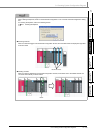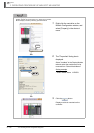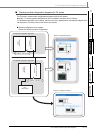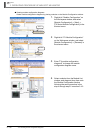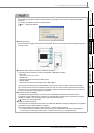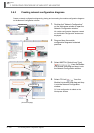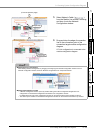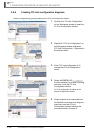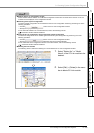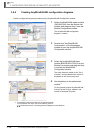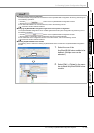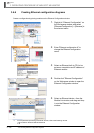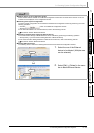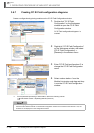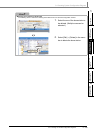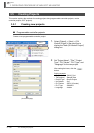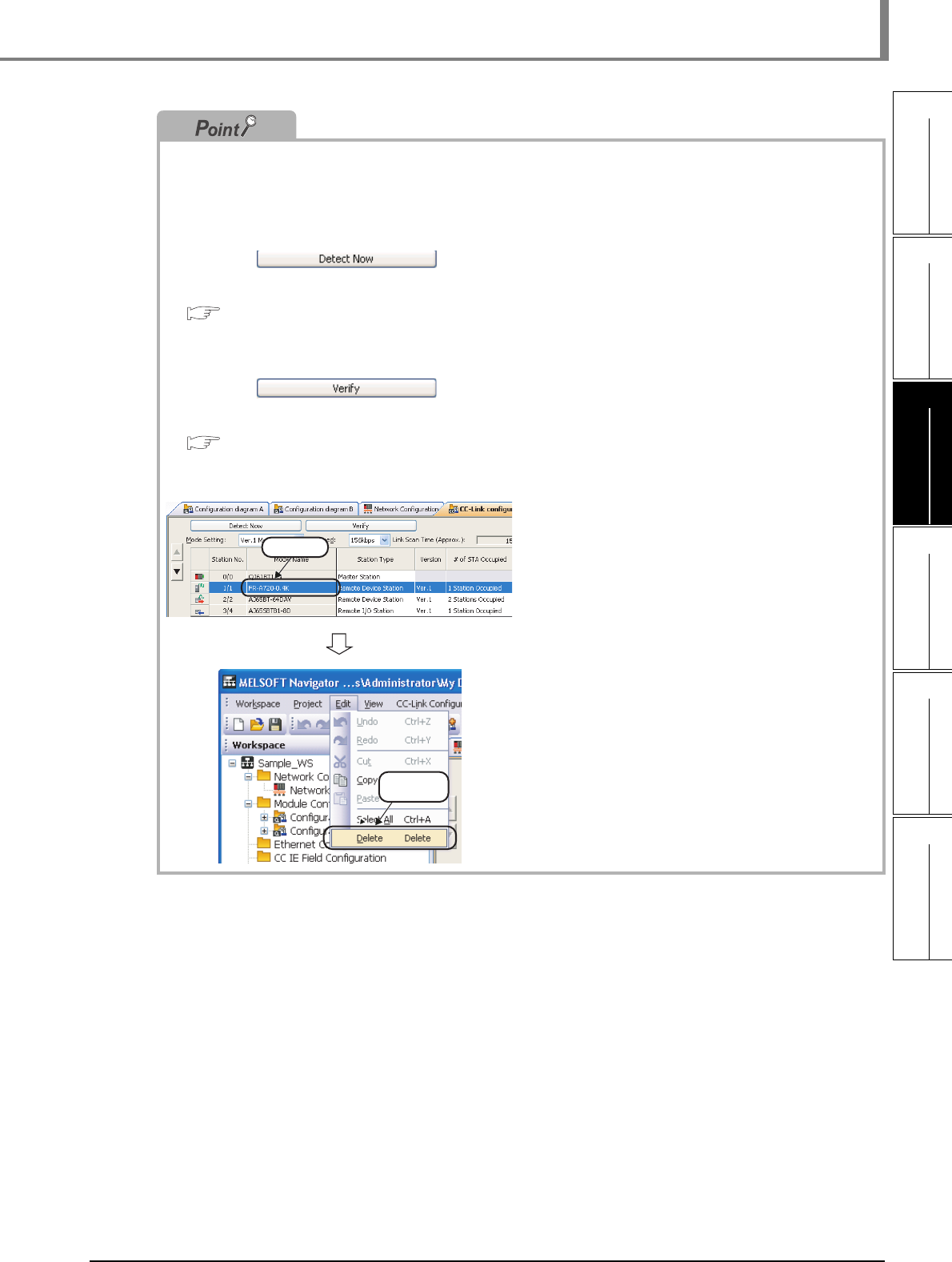
3.4.4 Creating CC-Link configuration diagrams
3 - 23
1
OVERVIEW
2
SCREEN
CONFIGURATION
3
OPERATING PROCEDURE
OF MELSOFT NAVIGATOR
4
USING SYSTEM
LABELS
5
CREATING SYSTEM
BACKUP DATA
6
USING PROGRAM
JUMP FUNCTION
3.4 Creating System Configuration Diagram
● Module display on configuration window
Check that the network modules on the Module Configuration window are connected to the network. If not, the
modules are not displayed on the configuration window.
● Detecting actual system configuration
The actual system configuration can be reflected to the CC-Link Configuration window by performing one of the
following operations.
• Click the button on the CC-Link Configuration window.
• Select [Online] ⇒ [Detect Now].
For the automatic detection of connected devices, refer to the following manual.
iQ Sensor Solution Reference Manual
● Verifying CC-Link configuration against the actual system configuration
The CC-Link configuration can be verified against the actual system configuration by performing one of the
following operations.
• Click the button on the CC-Link Configuration window.
• Select [Online] ⇒ [Verification of the Configuration with the Connected Module].
For the verification of the configuration with the connected modules, refer to the following manual.
iQ Sensor Solution Reference Manual
● Deleting CC-Link modules
The following shows a method for deleting CC-Link modules from CC-Link Configuration window.
1. Select "Station No." or "Model
Name" of the CC-Link module to be
deleted.
2. Select [Edit] ⇒ [Delete] in the menu
bar to delete CC-Link module.
Select
Select