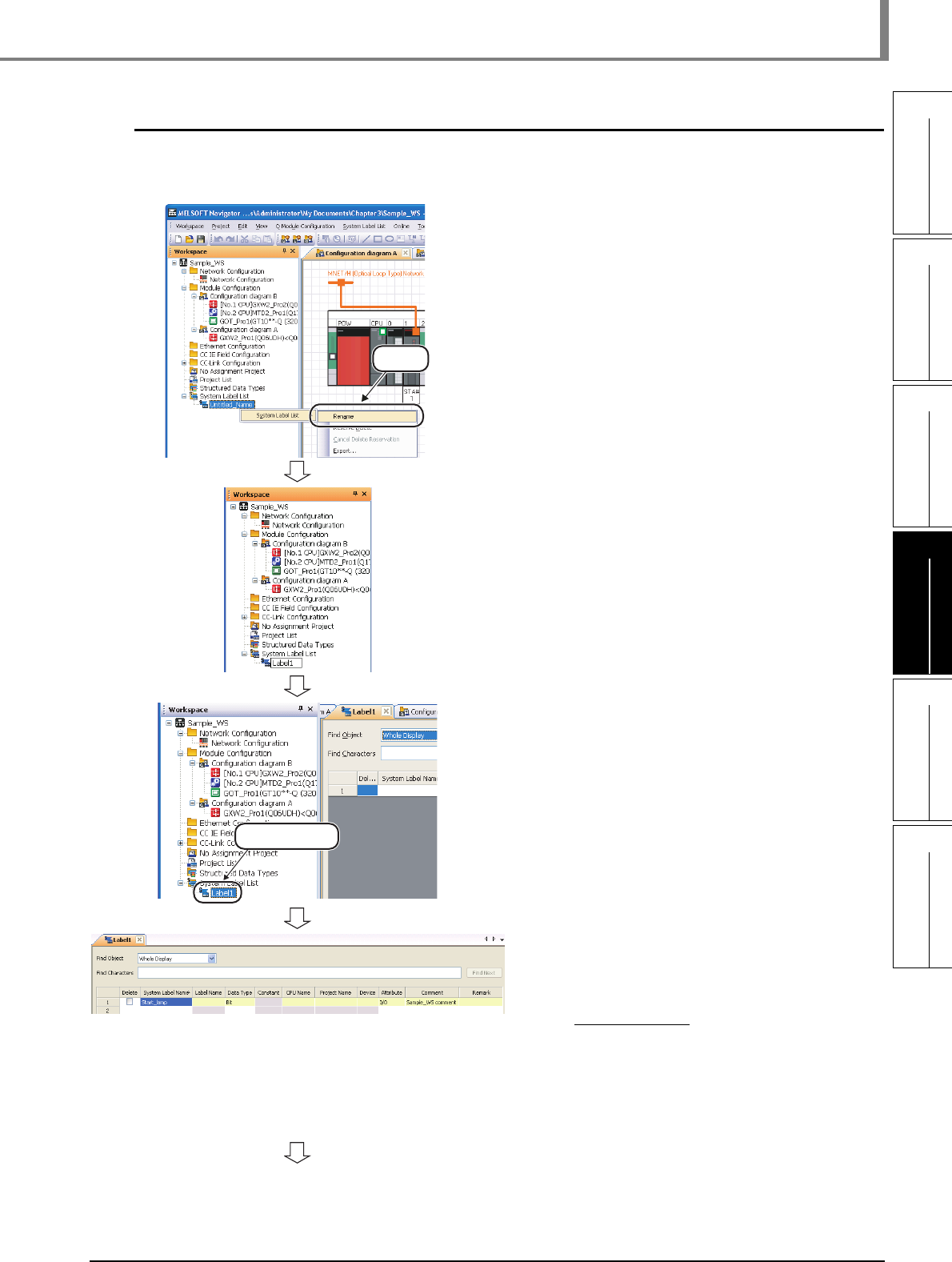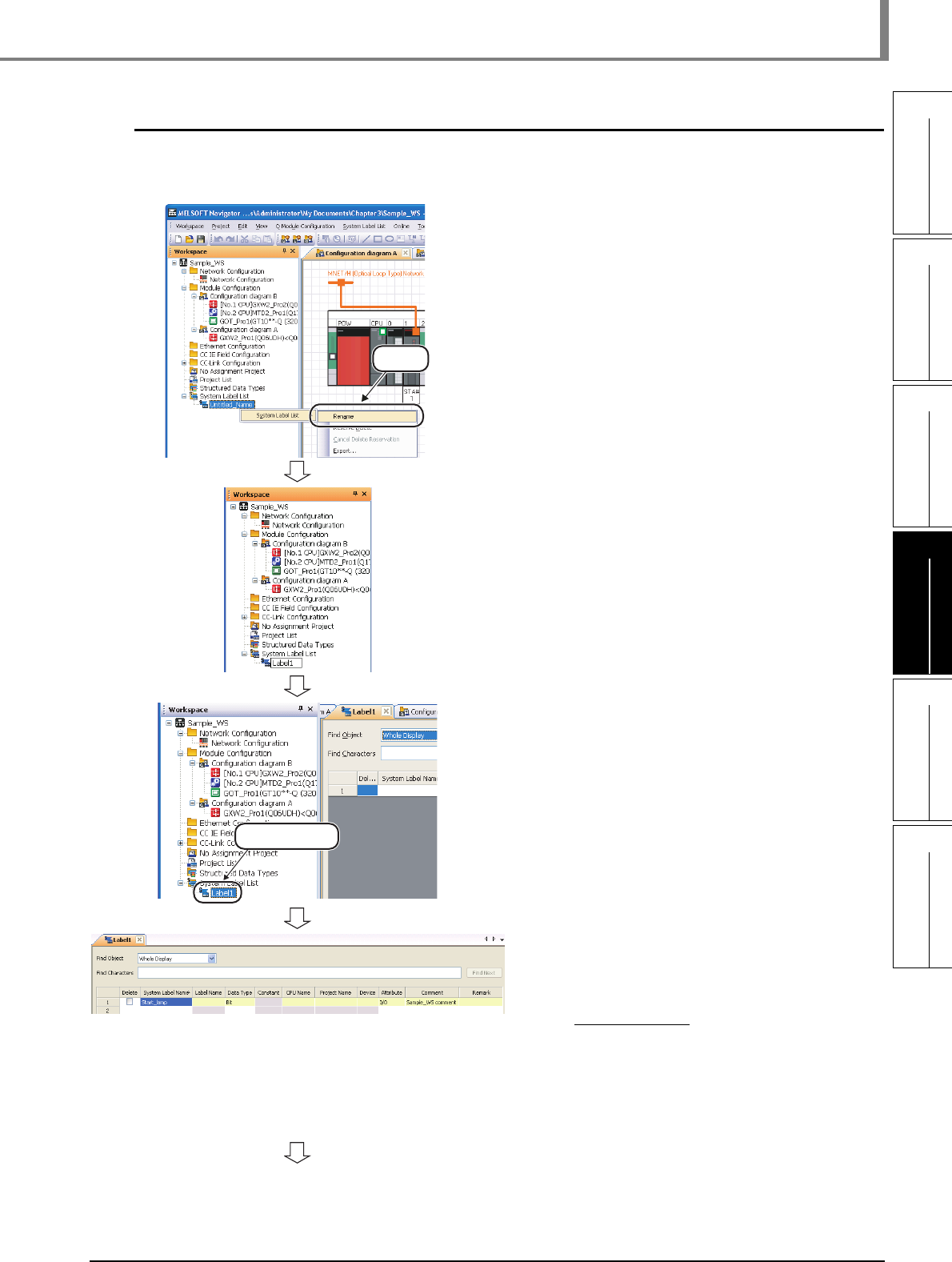
4.1.1 Registering system labels in MELSOFT Navigator
4 - 3
1
OVERVIEW
2
SCREEN
CONFIGURATION
3
OPERATING PROCEDURE
OF MELSOFT NAVIGATOR
4
USING SYSTEM
LABELS
5
CREATING SYSTEM
BACKUP DATA
6
USING PROGRAM
JUMP FUNCTION
4.1 Registering System Labels in MELSOFT Navigator
4.1.1 Registering system labels in MELSOFT Navigator
Create and register system labels in MELSOFT Navigator.
1. Right-click "Undefined_Name" under
"System Label List" on the Workspace
window, and select [System Label List]
⇒ [Rename] in the shortcut menu.
2. Enter "Label1" and change the system
label name.
3. Double-click "Label1" on the
Workspace window.
The system label list window is displayed.
4. Set "System Label Name", "Data
Type", "Attribute", and "Comment" for
the system label to be registered.
Setting example
• System Label Name: Start_lamp
• Data Type : Bit
• Attribute (option)
:
I/O
• Comment (option) : Sample_WS
comment
(To the next page)
Select
Double click