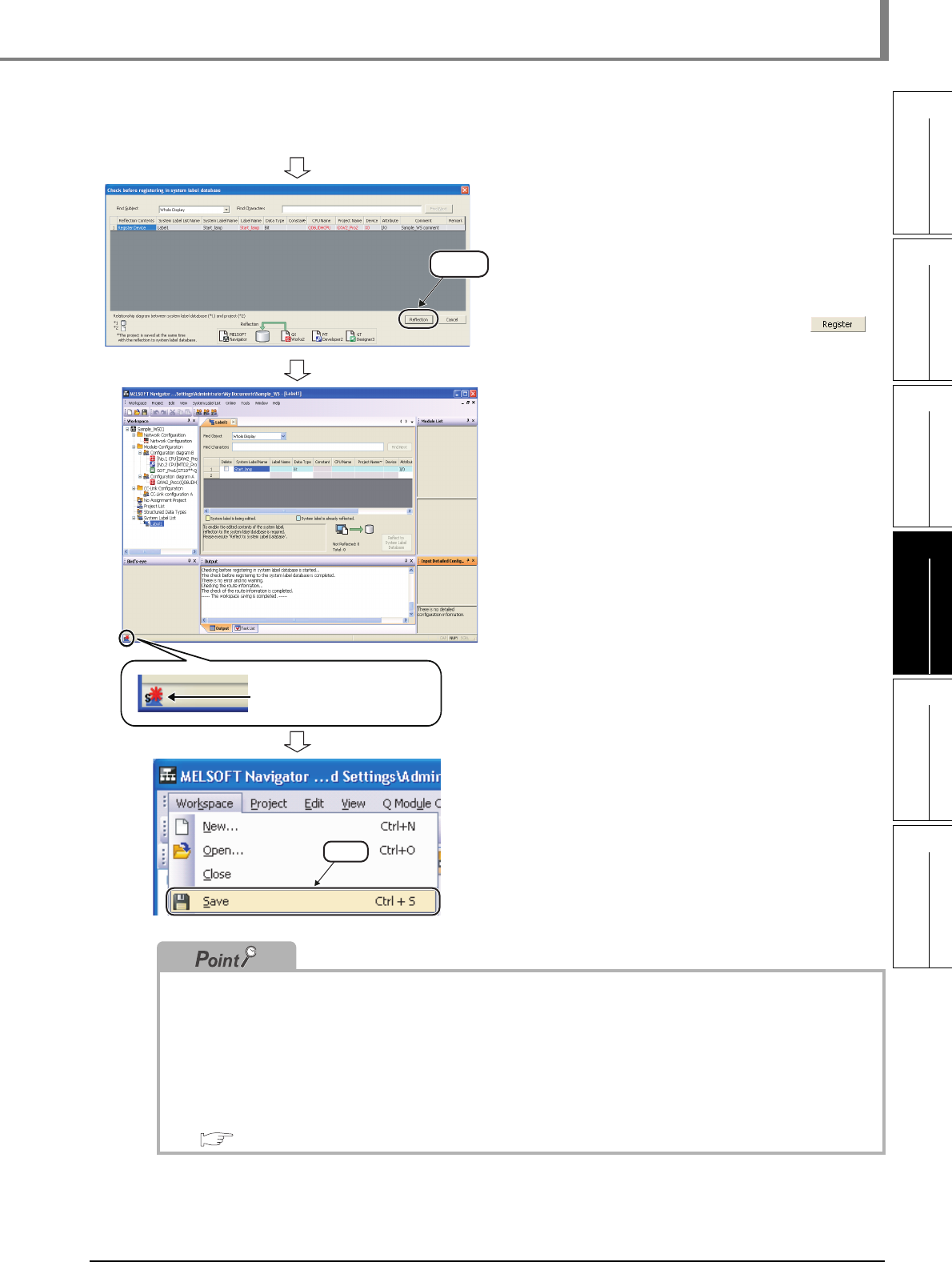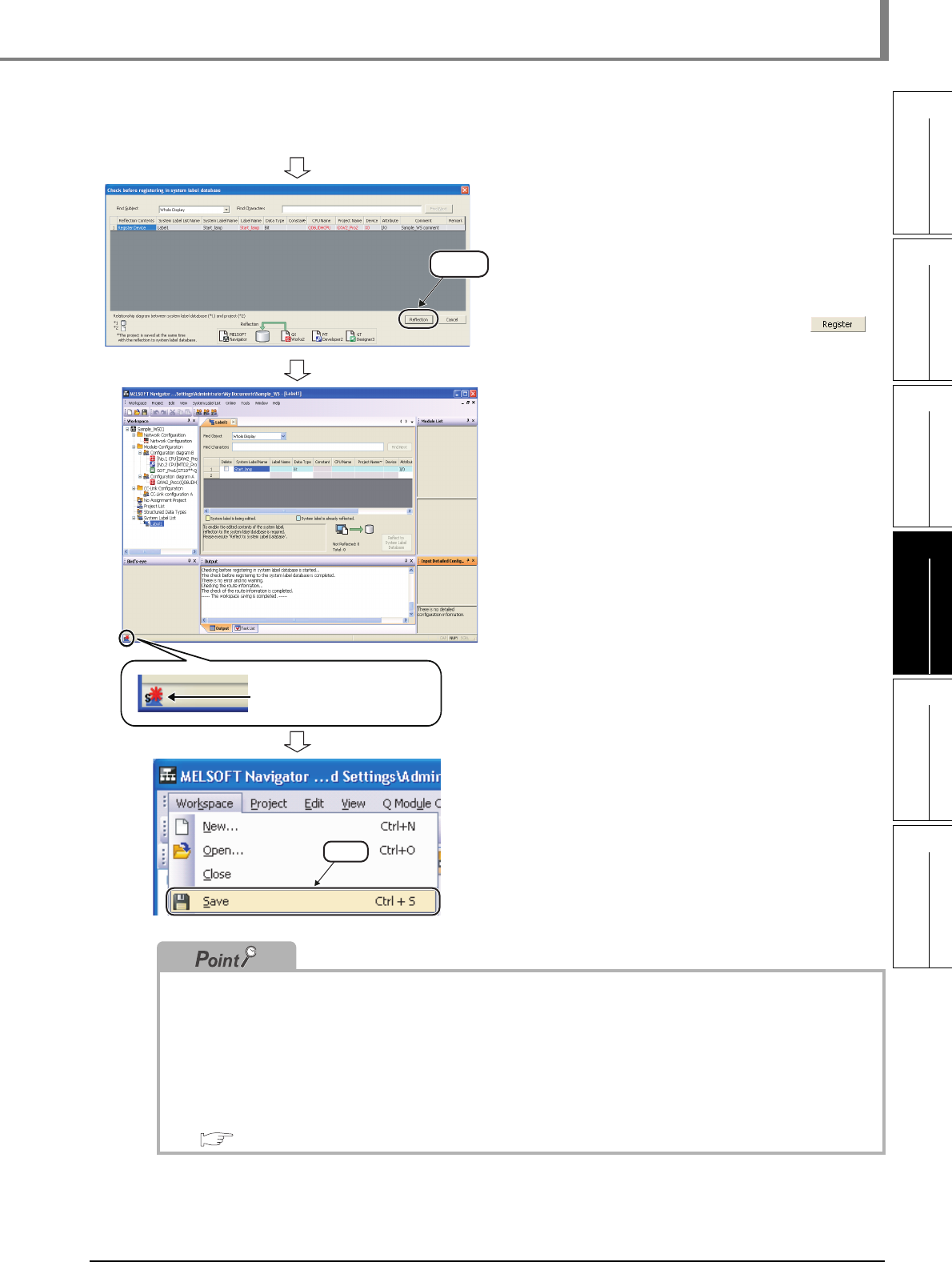
4.1.2 Assigning devices to system labels
4 - 7
1
OVERVIEW
2
SCREEN
CONFIGURATION
3
OPERATING PROCEDURE
OF MELSOFT NAVIGATOR
4
USING SYSTEM
LABELS
5
CREATING SYSTEM
BACKUP DATA
6
USING PROGRAM
JUMP FUNCTION
4.1 Registering System Labels in MELSOFT Navigator
(From the previous page)
9. The "Check before registering in
system label database" dialog box is
displayed.
Contents to be registered are displayed in
red.
Check the contents and click the
button.
10. The system label notification icon is
displayed on the status bar of
MELSOFT Navigator.
11. Select [Workspace] ⇒ [Save] in the
menu bar of MELSOFT Navigator to
save the workspace.
The system label list of MELSOFT
Navigator is updated.
● Updating system labels
After checking registration of system labels to the system label database in the step 9, system labels of MELSOFT
Navigator can be updated by selecting [Workspace] ⇒ [System Label] ⇒ [Change Contents of System Label
Database] in the menu bar of MELSOFT Navigator and save the project.
● System labels of GX Works2.
• System labels imported to projects can be used as global labels.
• System labels cannot be used when using a project without labels in GX Works2.
Change project type from 'without labels' to 'with labels". For details of change project type, refer to the following
manual.
GX Works2 Version 1 Operating Manual (Common)
Click
System label notification icon
Select