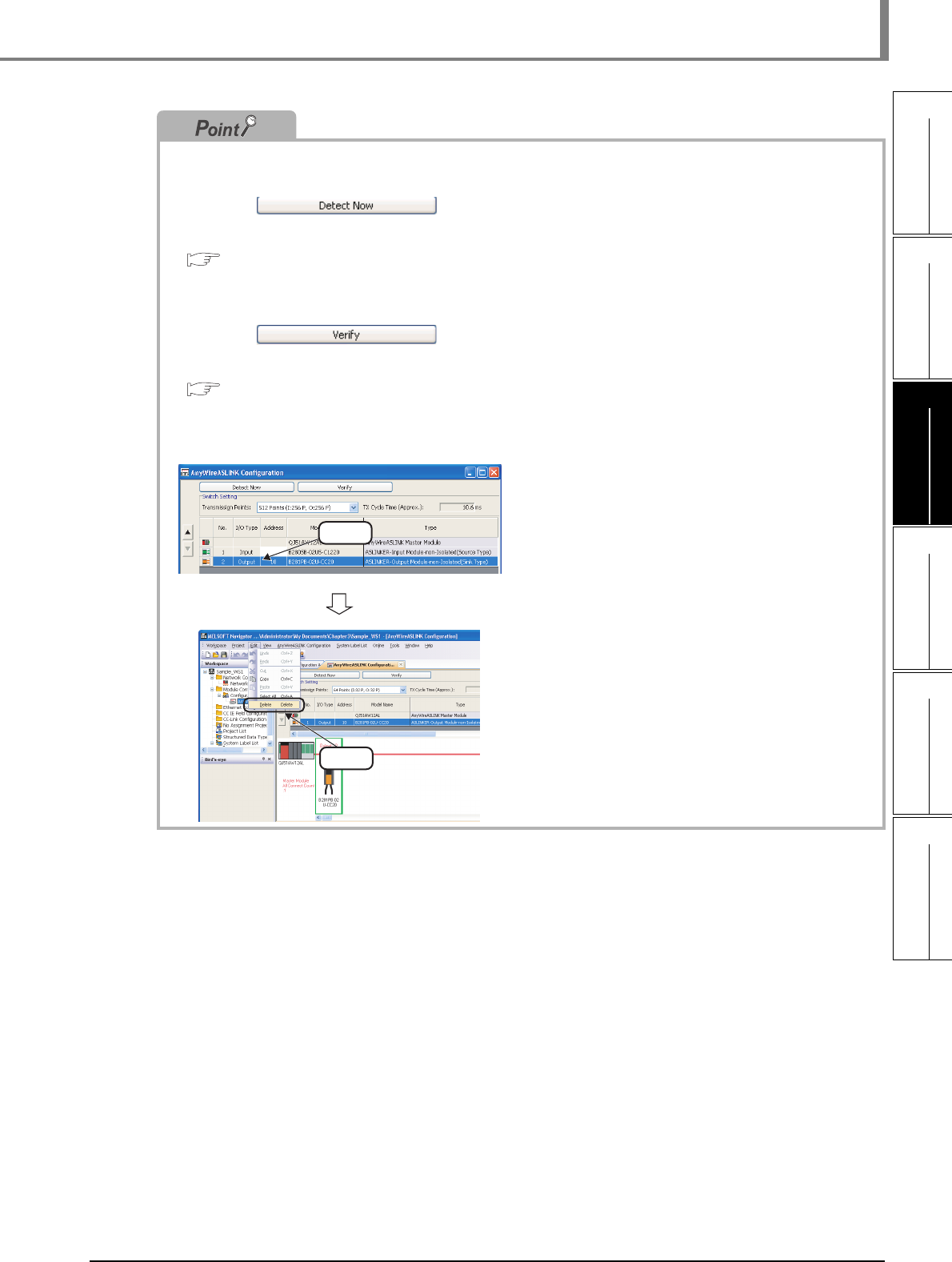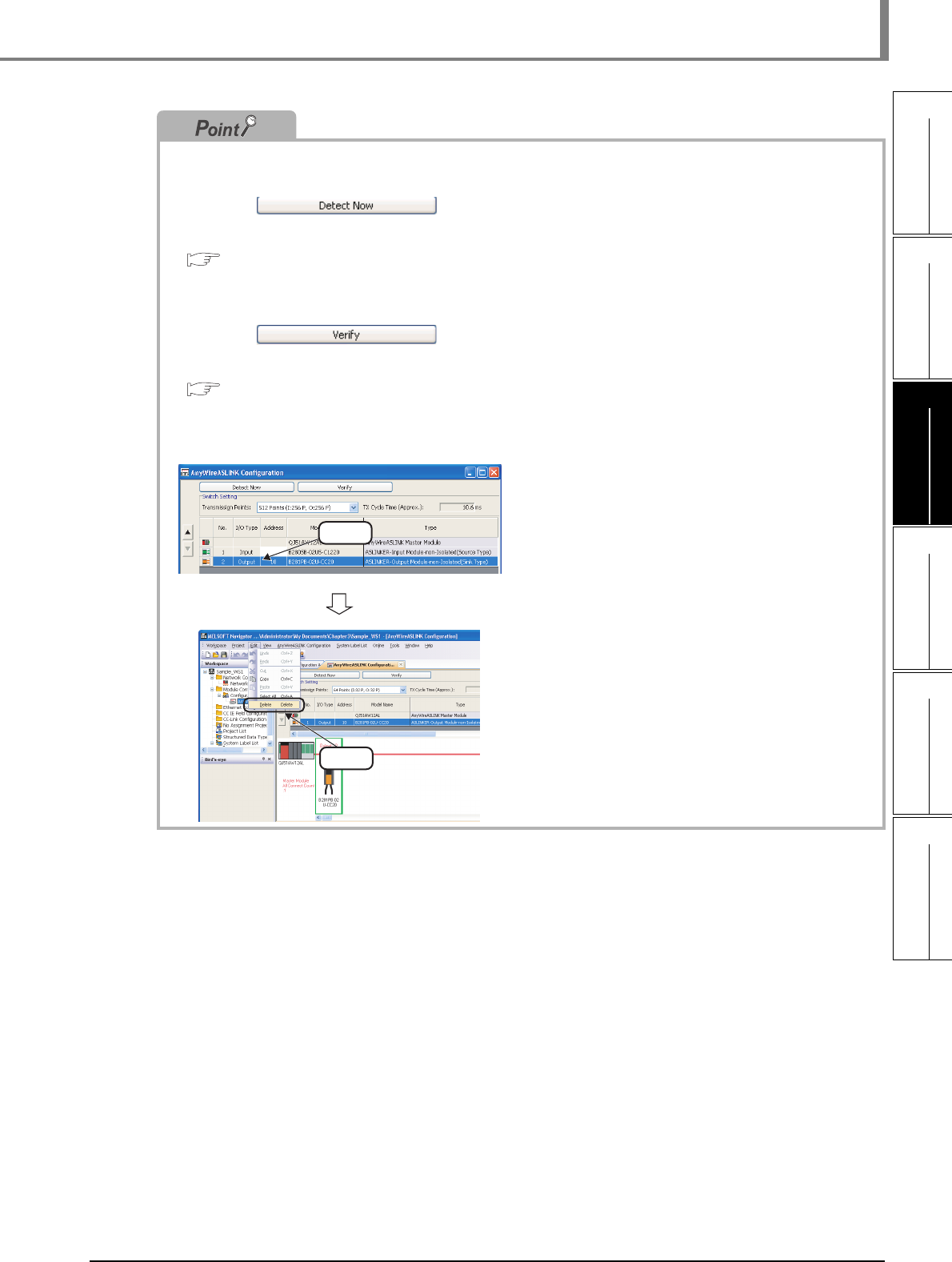
3.4.5 Creating AnyWireASLINK configuration diagrams
3 - 25
1
OVERVIEW
2
SCREEN
CONFIGURATION
3
OPERATING PROCEDURE
OF MELSOFT NAVIGATOR
4
USING SYSTEM
LABELS
5
CREATING SYSTEM
BACKUP DATA
6
USING PROGRAM
JUMP FUNCTION
3.4 Creating System Configuration Diagram
● Detecting actual system configuration
The actual system configuration can be reflected to the AnyWireASLINK Configuration window by performing one
of the following operations.
• Click the button on the AnyWireASLINK Configuration window.
• Select [Online] ⇒ [Detect Now].
For the automatic detection of connected devices, refer to the following manual.
iQ Sensor Solution Reference Manual
● Verifying AnyWireASLINK configuration against the actual system configuration
The AnyWireASLINK configuration can be verified against the actual system configuration by performing one of
the following operations.
• Click the button on the AnyWireASLINK Configuration window.
• Select [Online] ⇒ [Verification of the Configuration with the Connected Module].
For the verification of the configuration with the connected modules, refer to the following manual.
iQ Sensor Solution Reference Manual
● Deleting AnyWireASLINK slave modules
The following shows a method for deleting AnyWireASLINK slave modules from AnyWireASLINK Configuration
window.
1. Select the row of the
AnyWireASLINK slave module to be
deleted. (Multiple rows can be
selected.)
2. Select [Edit] ⇒ [Delete] in the menu
bar to delete AnyWireASLINK slave
module.
Select
Select