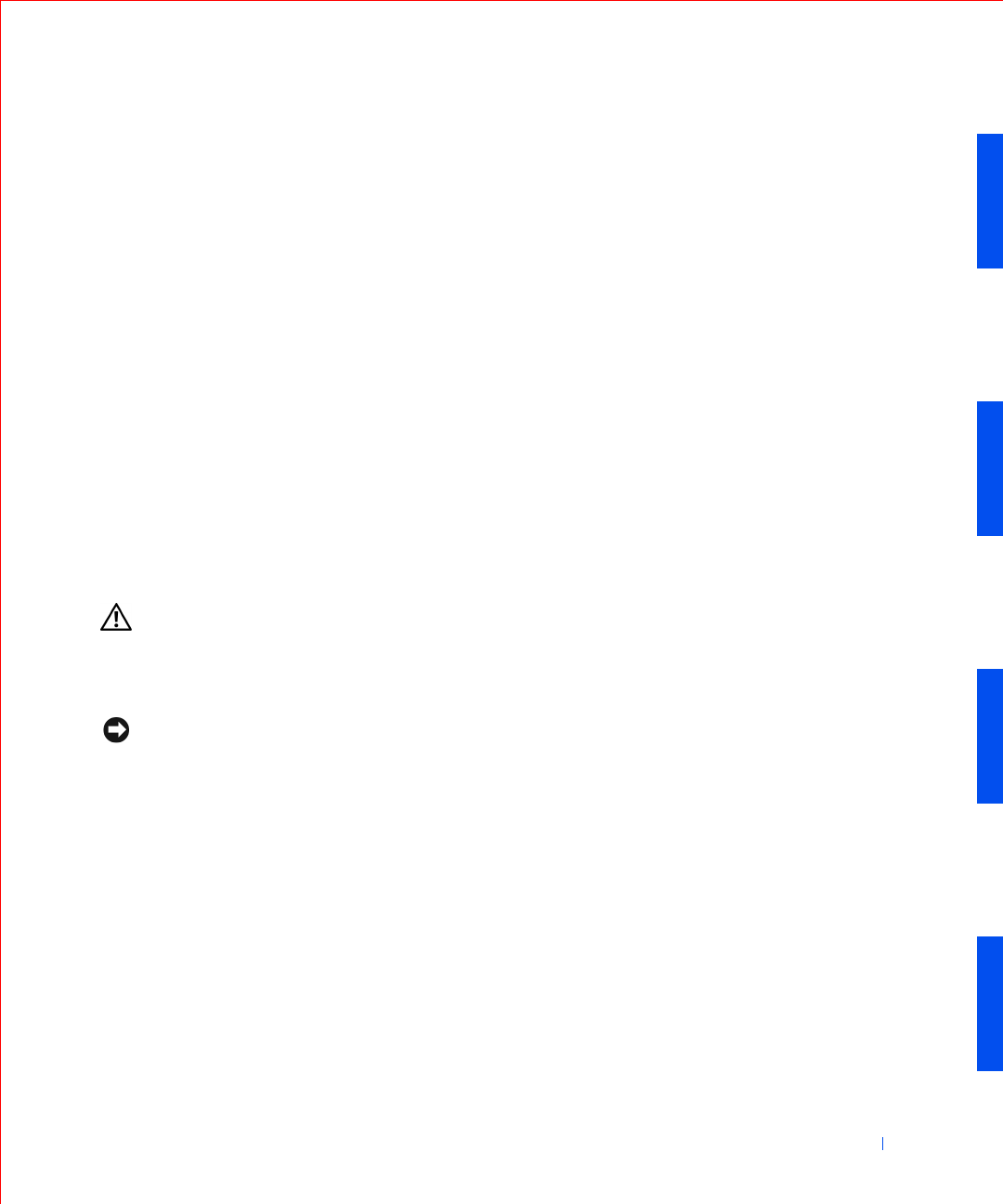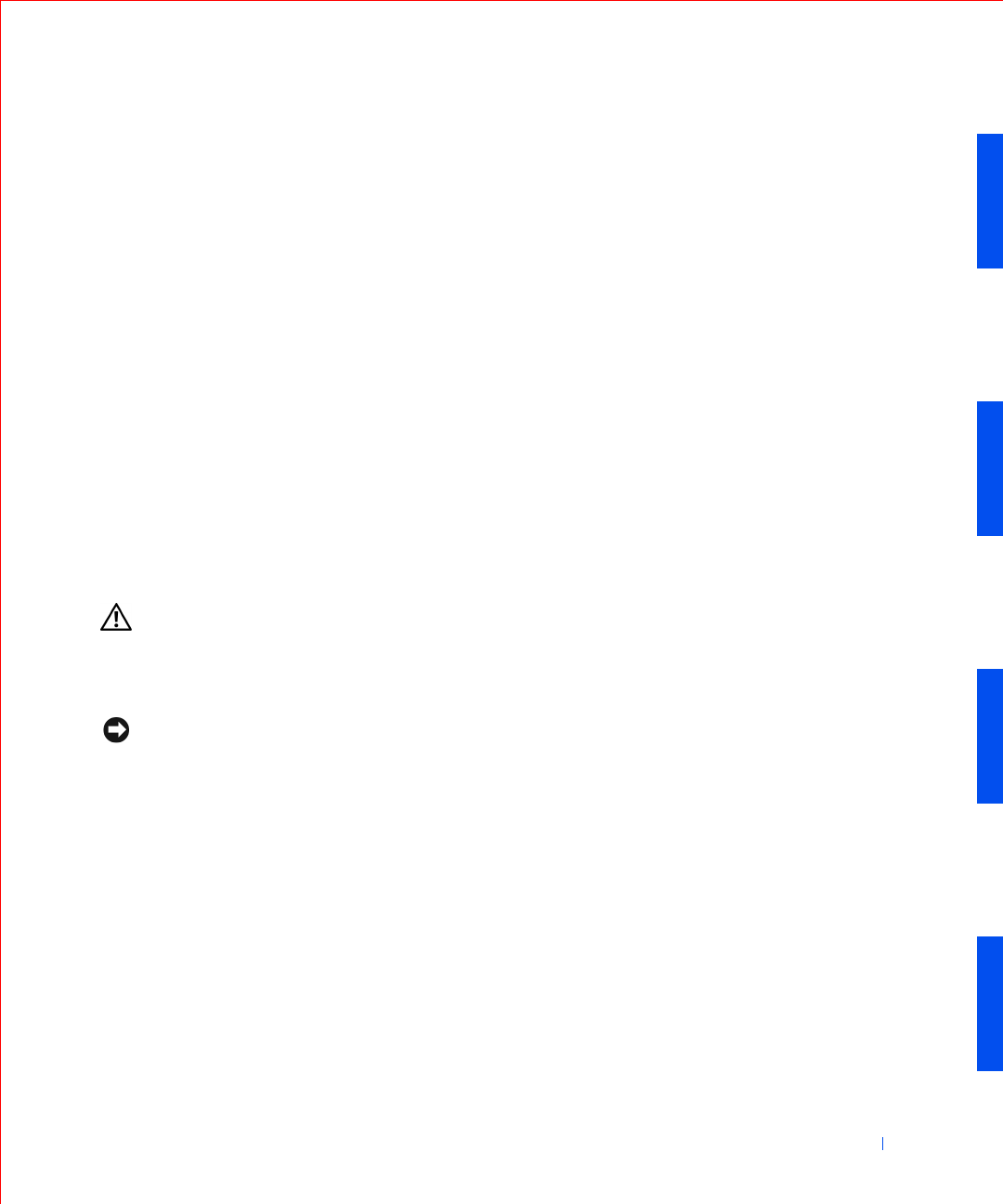
Installing Upgrades 117
5 If the drive you just installed is the primary drive, insert a bootable
floppy into drive A.
6 Tur n o n t he co mput er.
7 Enter system setup, and update the appropriate Primary Drive option
(0 or 1).
8 Exit system setup, and reboot the computer.
9 Partition and logically format your drive before you proceed to the next
step.
See the documentation for your operating system for instructions.
10 Test the hard drive by running the Dell Diagnostics.
11 If the drive you just installed is the primary drive, install your
operating system on the hard drive.
For instructions, refer to the documentation that came with your
operating system.
Floppy Drives
CAUTION: To avoid the possibility of electric shock, turn off the
computer and any devices, disconnect them from their electrical
outlets, and then wait 10 to 20 seconds before you open the
computer cover. Also, before you install a drive, see the other
precautions in “Safety First—For You and Your Computer.”
NOTICE: To avoid possibly damaging the drive by electrostatic discharge
(ESD), ground yourself by touching an unpainted metal surface on the back of
the computer.
1
Unpack the drive and prepare it for installation.
Check the documentation that accompanied the drive to verify that
the drive is configured for your computer. Change any settings
necessary for your configuration.
2 If you are installing an IDE drive, configure the drive for the cable
select setting.
You usually configure a drive for cable select by setting a jumper or
switch, depending on the drive. For instructions on configuring the
cable select setting, see the documentation that accompanied the
drive.