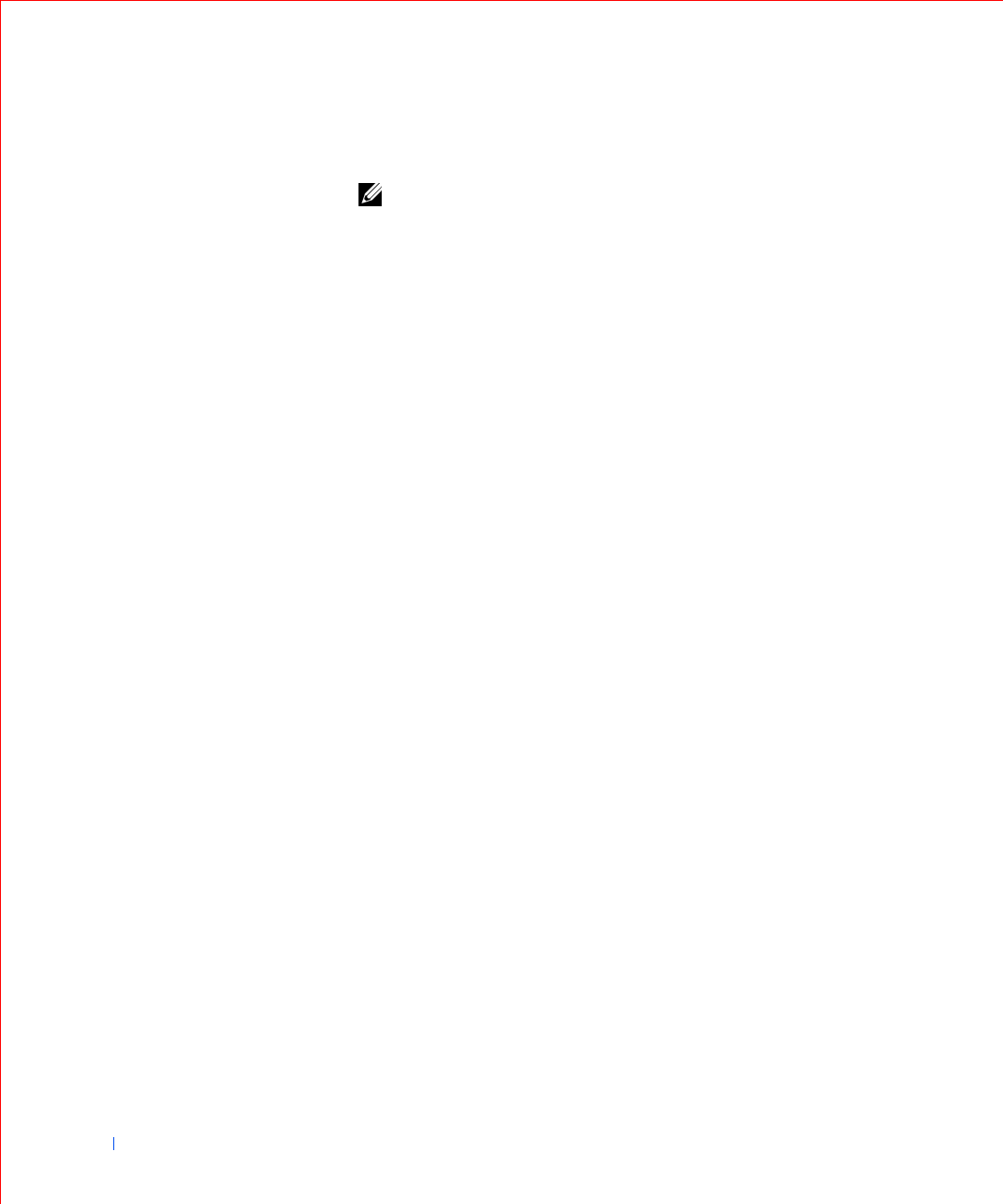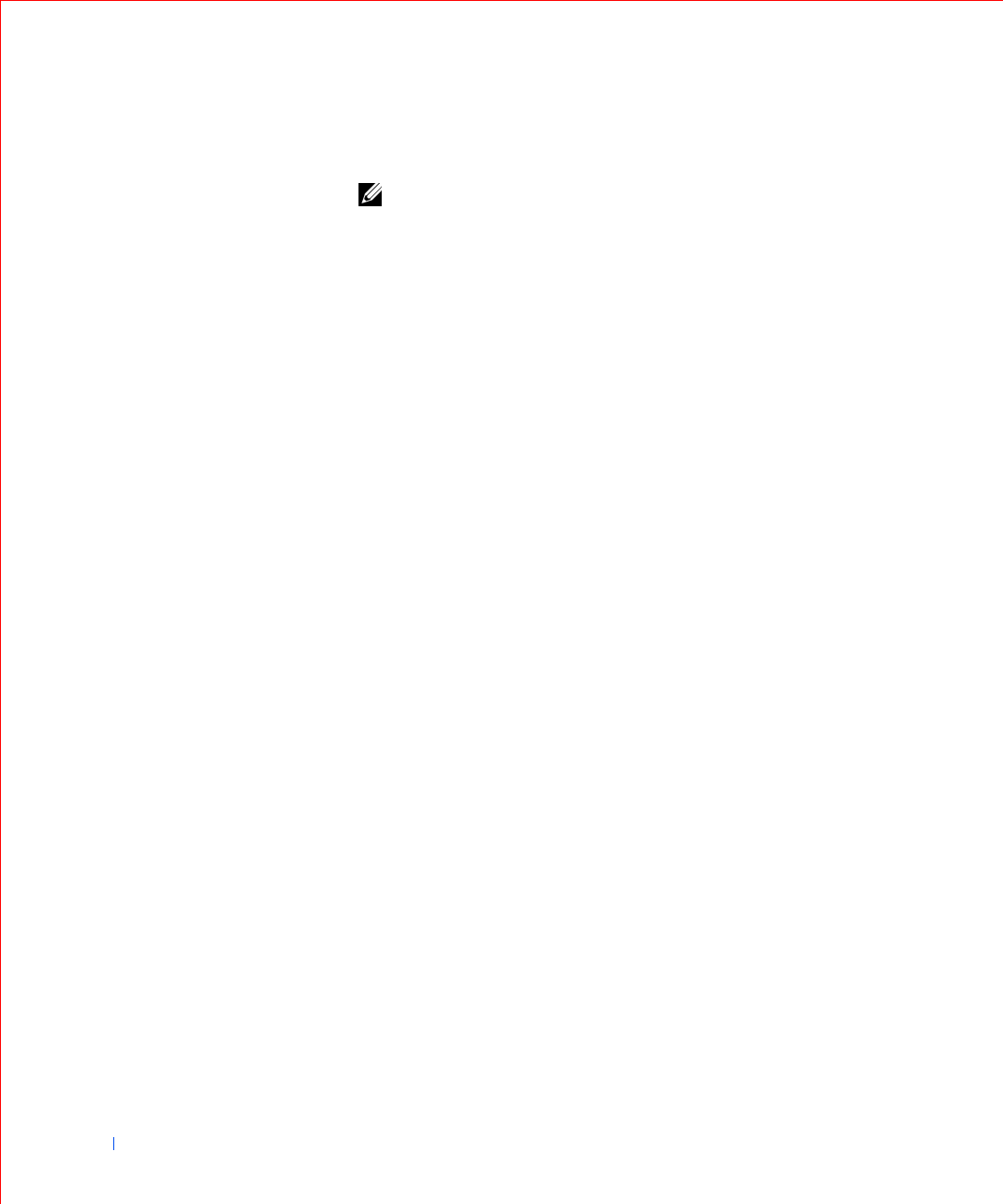
52 Advanced Features
www.dell.com | support.dell.com
2 Use the arrow keys to highlight the Boot Sequence menu option and
press <Enter> to access the pop-up menu.
NOTE: Write down your current boot sequence in case you want to
restore it.
3
Press the up- and down-arrow keys to move through the list of devices.
4 Press the spacebar to enable or disable a device (enabled devices
appear with a check mark).
5 Press plus (+) or minus (–) to move a selected device up or down the
list.
Option settings:
• Diskette Drive — The computer attempts to boot from the floppy
drive. If the computer finds a floppy in the drive that is not bootable,
an error message appears. If no floppy is in the drive, the computer
attempts to boot from the next device in the list.
• Hard Drive — The computer attempts to boot from the primary hard
drive. If the computer does not find an operating system on the drive,
it attempts to boot from the next device in the list.
• CD Drive — The computer attempts to boot from the CD drive. If
the computer does not find a CD in the drive or if there is not an
operating system on the CD, the computer attempts to boot from the
next device in the list.
• MBA — The system prompts you to press <Ctrl><Alt><b> at the
Dell logo screen during boot. A menu appears that allows you to select
a method for booting from a network server. If a boot routine is not
available from the network server, the system attempts to boot from
the next device in the list.
Additional System Setup Options
• AC Power Recovery determines what happens when AC power is
restored to the computer.
When Off is selected, the computer remains off when AC power is
restored. When On is selected, the computer starts up when AC power
is restored.
When Last is selected, the computer returns to the AC power state
existing at the time that AC power was lost. If the computer is on