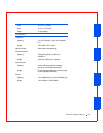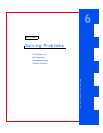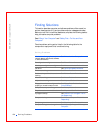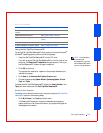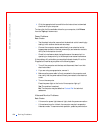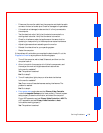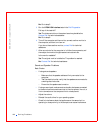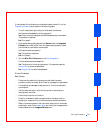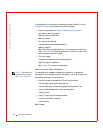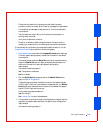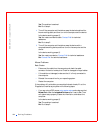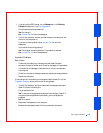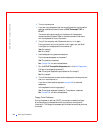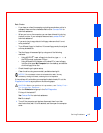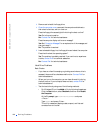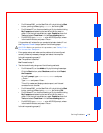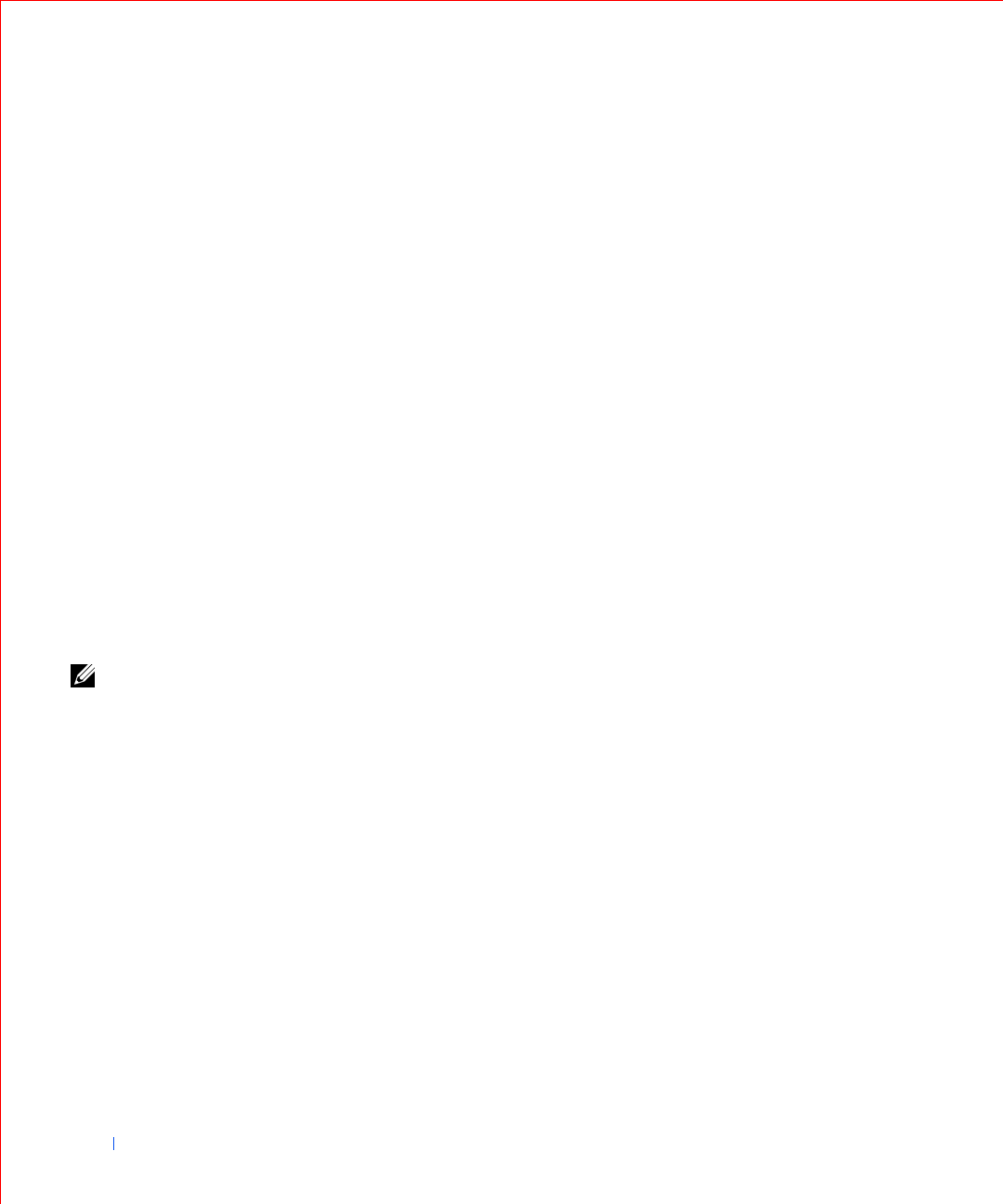
162 Solving Problems
www.dell.com | support.dell.com
If the problem still exists after you complete the basic checks, fill out the
Diagnostics Checklist as you perform the following steps:
1 Perform the procedure in “Serial or Parallel Device Problems.”
Is the device working properly?
Yes. The problem is resolved.
No. Go to step 2.
2 Run the printer's self-test.
Does the self-test complete successfully?
Yes. Go to step 3.
No. The printer is probably defective. If you bought the printer from
Dell, contact Dell for technical assistance. If you did not, take it to an
authorized service center for repair.
3 Try to print again.
Does the print operation complete successfully?
Yes. The problem is resolved.
No. Contact Dell for technical assistance.
Serial or Parallel Device Problems
NOTE: If you are having
a problem with a printer,
see “Printer Problems.”
If a computer error message indicates a port problem or if equipment
connected to a port seems to perform incorrectly or not at all, the source of
the problem can be any of the following:
• A faulty connection between the I/O port and the device
• Incorrect settings for system setup options
• Incorrect settings in the operating system's configuration files
• A faulty cable between the I/O port and the device
• A faulty device
• Faulty I/O port logic on the system board
• Conflicting COM port settings
• Lack of drivers
Basic Checks: