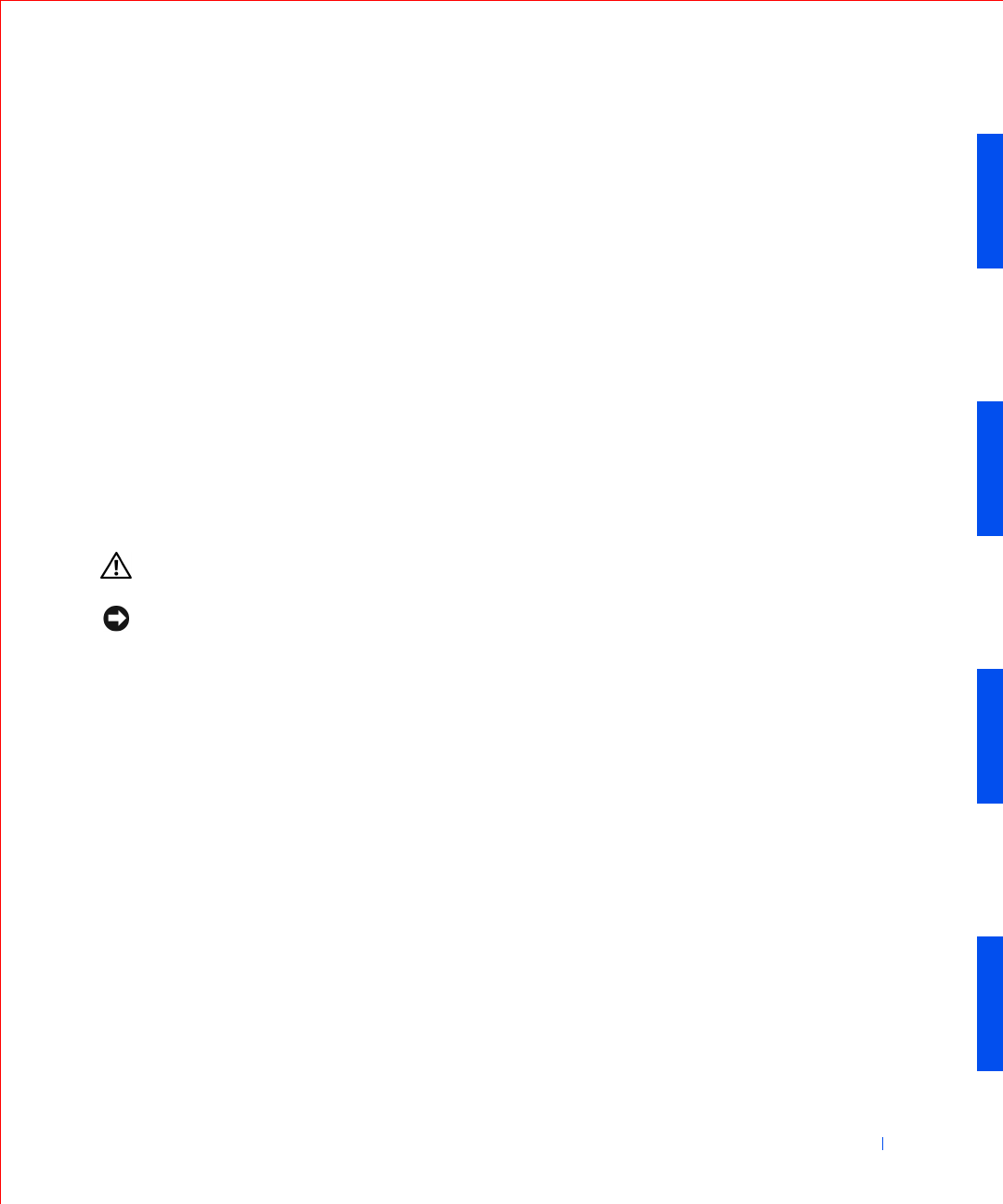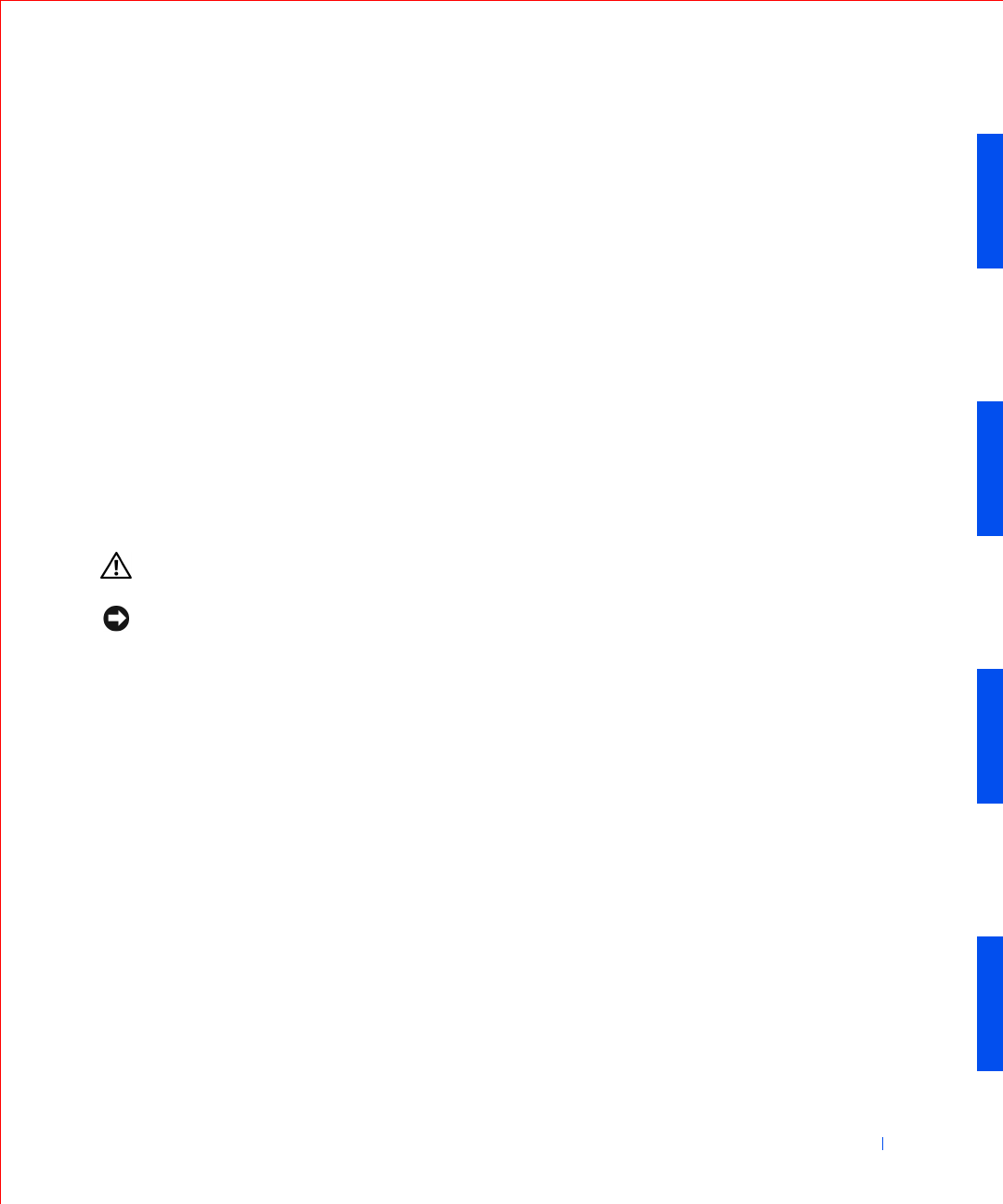
Installing Upgrades 73
a Enter system setup, select Integrated Devices, and change the
setting for Sound to Off.
b Connect external audio devices to the sound card’s connectors.
Do not connect external audio devices to the microphone,
speaker/headphone, or line-in connectors on the I/O panel (see
“I/O Panel—Small Form-Factor, Desktop, and Mini-Tower
Computers”).
16 If you installed an add-in network adapter, perform the following steps:
a Enter system setup, select Integrated Devices and change the
setting for Network Interface Card to Off.
b Connect the network cable to the add-in network adapter’s
connectors. Do not connect the network cable to the integrated
connector on the I/O panel (see “I/O Panel—Small Form-Factor,
Desktop, and Mini-Tower Computers”).
Removing an Expansion Card
CAUTION: Before you perform this procedure, see “Safety First—
For You and Your Computer.”
NOTICE: Before disconnecting a device from the computer, wait 10 to 20
seconds after disconnecting the computer from its electrical outlet. Before
removing a component from the system board, verify that the standby power
light on the system board has turned off. To locate this light, see “System
Board Components.”
1 Turn off the computer and devices, disconnect them from their
electrical outlets, and wait 10 to 20 seconds.
2 Open the computer cover.
3 In the small desktop computer, remove the expansion-card cage.
4 Press the lever on the expansion card retention arm and raise the
retention arm (see the illustration for your computer in “Installing an
Expansion Card”).
5 If necessary, disconnect any cables connected to the card.
6 Grasp the card by its top corners, and ease it out of its connector.
7 If you are removing the card permanently, install a filler bracket in the
empty card-slot opening.
If you need a filler bracket, contact Dell.