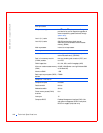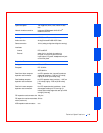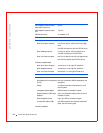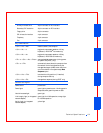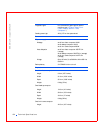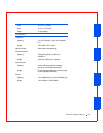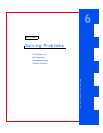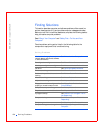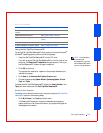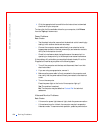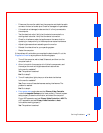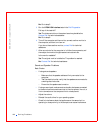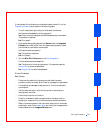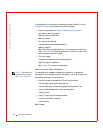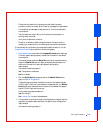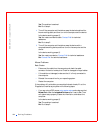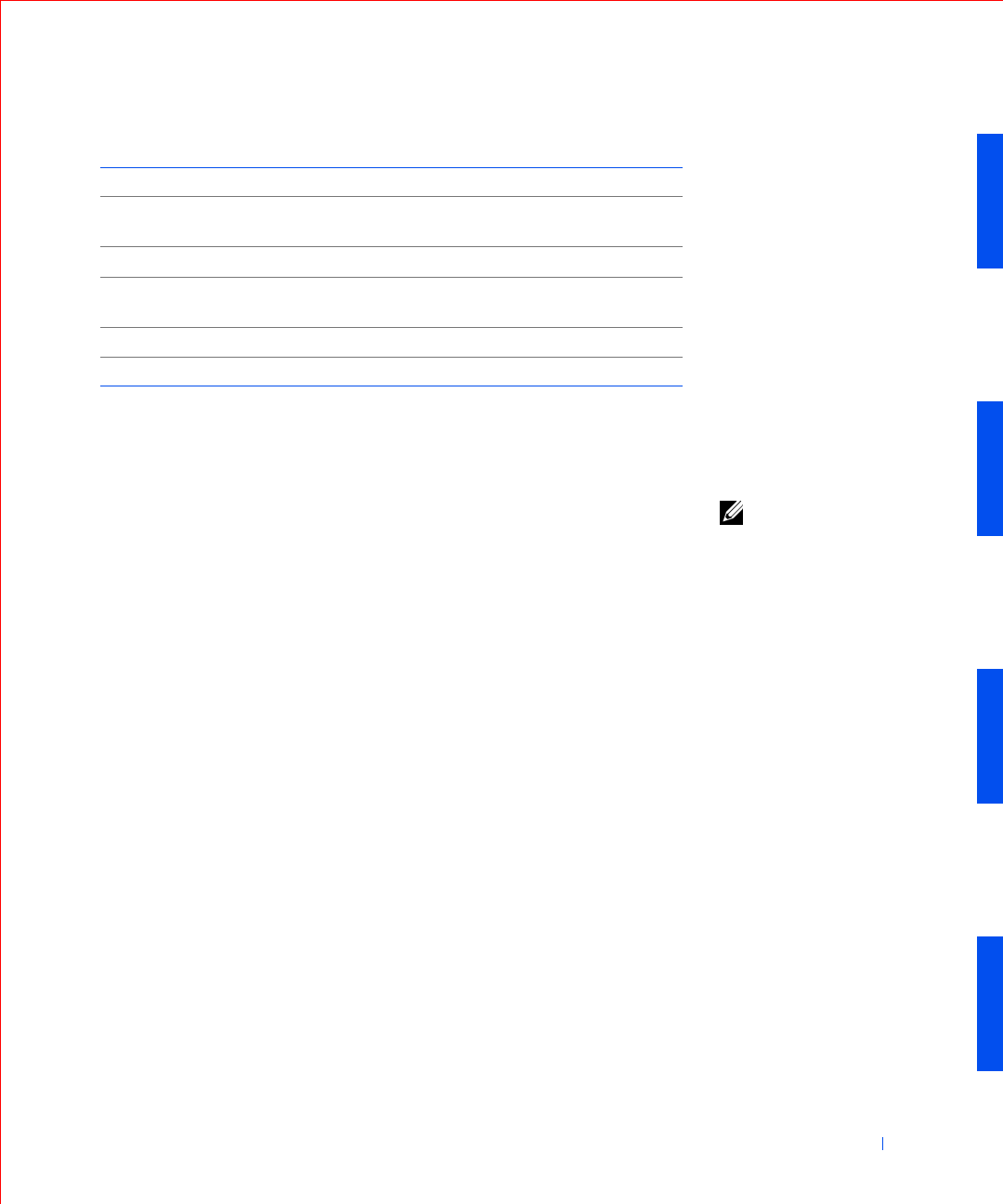
Solving Problems 157
Using the Dell OptiPlex ResourceCD
To use the Dell OptiPlex ResourceCD while you are running the Microsoft
®
Windows
®
operating system, perform the following steps:
NOTE: To access device
drivers and user
documentation, you must
use the ResourceCD while
you are running Windows.
1
Insert the Dell OptiPlex ResourceCD into the CD drive.
If you are using the Dell OptiPlex ResourceCD for the first time on this
computer, the ResourceCD Installation window opens to inform you
that the ResourceCD is about to begin installation.
2 Click OK to continue.
To complete the installation, respond to the prompts offered by the
installation program.
3 Click Next at the Welcome Dell System Owner screen.
4 Choose the appropriate System Model, Operating System, Device
Ty p e , and Topic.
To access the Dell OptiPlex ResourceCD Guide, click User’s Guides in the
Topi c pull-down menu and click Dell OptiPlex ResourceCD.
Drivers for Your Computer
To display a list of device drivers for your computer using the Dell OptiPlex
ResourceCD, perform the following steps:
1 Click My Drivers in the Topic pull-down menu.
The ResourceCD scans your computer’s hardware and operating
system, and then a list of device drivers for your system configuration
is displayed on the screen.
Hardware devices conflict See “Hardware Conflicts”
Computer memory amount is not
correct
See “Computer Memory Problems”
System board malfunctions See “System Board Problems”
System board is damaged See “Resetting a Damaged System
Board”
An error message See “Messages and Codes”
A series of beeps on computer startup See “Messages and Codes”
Solving Problems