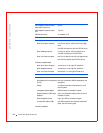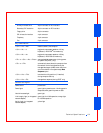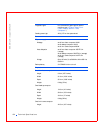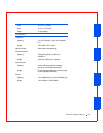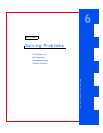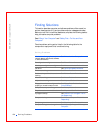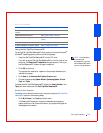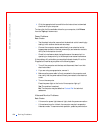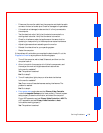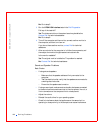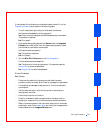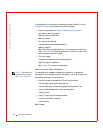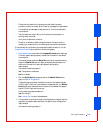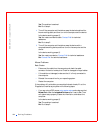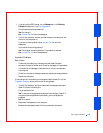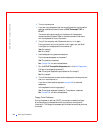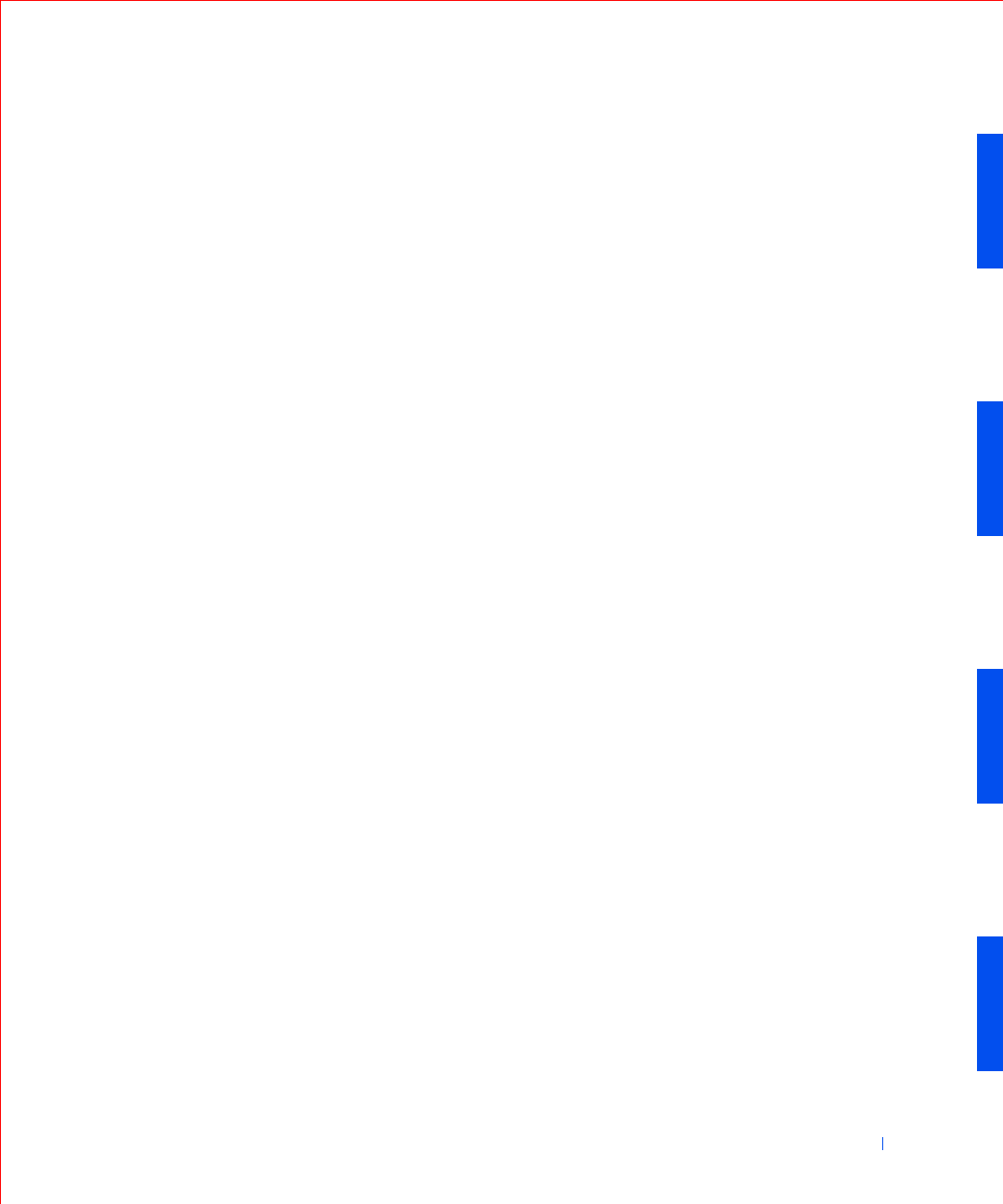
Solving Problems 159
• Disconnect the monitor cable from the computer and check the cable
connector for bent or broken pins. Check for damaged or frayed cables.
• If the cable is not damaged, make sure that it is firmly connected to
the computer.
• Test the electrical outlet. Verify that the device is connected to a
working electrical outlet. Verify that the device is turned on.
• Check for interference: electrical appliances on the same circuit or
operating in close proximity to the computer can cause interference.
• Adjust brightness and contrast settings on the monitor.
• Reinstall the video driver for your operating system.
• Restart the computer.
If the problem still exists after you complete the basic checks, fill out the
Diagnostics Checklist as you perform the following steps:
1 Turn off the computer, wait at least 30 seconds, and then turn the
computer back on.
2 Allow 1 minute for the computer to initialize its components, and
then adjust the monitor's brightness and contrast controls.
Is the monitor readable?
Yes. The problem is resolved.
No. Go to step 3.
3 Turn off nearby fans, lights, lamps, or other electrical devices.
Is the monitor readable?
Yes. One or more of those devices was causing interference. The
problem is resolved.
No. Go to step 4.
4 Enter system setup and make sure that Primary Video Controller
under the Integrated Devices option is set correctly. Then exit system
setup properly to save the information, and reboot the computer.
For an AGP expansion card, set Primary Video Controller to AGP. For
a PCI expansion card, set Primary Video Controller to Auto.
Is the device working properly?
Yes. The problem is resolved.