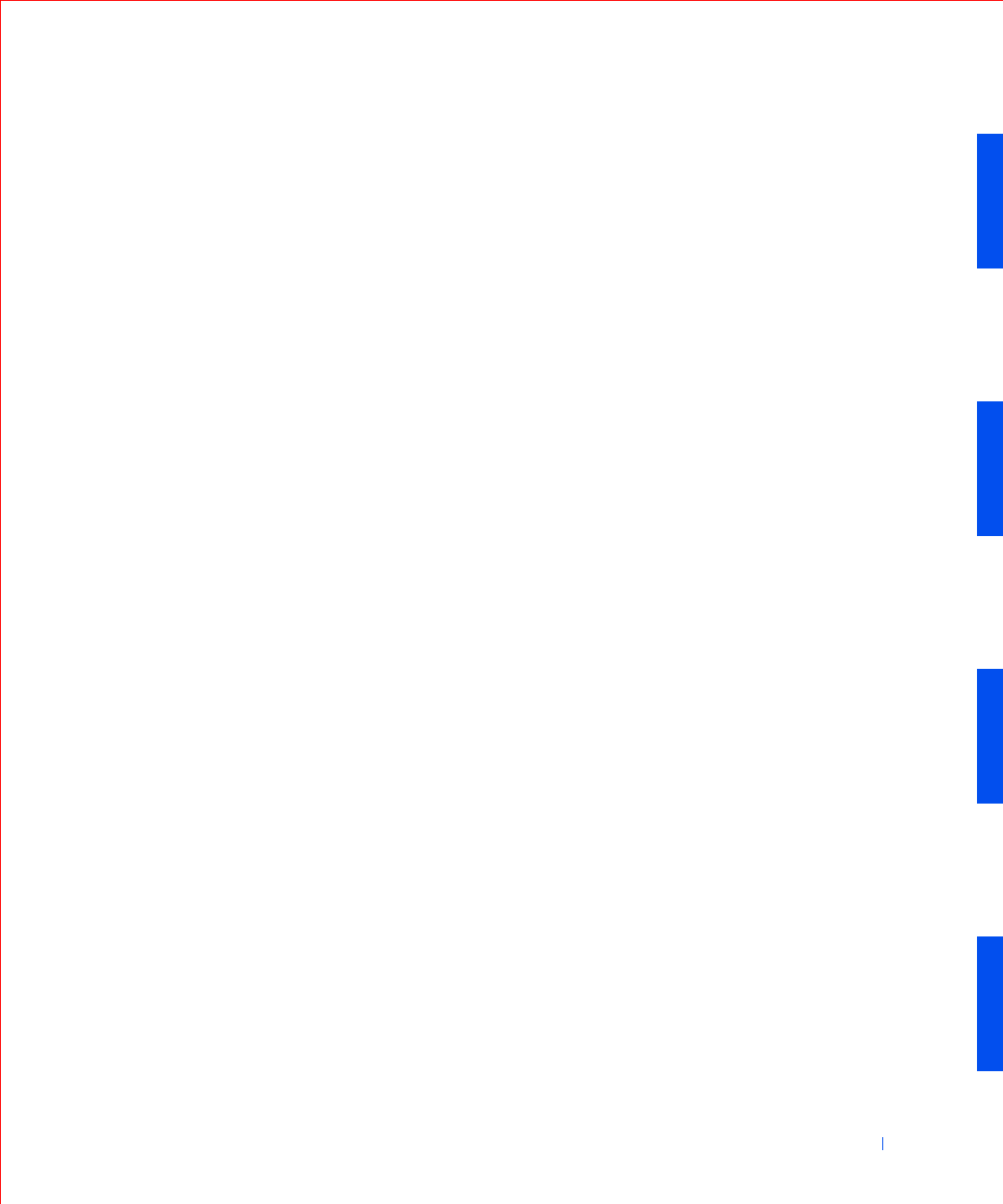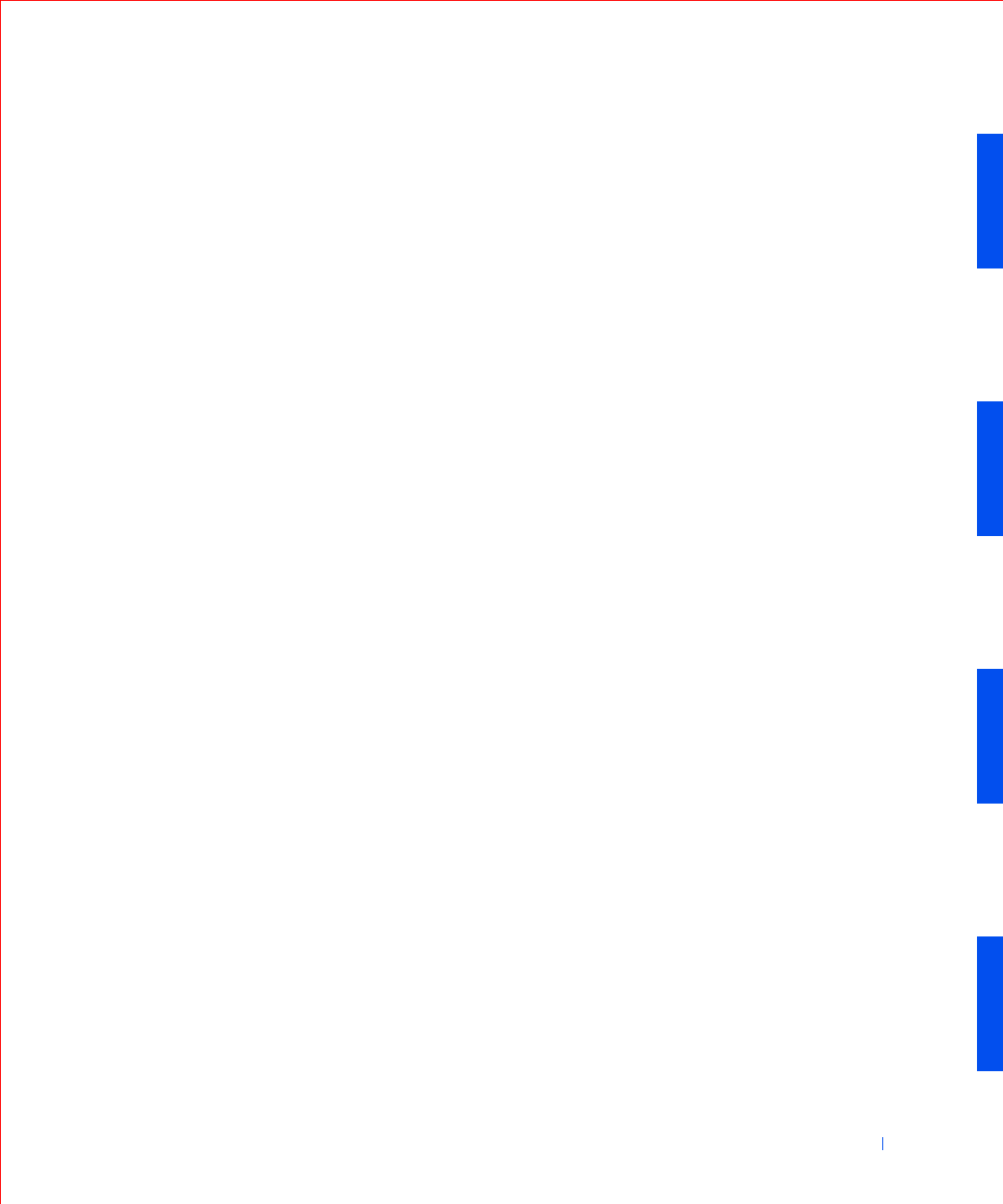
Microsoft® Windows® XP Features 253
To return your computer to a previous, stable condition, perform the
following steps:
1 Click the Start button, point to All Programs—> Accessories—>
System Tools, and then click System Restore.
2 Select Restore my computer to an earlier time and click Next>.
The Select a Restore Point screen appears. The calendar on the left
indicates in bold the dates on which restore points were created.
3 Click a date, click a restore point for that date, and click Next>.
4 Click Next> to confirm the restore point selection and complete the
restore process.
After System Restore finishes collecting data, the computer
automatically restarts and the Restoration Complete screen appears.
5 Click OK.
If you are not satisfied with the results of the restoration, you can
repeat the preceding steps, using a different restore point, or you can
undo the restoration.
To undo a restoration, perform the following steps:
1 Click the Start button, point to All Programs—> Accessories—>
System Tools, and then click System Restore.
2 Select Undo my last restoration and click Next>.
3 Click Next> to confirm the restoration undo.
After System Restore finishes collecting data, the computer
automatically restarts and the Undo Complete screen appears.
4 Click OK.
Driver Rollback
Windows XP device Driver Rollback can replace a device driver with the
previously installed version. When you install a new device driver that
causes system instability, use Driver Rollback to reinstall the previous
drivers. In the event that Driver Rollback cannot reinstall your previous
driver, you can use System Restore to return your operating system to its
state before the new device driver installation.