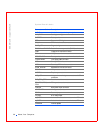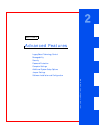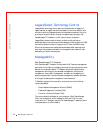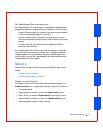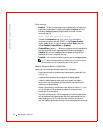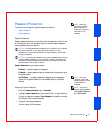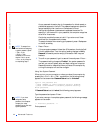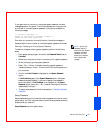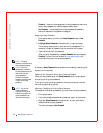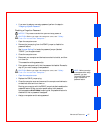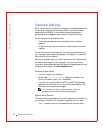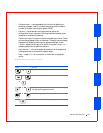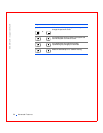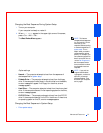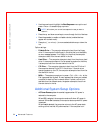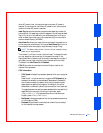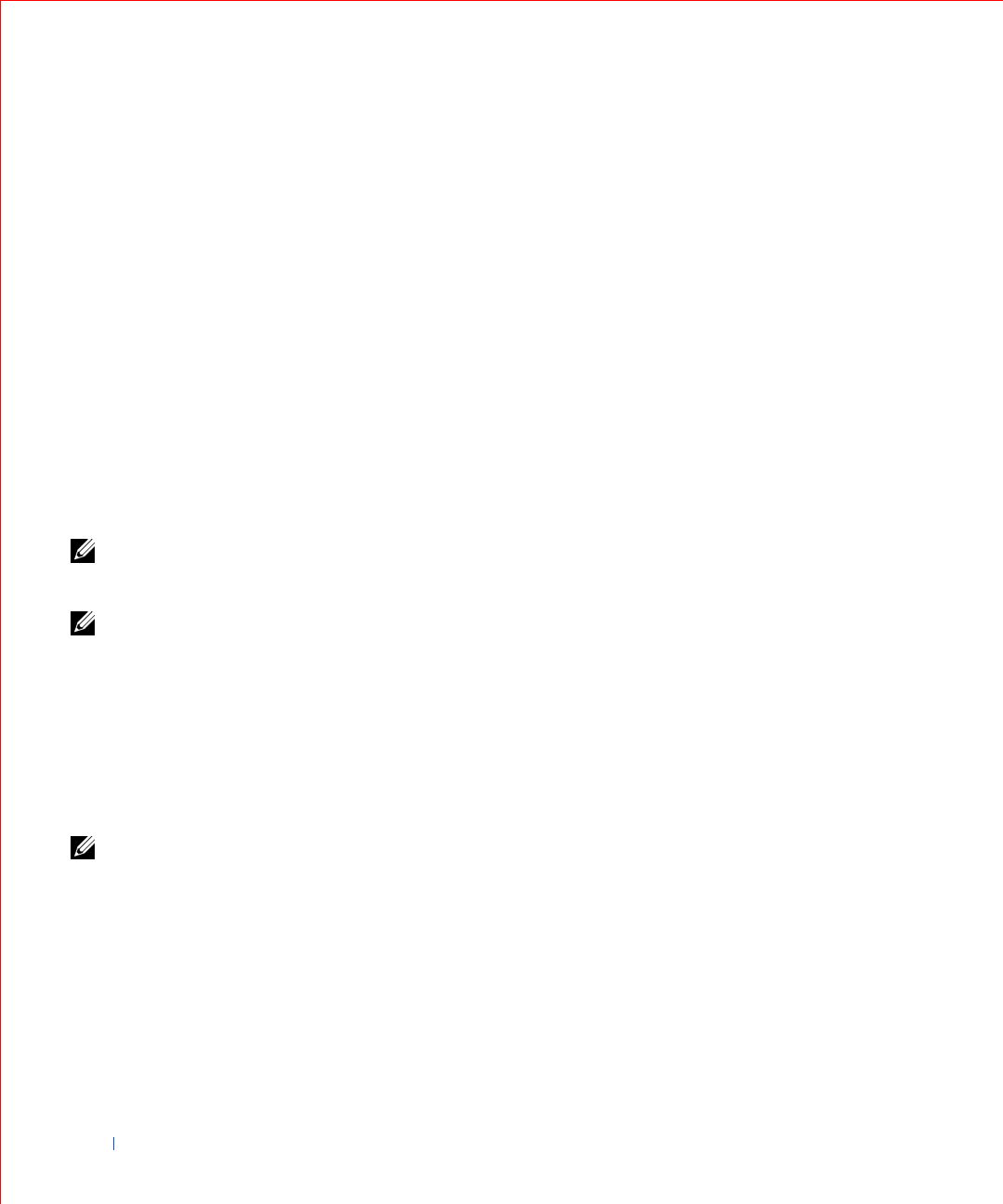
46 Advanced Features
www.dell.com | support.dell.com
• Enabled — does not allow assignment of setup passwords; users must
enter a setup password to make changes to system setup
• Not Enabled — allows assignment of setup passwords; password
feature is enabled but no password is assigned
Assigning a Setup Password
1 Enter system setup, and verify that Setup Password is set to Not
Enabled.
2 Highlight Setup Password and press the left- or right-arrow key.
The computer prompts you to enter and verify the password. If a
character is illegal for password use, the computer emits a beep.
3 Type in and then verify the password.
After you verify the password, the Setup Password setting changes to
Enabled. The next time you attempt to enter system setup, the
computer prompts you for the setup password.
NOTE: The setup
password can be the same
as the system password.
NOTE: If the two
passwords are different,
the setup password can be
used as an alternate
system password.
However, the system
password cannot be used
in place of the setup
password.
A change to Setup Password becomes effective immediately (rebooting the
computer is not required).
Operating Your Computer With a Setup Password Enabled
When you start system setup, the Setup Password option is highlighted,
prompting you to type the password.
If you do not enter the correct password, the computer lets you view, but
not modify, system setup options.
NOTE: You can use
Password Status in
conjunction with Setup
Password to protect the
system password from
unauthorized changes.
Deleting or Changing an Existing Setup Password
To change an existing setup password, you must know the setup password.
1 Enter system setup.
2 If you have already assigned a setup password, type it at the prompt.
3 Highlight Setup Password and press the left- or right-arrow key to
delete the existing setup password.
The setting changes to Not Enabled.