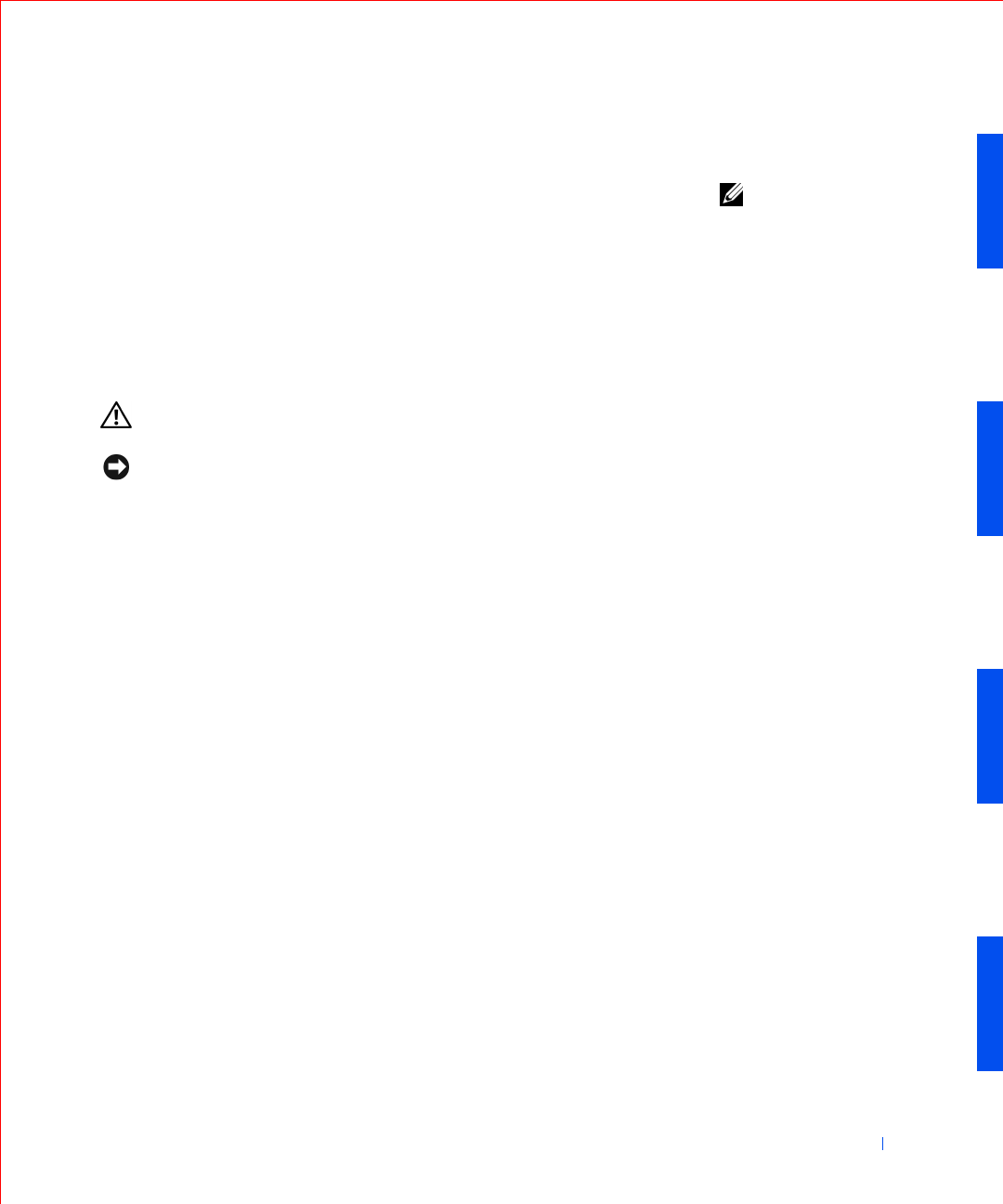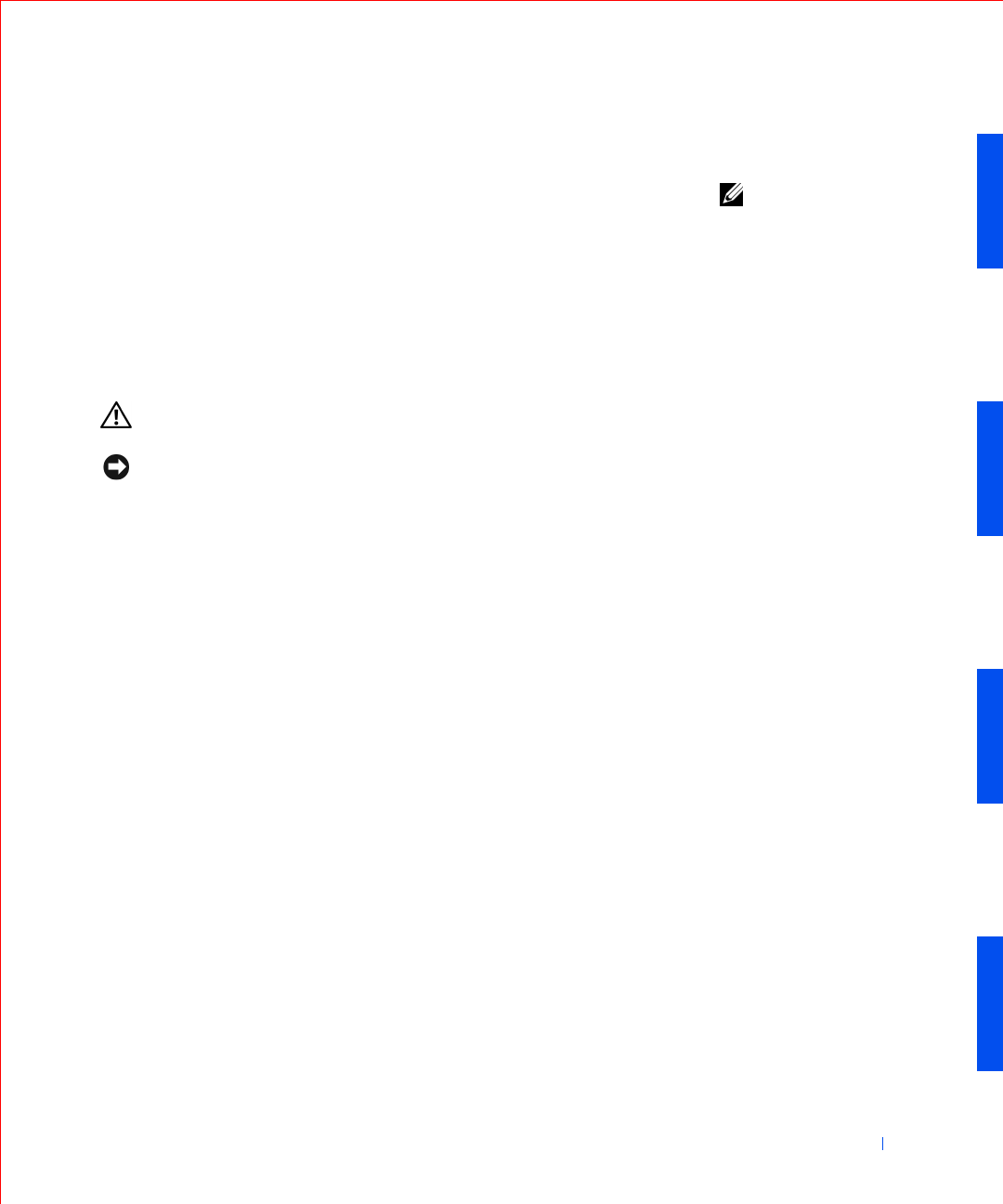
Installing Upgrades 83
7 Reconnect the computer and devices to their electrical outlets, and
turn them on.
NOTE: If enabled, the
Chassis Intrusion option
will cause the following
message to be displayed
at the next system start-
up: ALERT! Cover
was previously
removed.
8
Install the appropriate TSP for the TAPI device.
See the manufacturer’s documentation and your Windows
documentation for more information.
Installing a TAPI Sound Card
You can install a TAPI-compliant sound card that has a standard TAPI
connector. For example, you can connect your modem to the TAPI sound
card connector and then use the audio capabilities as a speakerphone.
CAUTION: Before you perform this procedure, see “Safety First—
For You and Your Computer.”
NOTICE: Before disconnecting a device from the computer, wait 10 to 20
seconds after disconnecting the computer from its electrical outlet. Before
removing a component from the system board, verify that the standby power
light on the system board has turned off. To locate this light, see “System
Board Components.”
1
Turn off the computer and devices, disconnect them from their
electrical outlets, and wait 10 to 20 seconds.
2 Open the computer cover.
3 Install the TAPI-compliant expansion card.
See the manufacturer’s documentation for more information.
4 Enter system setup, click Integrated Devices, and change the setting
for Sound to Off.
5 Connect external audio devices to the sound card’s connectors. Do not
connect external audio devices to the microphone,
speaker/headphone, or line-in connectors on the I/O panel (see “I/O
Panel—Small Form-Factor, Desktop, and Mini-Tower Computers”).
6 Connect the 4-pin TAPI cable to the TAPI sound-card connector.
To locate the TAPI connector on the sound card, see the
manufacturer’s documentation.
7 Connect the 4-pin TAPI cable to the TAPI expansion-card connector.
To locate the TAPI connector on the expansion card, see the
manufacturer’s documentation.