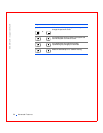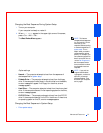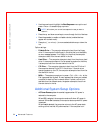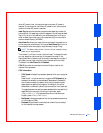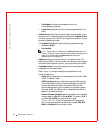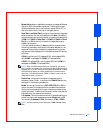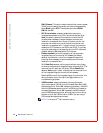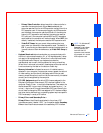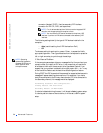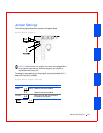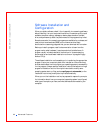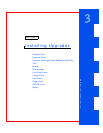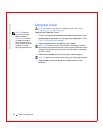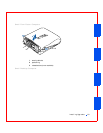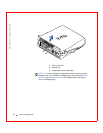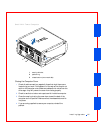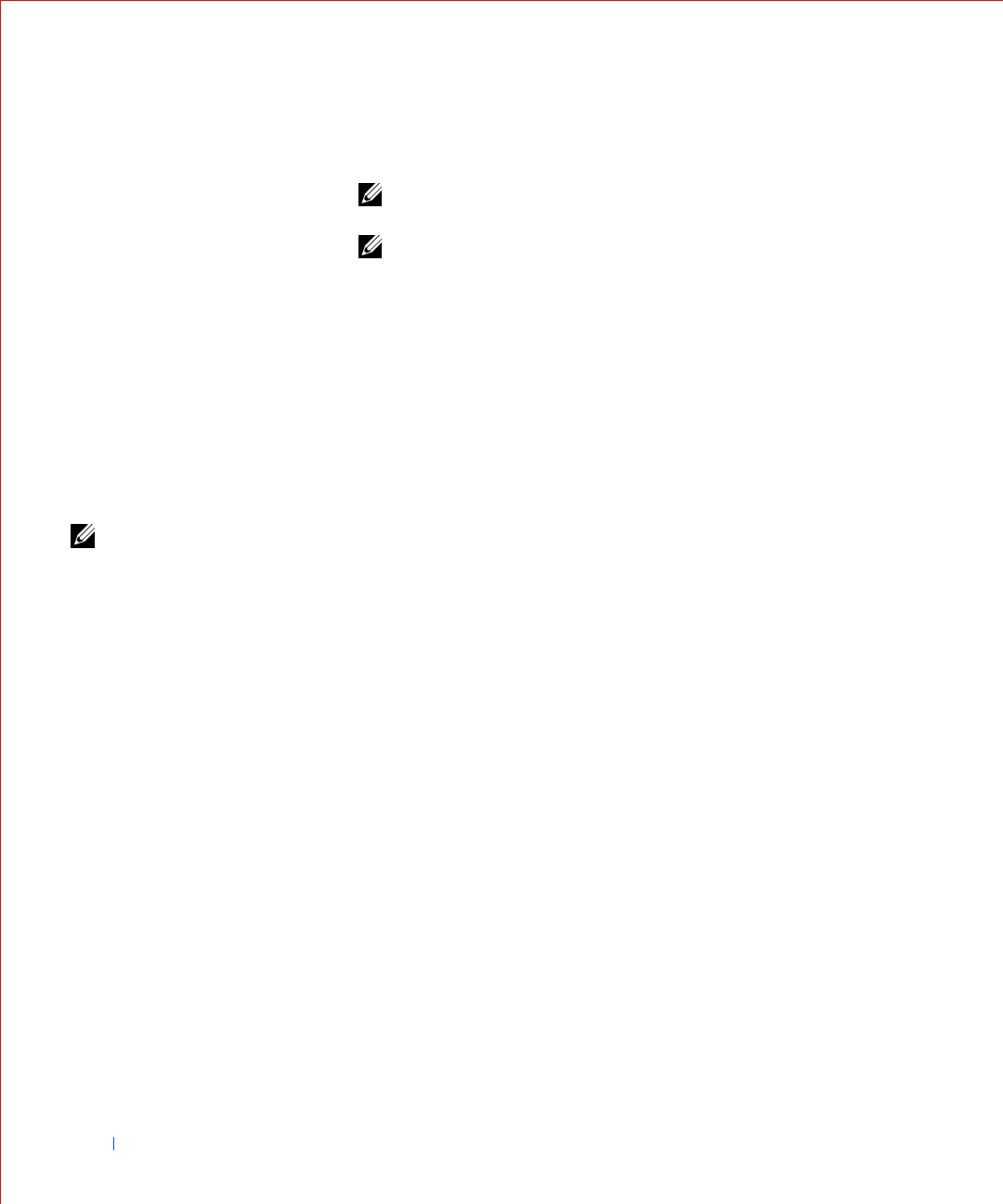
58 Advanced Features
www.dell.com | support.dell.com
connector (labeled “IDE2”). Use the secondary IDE interface
connector for IDE CD, DVD, and tape drives.
NOTE: For all devices obtained from Dell that use the integrated IDE
controller, set the appropriate Drive option to Auto.
NOTE: You must have an IDE device connected to the primary IDE
interface if you have an IDE device connected to the secondary IDE
interface.
The following settings identify the type of IDE devices installed in the
computer:
– Auto (use this setting for all IDE devices from Dell)
–Off
To choose a setting for each option, press <Enter> to access the field's
pop-up settings menu. Then type characters from the keyboard or press the
left- or right-arrow key to cycle through the settings.
NOTE: Operating
systems that bypass the
computer BIOS may not
obtain optimum hard
drive performance.
If You Have a Problem
If the computer generates a drive error message the first time you boot your
computer after you install an IDE drive, it may mean that your particular
drive does not work with the automatic drive-type detect feature. If you
suspect that your problem is related to drive type, press <Alt><d> in any
of the hard drive fields to set the hard drive autoconfiguration feature.
During POST the IDE channels will be scanned for supported devices and a
message will appear detailing what was found. For example, if you had a
hard drive connected to the Primary channel and a CD drive connected to
the Secondary channel, this message would be displayed:
Performing automatic IDE configuration...
Primary Master: IDE Disk Drive
Secondary Master: CD-ROM Reader
If a device is detected during the scan, it will be set to Auto in system setup.
If a device position does not have a device, it will be set to Off in system
setup.