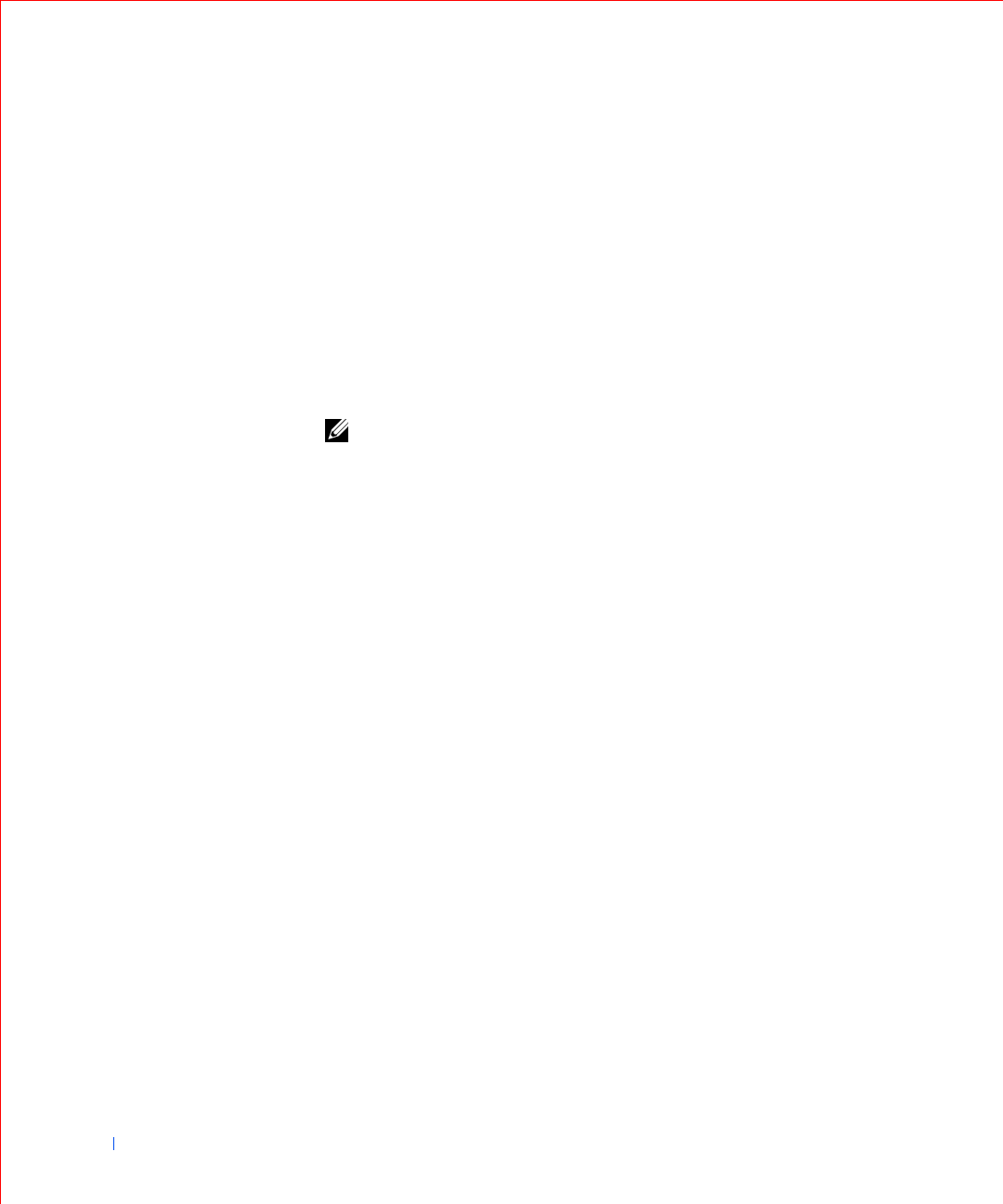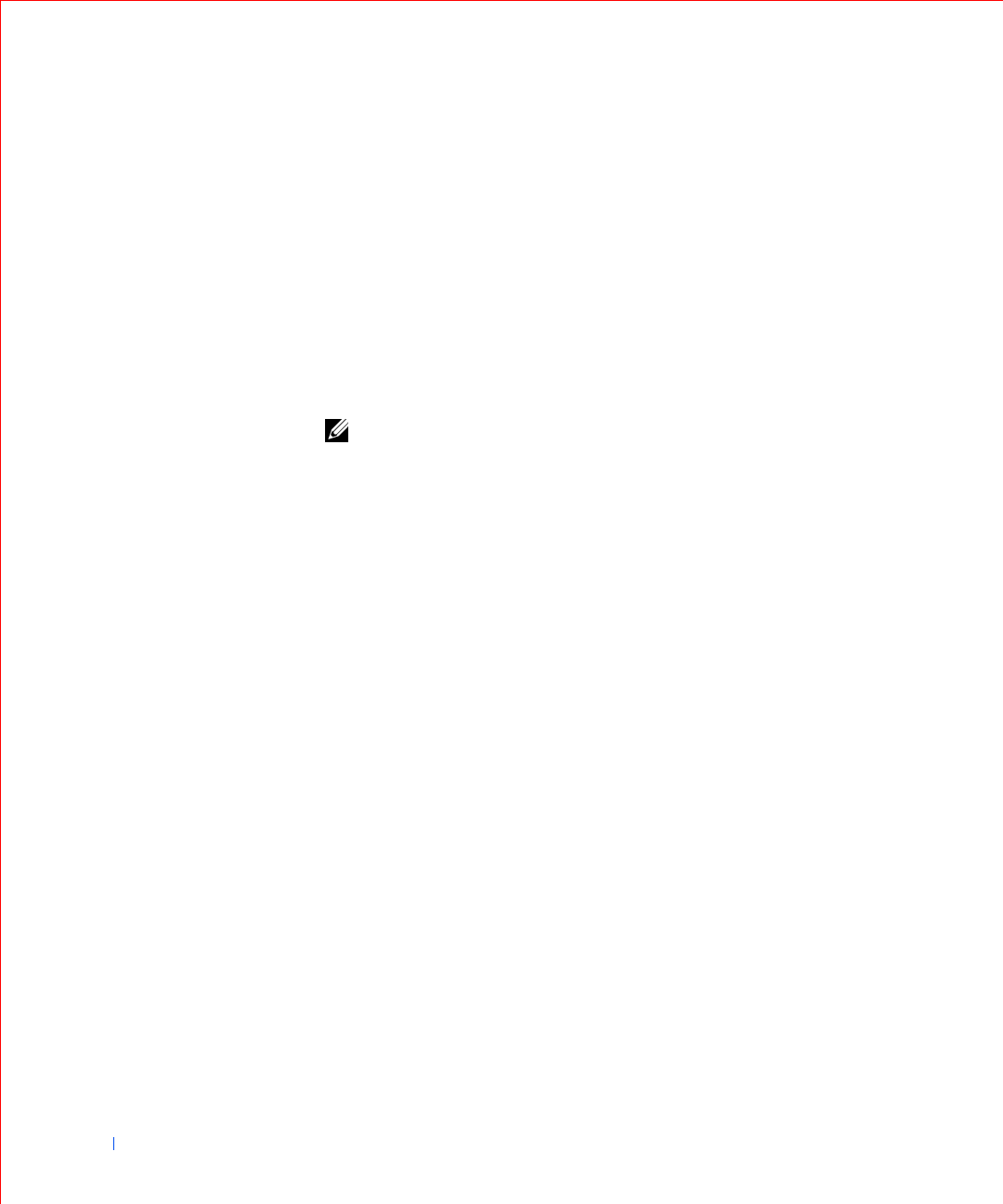
254 Microsoft® Windows® XP Features
www.dell.com | support.dell.com
To use Driver Rollback, perform the following steps:
1 Click the Start button, and then right-click My Computer.
2 Click Properties.
3 Click the Hardware tab, and then click Device Manager.
4 In the Device Manager window, right-click the device for which the
new driver was installed, and then click Properties.
5 Click the Drivers tab, and then click Roll Back Driver.
User Accounts and Fast User Switching
NOTE: Fast User Switching is the default user screen for both Home and
Professional editions, but is disabled in Windows XP Professional when the
computer is a member of a computer domain.
Microsoft Windows XP includes a new feature that provides multiuser
access to a single computer. Fast User Switching, which is available in both
the Home and Professional editions, allows users to access the computer
with their specific settings, including the desktop and various applications,
without requiring the previous user to log off. New users log on and switch
from the original user’s session to their own. New users can run their
desktop and applications without interfering with the original user. When
the original user returns, that user can switch back to the desktop and
applications with the original settings. All of this is accomplished without
the delay of each individual user logging off the computer.
During setup, the computer administrator creates all the accounts that will
be used on the computer. (For information on types of accounts and adding
new accounts, see “How to Add Users.”) When the computer starts, the
main user Welcome screen appears with all of the user names. From this
screen you select an account and log in to that session.
How to Use Fast User Switching
To access Fast User Switching, perform the following steps:
1 Click the Start button and click Log Off.
2 When the Log Off Windows screen appears, click either Switch User
or Log Off.