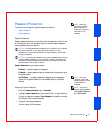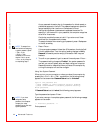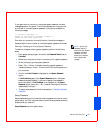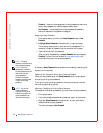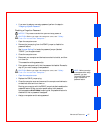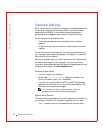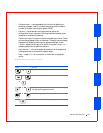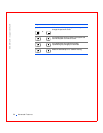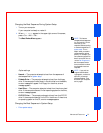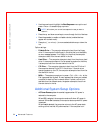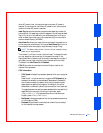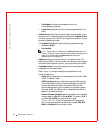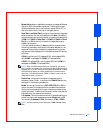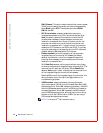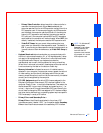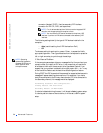Advanced Features 51
Changing the Boot Sequence During System Setup
1 Turn on your computer.
If your computer is already on, restart it.
2 When F2 = Setup appears in the upper-right corner of the screen,
press <Ctr><Alt><F8>.
NOTE: This feature
changes the boot sequence
for one time only. On the
next start-up, the
computer boots according
to the devices specified in
system setup. This is
helpful when you need to
change the boot devices
quickly. For example, you
can cause the computer to
boot from the CD drive to
run the Dell Diagnostics,
but the computer boots
from the hard drive when
the diagnostic tests are
complete.
The Boot Device Menu appears.
NOTE: If you wait too
long and the Windows
logo appears, continue to
wait until you see the
Windows desktop. Then
shut down your computer
and try again.
Option settings:
• Normal — The computer attempts to boot from the sequence of
devices specified in system setup.
• Diskette Drive — The computer attempts to boot from the floppy
drive. If the computer finds a floppy in the drive that is not bootable,
an error message will appear. If no floppy is in the drive, an error
message appears.
• Hard Drive — The computer attempts to boot from the primary hard
drive. If the computer does not find an operating system on the drive,
an error message appears.
• IDE CD Drive — The computer attempts to boot from the IDE CD
drive. If the computer does not find a CD in the drive or if there is not
an operating system on the CD, an error message appears.
Changing the Boot Sequence in System Setup
1 Enter system setup.