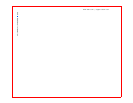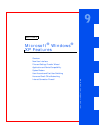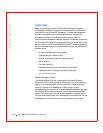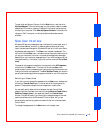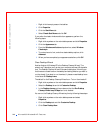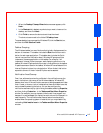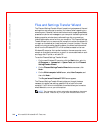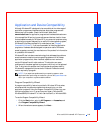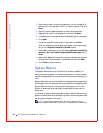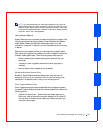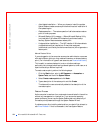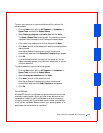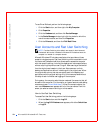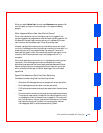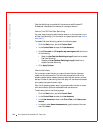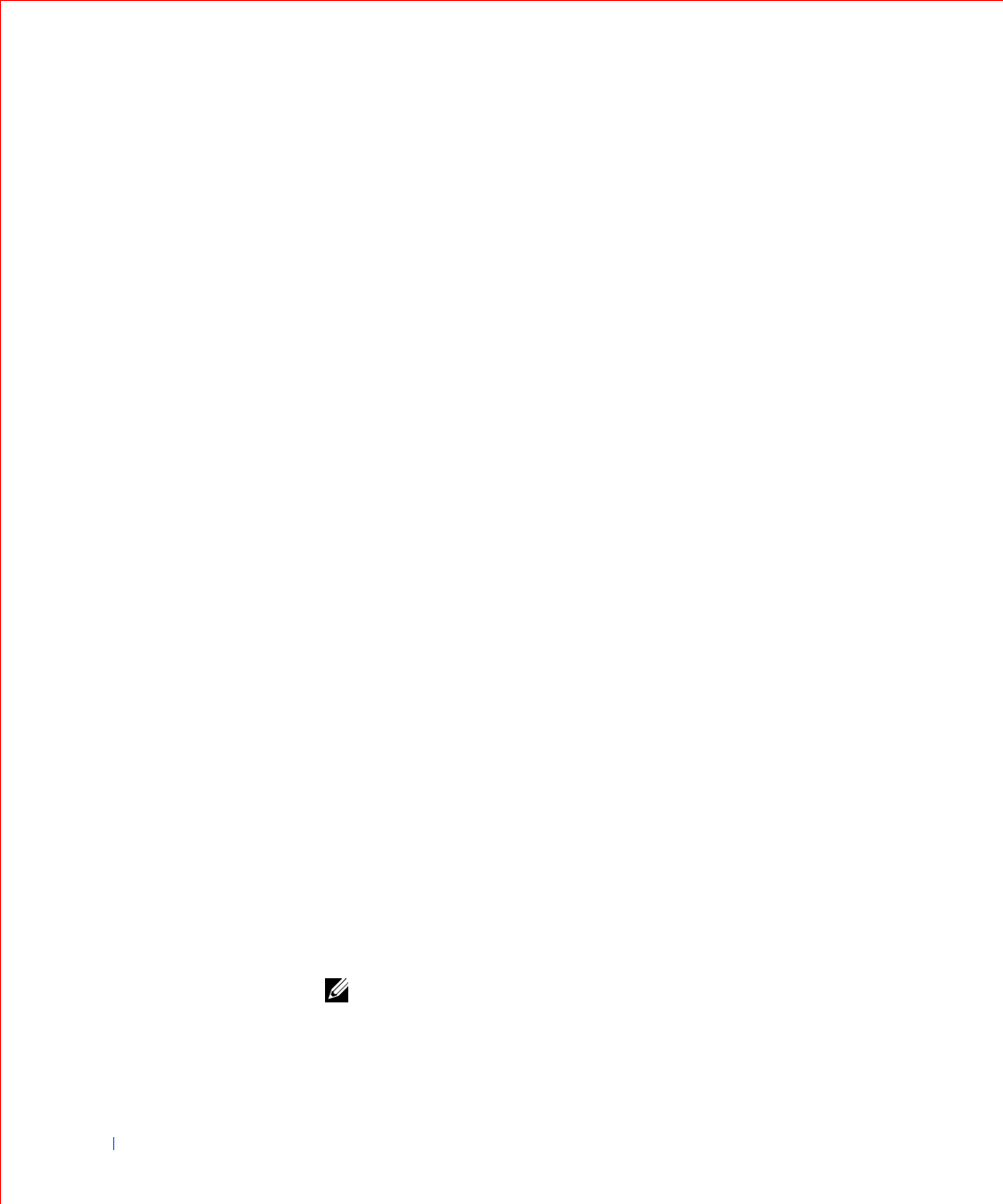
250 Microsoft® Windows® XP Features
www.dell.com | support.dell.com
3 Select how you want to locate the program to run with compatibility
settings: from a list, available on a CD, or manually located. Then click
Next>.
4 Select the type of operating system for which the program was
designed or on which it ran successfully, and then click Next>.
5 If necessary, as for some games, select display settings for the program.
6 Click Next>.
7 To test the compatibility settings for the program, click Next>.
After you have determined whether the program is running correctly,
return to the Program Compatibility Wizard window.
8 Select Yes if the program ran correctly, No, try different compatibility
settings, or No, I am finished trying compatibility settings and click
Next>.
9 Select either Yes to send information about the settings you used and
whether they fixed the problem, or select No, and then click Next>.
10 Click Finish to close the wizard.
System Restore
The System Restore feature of Windows XP provides the capability to
restore the operating system, in the event of a problem, to a previous state
without losing personal data files (such as Word documents, drawings, or e-
mail).
System Restore actively monitors system file changes and some application
file changes to record or store previous versions before the changes occurred.
System Restore maintains a rolling record of restore points; to limit the
amount of space used, older restore points are purged to make room for
newer ones.
In the event of a serious operating system problem, System Restore can be
used from Safe Mode or Normal Mode to go back to a previous system state,
restoring optimal system functionality.
NOTE: System Restore does not revert user data or document files, so
restoring does not cause loss of work, mail, or browsing history and favorites.