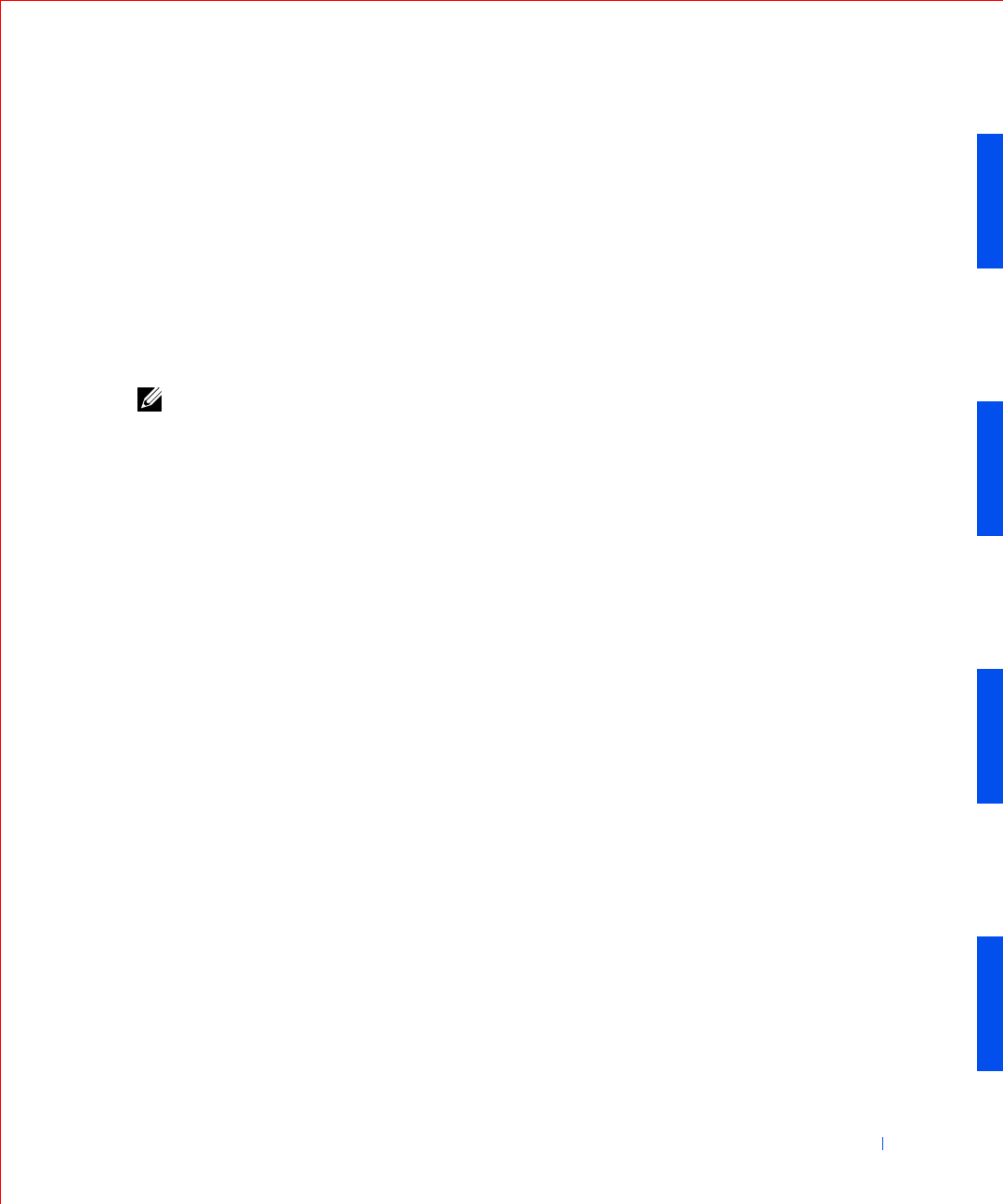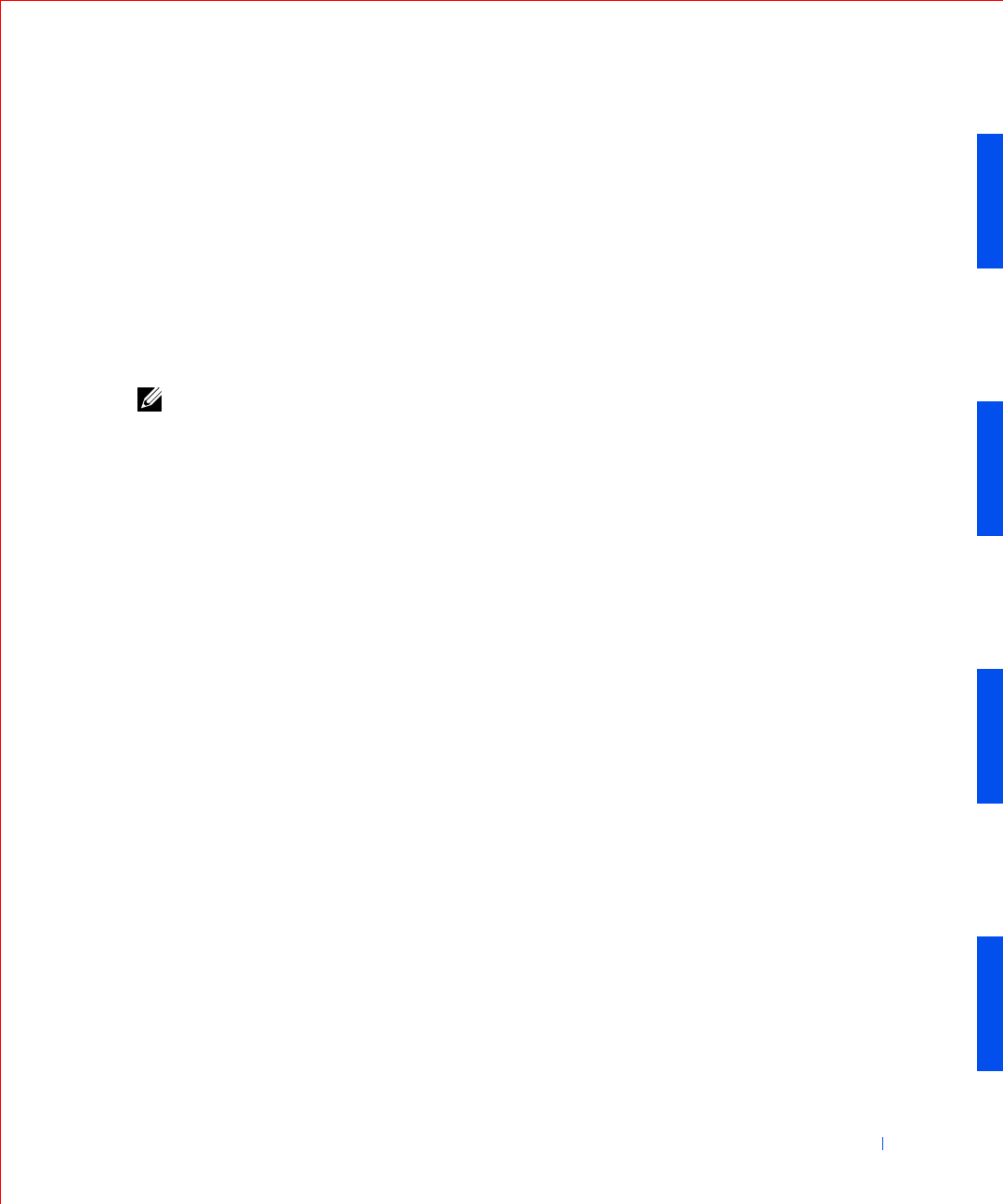
Solving Problems 173
4 Close the computer cover, reconnect the computer and devices to
their electrical outlets, and turn them on.
Is the computer working properly?
Yes. The problem is resolved.
No. You may have a faulty expansion card. Proceed to step 5.
5 Turn off the computer and devices, disconnect them from their
electrical outlets, wait 10 to 20 seconds, and then open the computer
cover.
6 Remove all expansion cards except the video card.
NOTE: If your primary hard drive is connected to a drive controller card
and not one of the system board IDE connectors, leave the drive controller
card installed in the computer.
7 Close the computer cover, reconnect the computer and devices to
their electrical outlets, and turn them on.
8 Run the RAM test group in the Dell Diagnostics.
Did any of the diagnostics tests fail?
Yes. Contact Dell for technical assistance.
No. Proceed to step 9.
9 Turn off the computer and devices, disconnect them from their
electrical outlets, wait 10 to 20 seconds, and then open the computer
cover.
10 Reinstall one of the expansion cards that you removed previously, and
repeat steps 7 and 8.
Did any of the diagnostics tests fail?
Yes. The expansion card you just reinstalled is faulty and needs to be
replaced.
No. Repeat steps 7 and 8 with another expansion card. Proceed to step
11.
11 If you have replaced all the expansion cards and the problem is not
resolved, contact Dell for technical assistance.
Recover From a Program That Is Not Responding
1 Press <Ctrl><Alt><Delete>, click Task M anag er, and select
Applications.