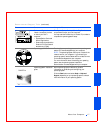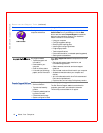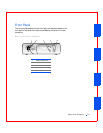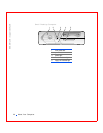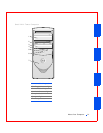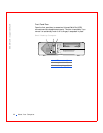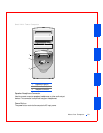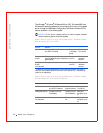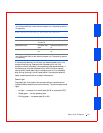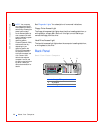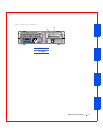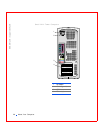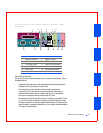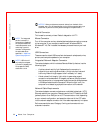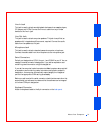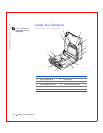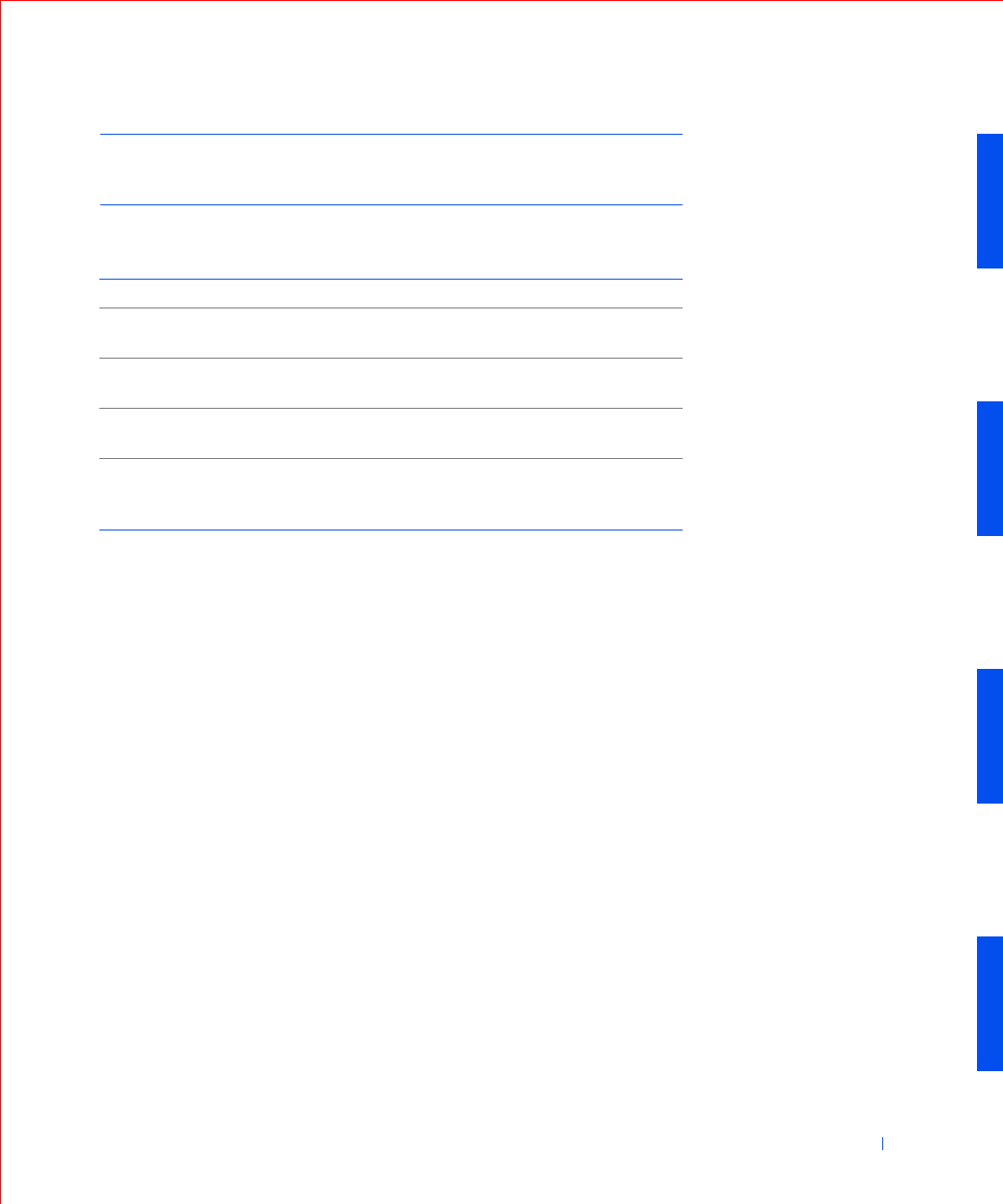
About Your Computer 25
Power Button Functions for Microsoft Windows NT
®
If the computer does not turn off when you press the power button, the
computer may be hung. Press and hold the power button until the
computer turns off completely (this process may take several seconds). If
the computer is hung and the power button fails to function properly,
unplug the AC power cable from the computer, wait for it to completely
stop running, and plug in the AC power cable. If the computer does not
restart, press the power button to restart the computer.
Power Light
The power light illuminates in two colors and blinks or remains solid to
indicate different states (normal and nonnormal). The following are normal
lights:
• No light — computer is in the off state (S4, S5, or mechanical OFF)
• Steady green — normal operating state
• Blinking green — low-power state (S1 or S3)
*
Pressing or holding the power button to shut down the computer may result in data
loss. Use the power button to shut down the computer only if the operating system is
not responding.
Action Results
Computer
Turned On
Computer Turned Off
Press power button Computer shuts
down
Boots and computer turns
on
Hold power button for 6 seconds* Computer turns
off
Boots and computer turns
on
*
Pressing or holding the power button to shut down the computer may result in data
loss. Use the power button to shut down the computer only if the operating system is
not responding.