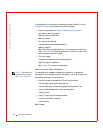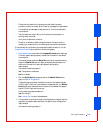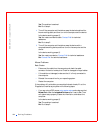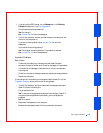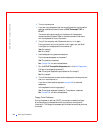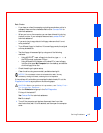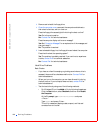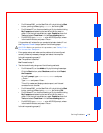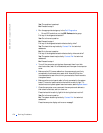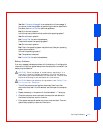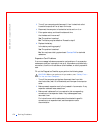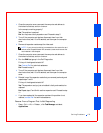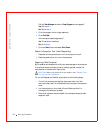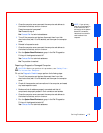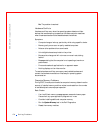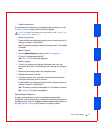170 Solving Problems
www.dell.com | support.dell.com
Yes. The problem is resolved.
No. Proceed to step 3.
3 Run the appropriate test group in the Dell Diagnostics:
• For an IDE hard drive, run the IDE Devices device group.
Did any of the diagnostics tests fail?
Yes. Go to the next question.
No. Proceed to step 4.
Did any of the diagnostics tests indicate a faulty drive?
Yes. The hard drive may be faulty. Contact Dell for technical
assistance.
No. Go to the next question.
Did any of the diagnostics tests indicate a faulty drive controller?
Yes. The system board may be faulty. Contact Dell for technical
assistance.
No. Proceed to step 4.
4 Turn off the computer and devices, disconnect them from their
electrical outlets, wait 10 to 20 seconds, and then open the computer
cover.
5 Make sure the DC power cables from the power supply are firmly
connected to the connectors on each drive. Also verify that the
interface cable for each drive is firmly connected to the drive and to
the system board.
6 Make sure the control panel cable is firmly connected to the system
board. The control panel contains the hard drive activity light. To
locate the control panel system board connector, see the system board.
7 Close the computer cover, reconnect the computer and devices to
their electrical outlets, and turn them on.
Does the hard drive activity light blink during the boot routine?
Yes. Go to the next question.
No. The system board may be faulty. Contact Dell for technical
assistance.
Does the computer display a drive error message?