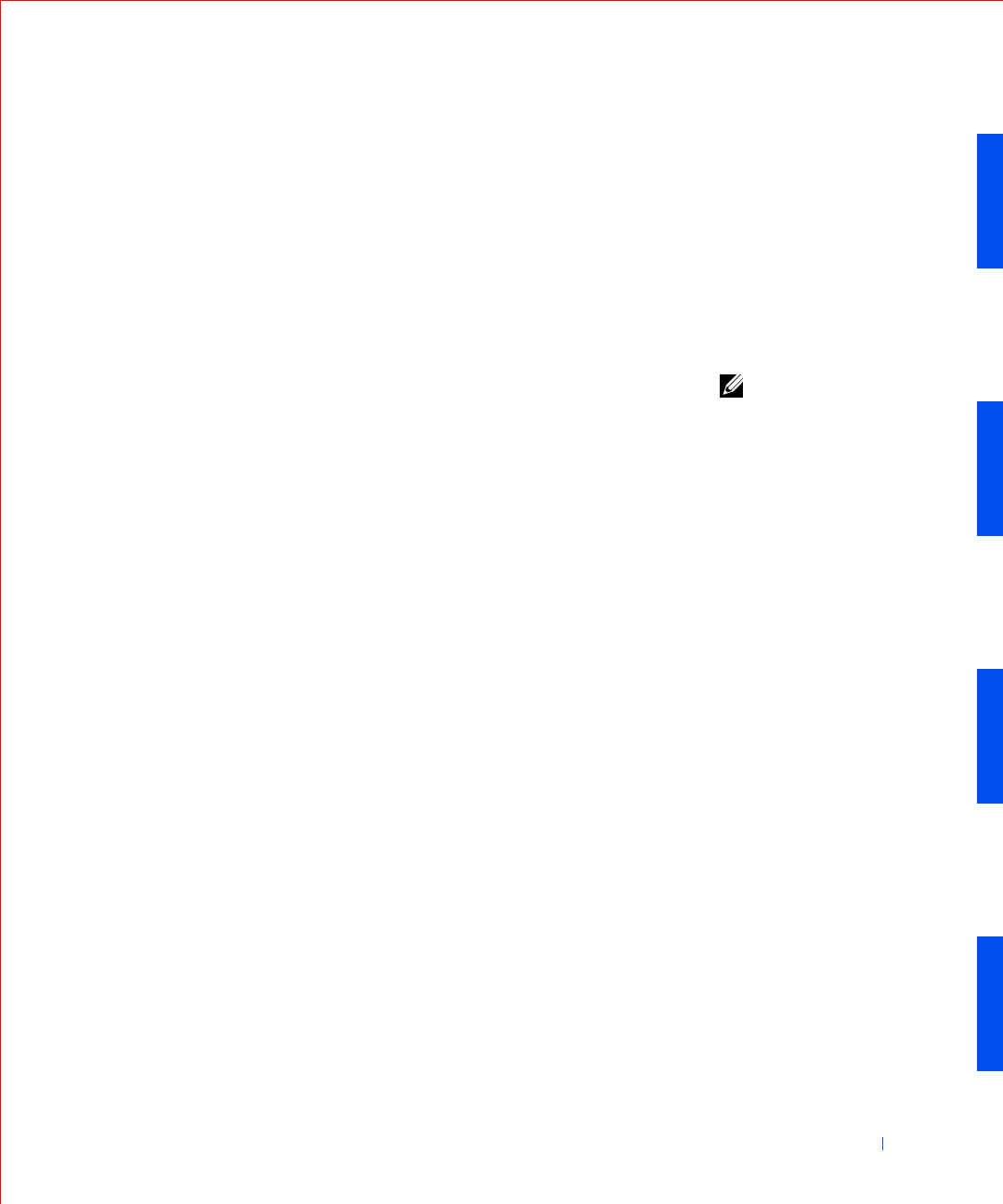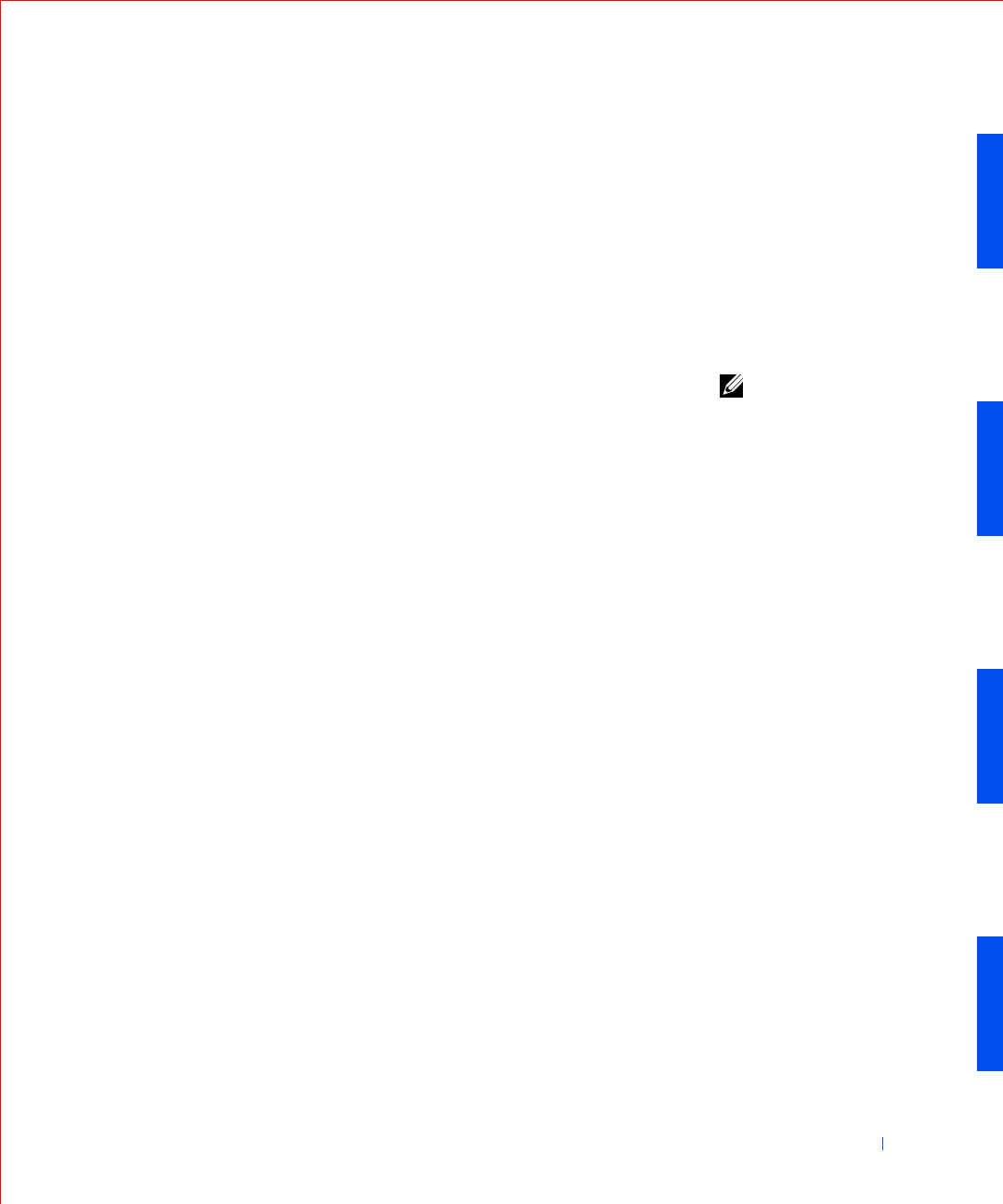
Advanced Features 45
If you again enter an incorrect or incomplete system password, the same
message appears on the screen. The third and subsequent times you enter
an incorrect or incomplete system password, the computer displays the
following message:
** Incorrect password. **
Number of unsuccessful password attempts: 3
System halted! Must power down.
Even after your computer is turned off and on, the previous message is
displayed each time an incorrect or incomplete system password is entered.
NOTE: You can use
Password Status in
conjunction with System
Password and Setup
Password to further
protect your computer
from unauthorized
changes.
Deleting or Changing an Existing System Password
To delete or change an existing system password, perform the following
steps:
1 Enter system setup program, and verify that Password Status is set to
Unlocked.
2 Reboot your computer to force it to prompt you for a system password.
3 When prompted, type the system password.
4 Press <Ctrl><Enter> to disable the existing system password,
instead of pressing <Enter> to continue with the normal operation of
your computer.
5 Confirm that Not Enabled is displayed for the System Password
option.
If Not Enabled appears in the System Password option, the system
password has been deleted. If you want to assign a new password,
continue to step 6. If Not Enabled is not displayed for the System
Password option, press <Alt><B> to reboot the computer, and then
repeat steps 3 through 5.
6 To assign anew password, follow the procedure in “Assigning a System
Password.”
Setup Password
Setup passwords allow only those who know the password to have full use of
system setup. Your Dell computer does not have the setup password feature
enabled when you receive it.
Setup Password options in system setup: