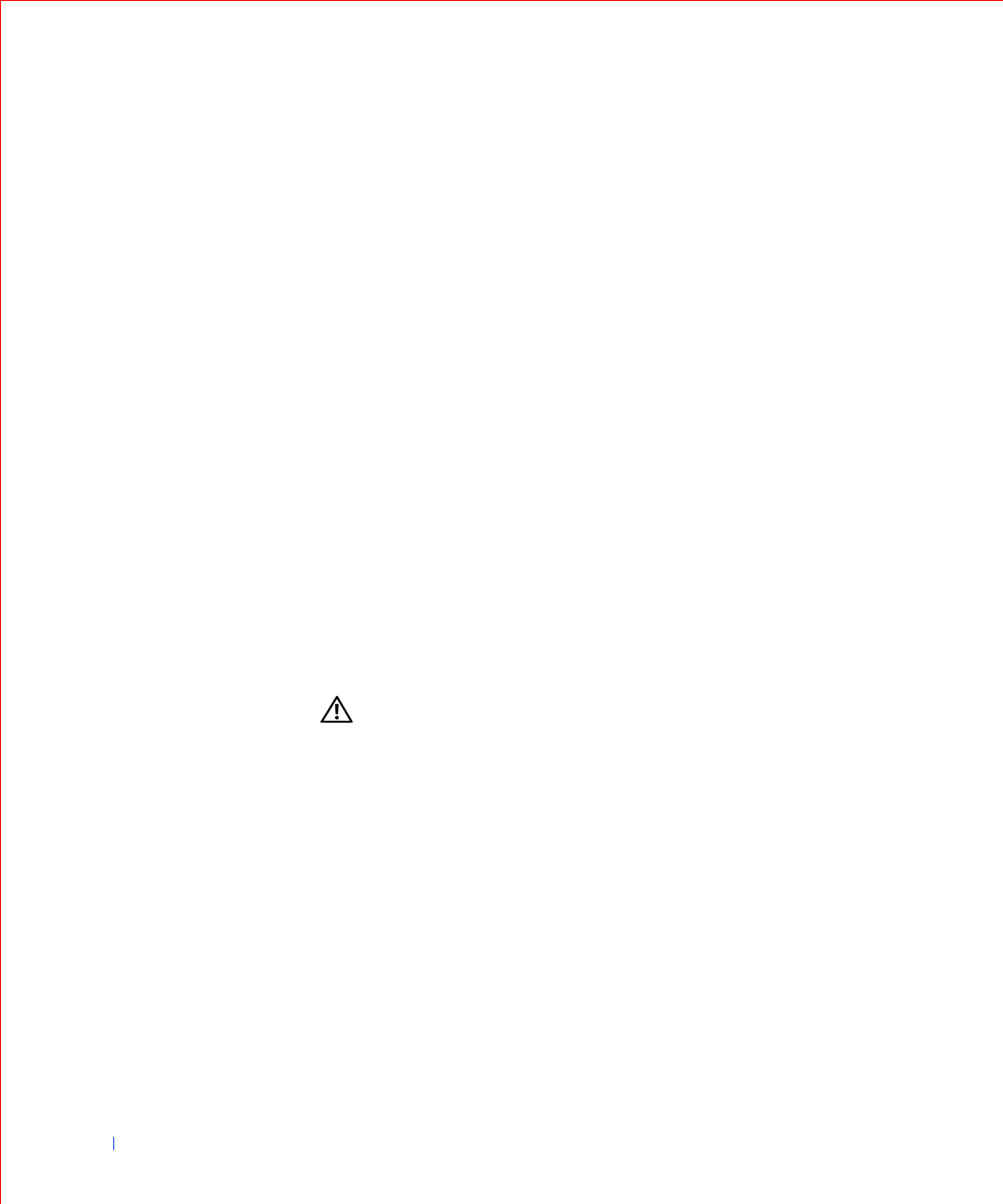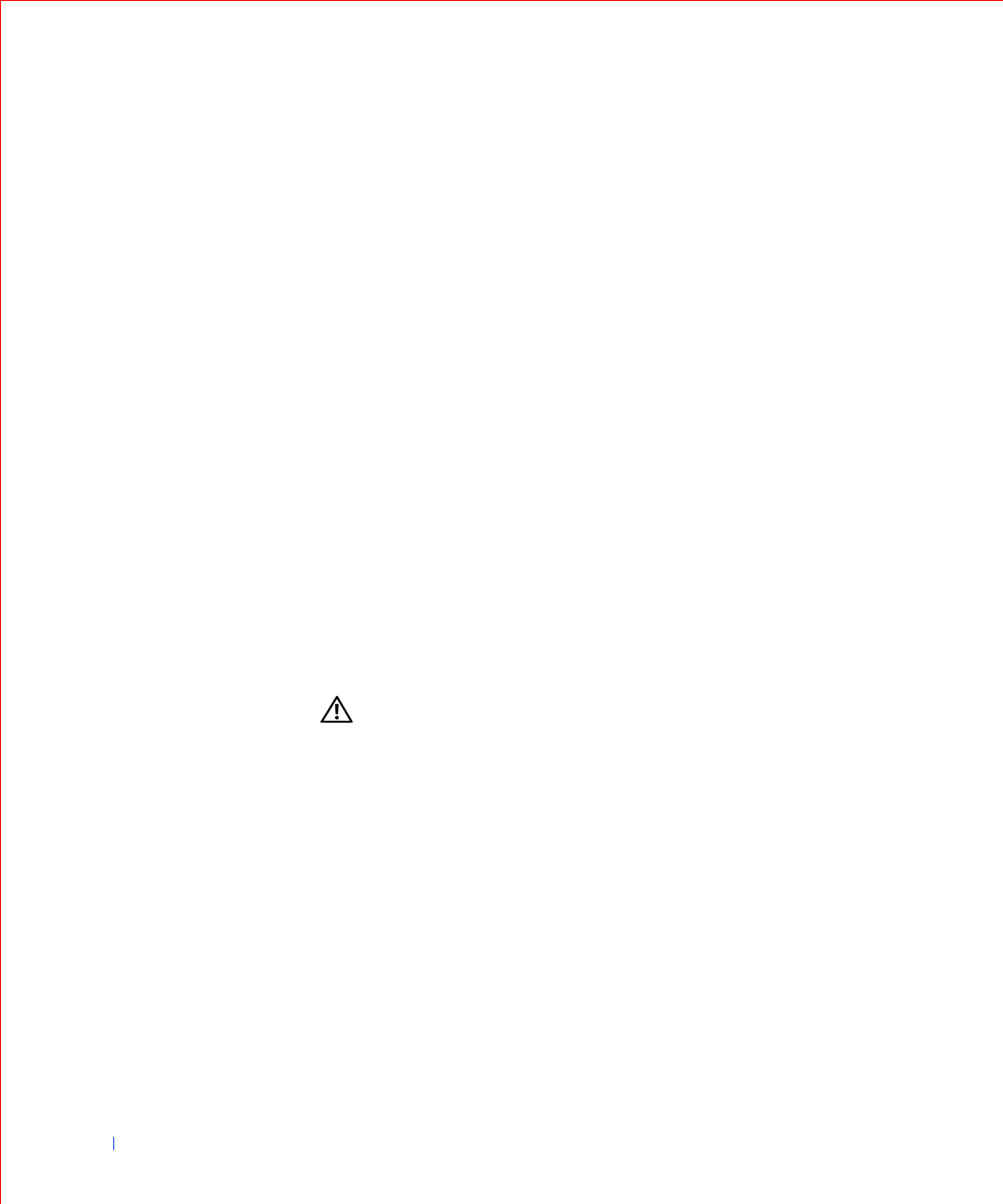
84 Installing Upgrades
www.dell.com | support.dell.com
8 Close the computer cover.
9 Reconnect the computer and devices to their electrical outlets, and
turn them on.
10 Install the appropriate TSP for the TAPI devices.
See the manufacturer’s documentation and your Windows
documentation for more information.
Memory
You can increase memory up to 1 gigabyte (GB) by using synchronous
dynamic random-access memory (SDRAM) dual in-line memory modules
(DIMMs). The system board illustration shows the location of the DIMM
sockets on the system board. (DIMMs may either be error checking and
correction [ECC] or non-error checking and correction [non-ECC].
However, all DIMMs must be the same type of memory—either ECC or
non-ECC.)
When you add memory, you may install DIMMs in either socket. For
optimum operation, Dell recommends that you install a DIMM in socket A
first (closest to the processor) before installing a DIMM in socket B.
Installing DIMMs
CAUTION: To avoid the possibility of electric shock, turn off the
computer and any devices, disconnect them from their electrical
outlets, and then wait 10 to 20 seconds before you open the
computer cover. Also, before you upgrade memory, see the other
precautions in “Safety First—For You and Your Computer.”
1
Open the computer cover.
2 If necessary, remove any DIMMs that occupy sockets in which you
plan to install the upgrade memory modules.
3 Install the upgrade DIMMs.
a Press the securing clips at each end of the socket outward until
they snap open.
b Align the slots on the bottom of the memory module with the
ridges inside the socket.