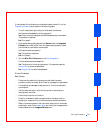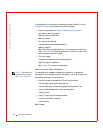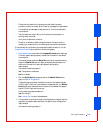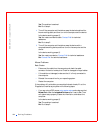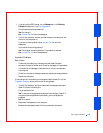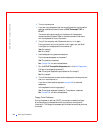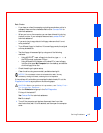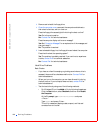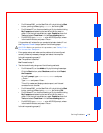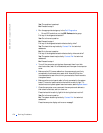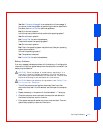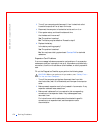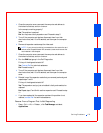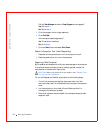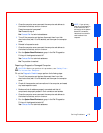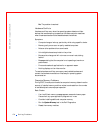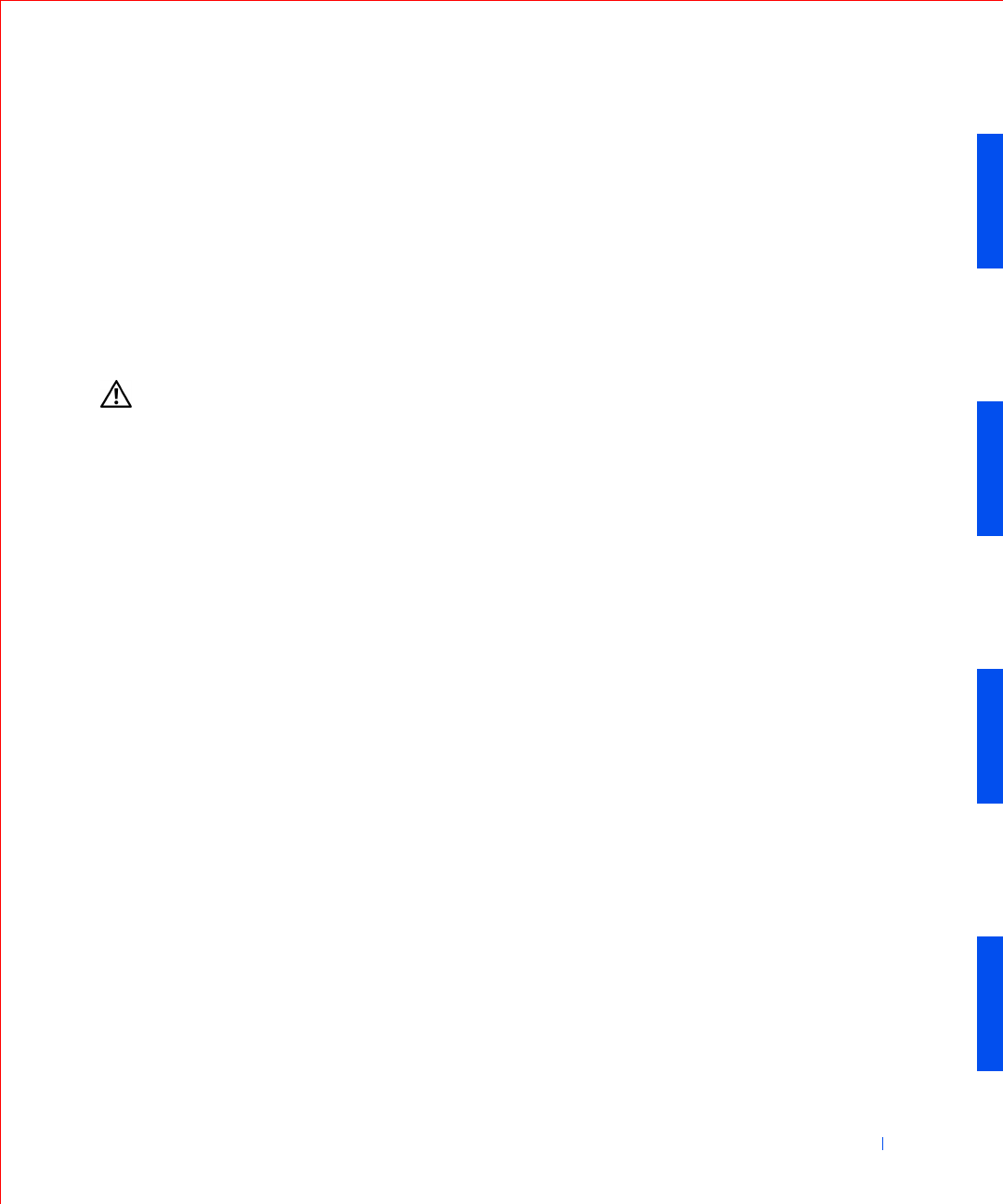
Solving Problems 169
• For Windows 2000, run the ScanDisk utility by clicking the Start
button, pointing to Run, typing
scandskw, and clicking OK.
• For Windows NT, run the error-checking utility by double-clicking
My Computer and selecting the hard drive that you want to
check. Click the right mouse button, select Properties, then click
Tools, and select Check Now in in the Error-checking section.
•For MS-DOS, type
scandisk x: at an MS-DOS prompt, where x
is the hard drive letter, and press <Enter>.
If the problem still exists after you complete the basic checks, fill out
the Diagnostic Checklist as you perform the following steps:
CAUTION: Before you perform this procedure, see “Safety First—
For You and Your Computer.”
1
Enter system setup and make sure the problem drive is configured
correctly. Make any necessary changes, and reboot the computer.
Is the drive operating properly?
Yes. The problem is resolved.
No. Proceed to step 2.
2 Test the hard drive by using one of the following methods:
• For Windows XP, run the chkdsk utility by following these steps:
Click the Start button, select Shutdown, and then click Restart
the Computer.
At the C: prompt, type:
CD\Windows\Command and press
<Enter>.
Ty p e
chkdsk and press <Enter>.
This utility creates and displays a status report, and lists and
corrects errors on the disk.
• For Windows 2000, run the ScanDisk utility by clicking the Start
button, pointing to Run, typing
scandskw, and clicking OK.
• For Windows NT, run the error-checking utility by double-clicking
My Computer and selecting the hard drive that you want to
check. Click the right mouse button, select Properties, then click
Tools, and select Check Now in in the Error-checking section.
•For MS-DOS, type
scandisk x: at an MS-DOS prompt, where x
is the hard drive letter, and press <Enter>.
Is the drive operating properly?