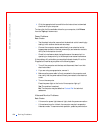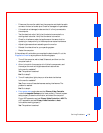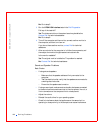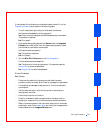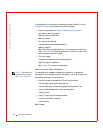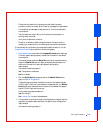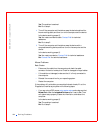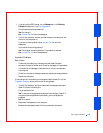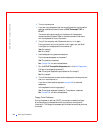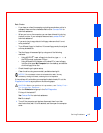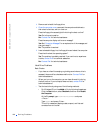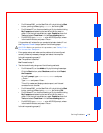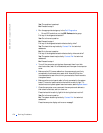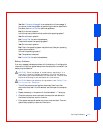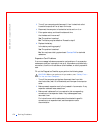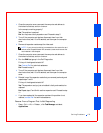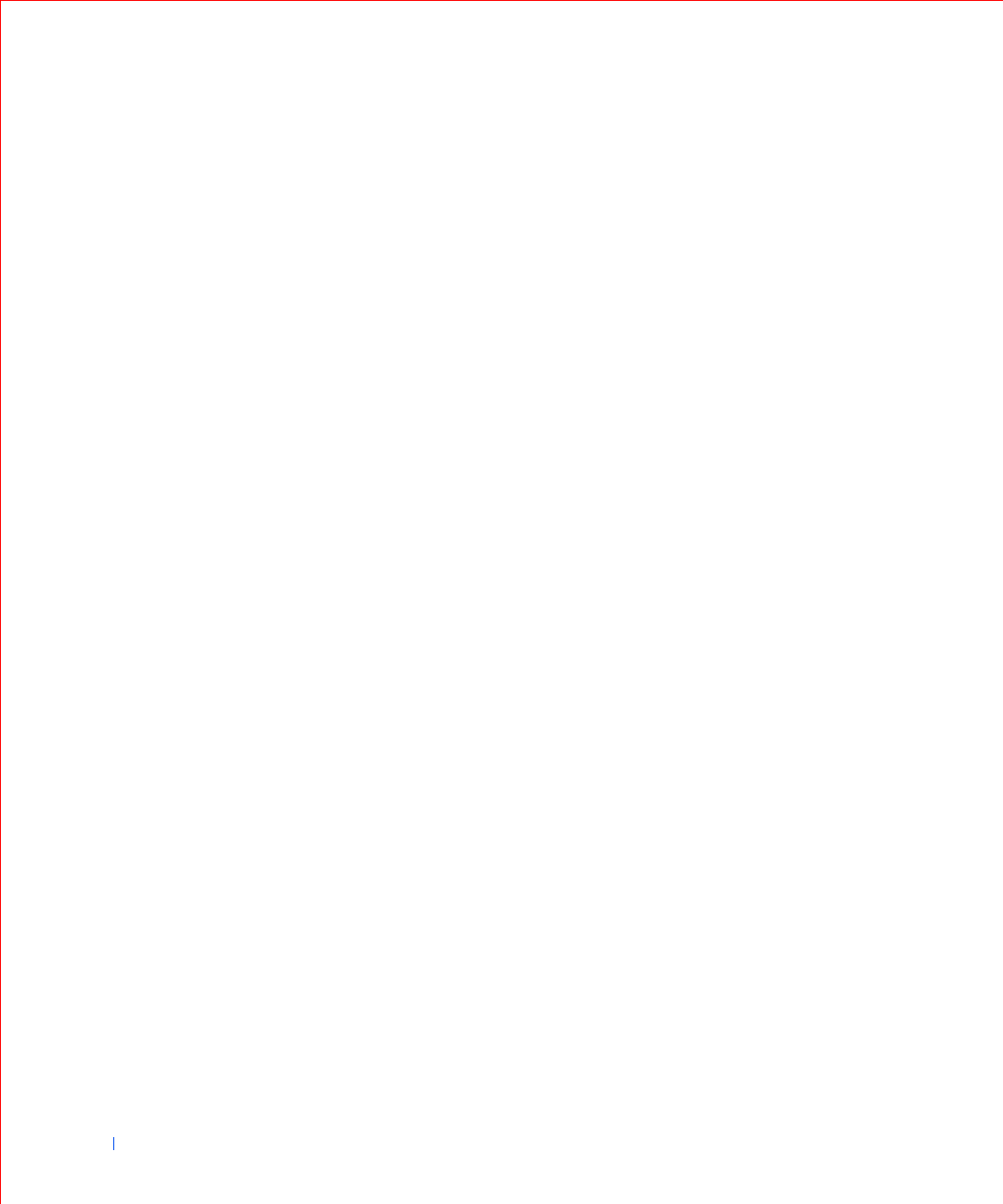
166 Solving Problems
www.dell.com | support.dell.com
3 Tur n o n t he co mpu te r.
4 If you are using a keyboard that can be configured with various switch
settings, make sure the switch is set to PS/2, Enhanced XT/AT, or
PC/AT.
The switch settings are usually on the bottom of the keyboard,
sometimes behind a panel. Refer to the documentation that came
with the keyboard for more information.
5 Turn off the computer, wait 30 seconds, and turn it on again.
During the boot routine, do the Num Lock, Caps Lock, and Scroll
Lock lights on the keyboard blink momentarily?
Yes. Go to step 6.
No. Go to step 7.
6 Use the keyboard to type some characters.
Do the characters appear on the screen?
Yes. The problem is resolved.
No. Contact Dell for technical assistance.
7 Run the PC-AT Compatible Keyboards tests in the Dell Diagnostics.
Did any of the diagnostics tests fail?
Yes. The original keyboard may be defective. Go to step 8.
No. Go to step 8.
8 Turn off the computer, connect another keyboard to the computer, and
then turn the computer on.
If you do not have another keyboard, contact Dell for technical
assistance.
Is the keyboard functioning properly?
Yes. The original keyboard is defective. The problem is resolved.
No. Contact Dell for technical assistance.
Floppy Drive Problems
During the power-on self-test (POST), the computer checks the floppy
drive, comparing its characteristics with the computer configuration
information. The floppy-drive access light blinks as the computer performs
this check.