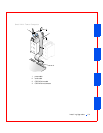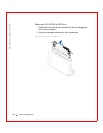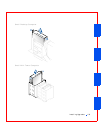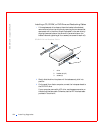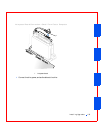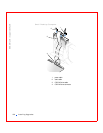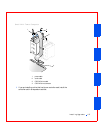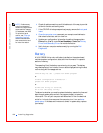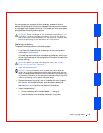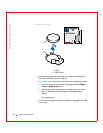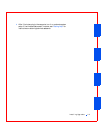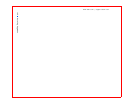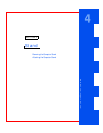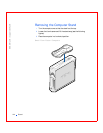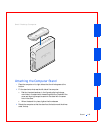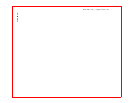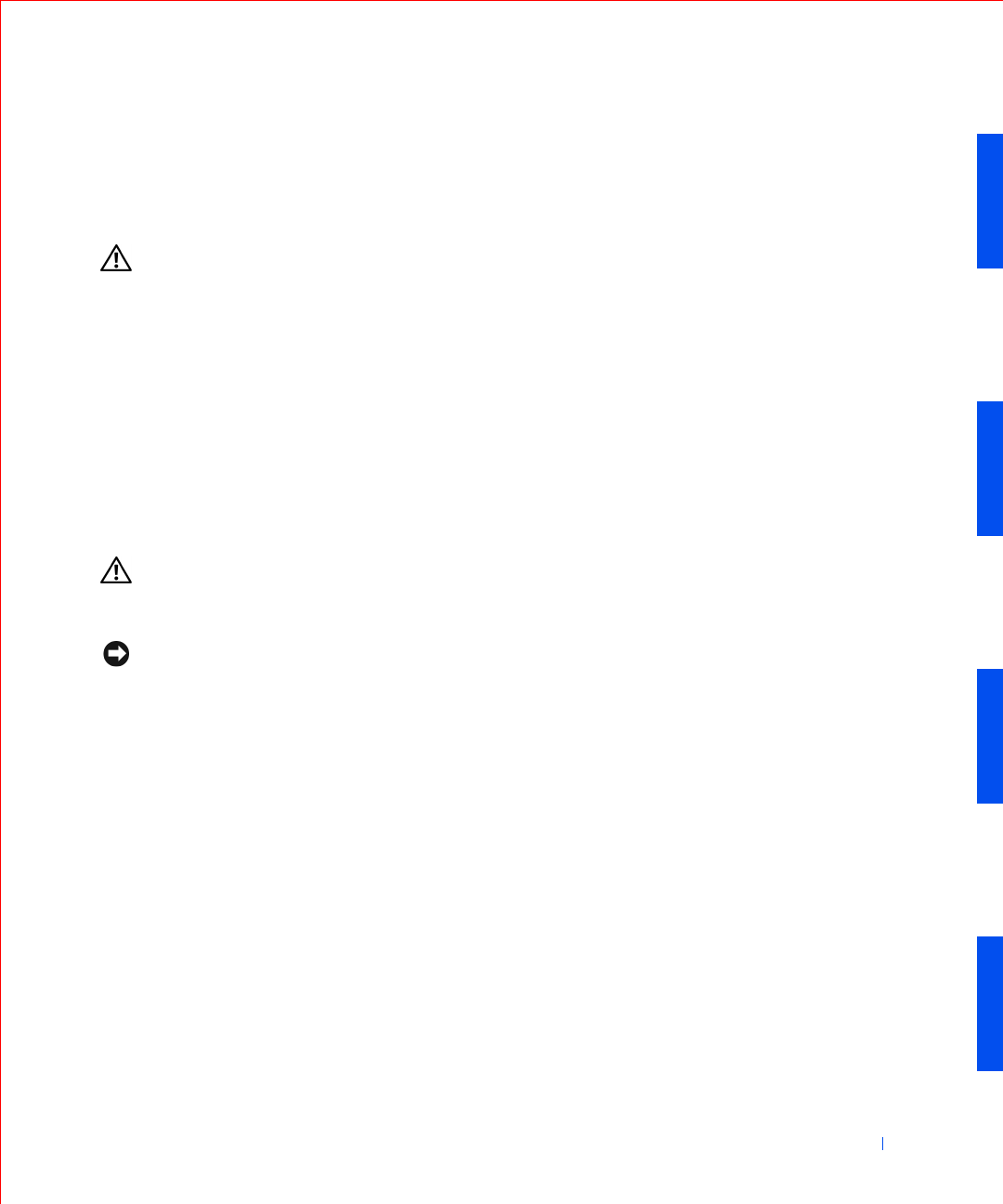
Installing Upgrades 139
You can operate your computer without a battery; however, without a
battery, the configuration information is erased if the computer is turned off
or unplugged from the electrical outlet. In this case, you must enter system
setup and reset the configuration options.
CAUTION: There is a danger of the new battery exploding if it is
incorrectly installed. Replace the battery only with the same or
equivalent type recommended by the manufacturer. Discard used
batteries according to the manufacturer's instructions.
Replacing the Battery
To replace the battery, perform the following steps:
1 If you have not already done so, make a copy of your configuration
information in system setup.
If the settings are lost while you are replacing the battery, refer to your
written or printed copy of the configuration information to restore the
correct settings.
CAUTION: Before you open the computer cover, see “Safety
First—For You and Your Computer.”
2
Open the computer cover.
NOTICE: If you pry the battery out of its socket with a blunt object, be
careful not to touch the system board with the object. Make certain that the
object is inserted between the battery and the socket before you attempt to pry
out the battery. Otherwise, you may damage the system board by prying off the
socket or by breaking circuit traces on the system board.
3
Remove the battery by prying it out of its socket with your fingers or
with a blunt, nonconductive object, such as a plastic screwdriver.
See the system board figure for the location of the battery.
4 Install the new battery.
a Orient the battery with the side labeled “+” facing up.
b Insert the battery into the socket, and snap it into place.