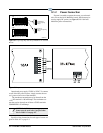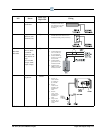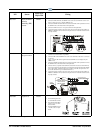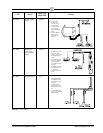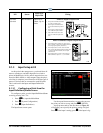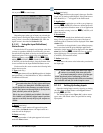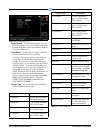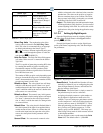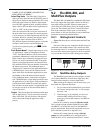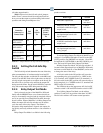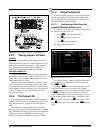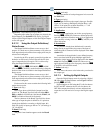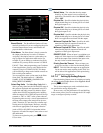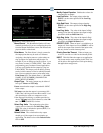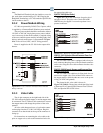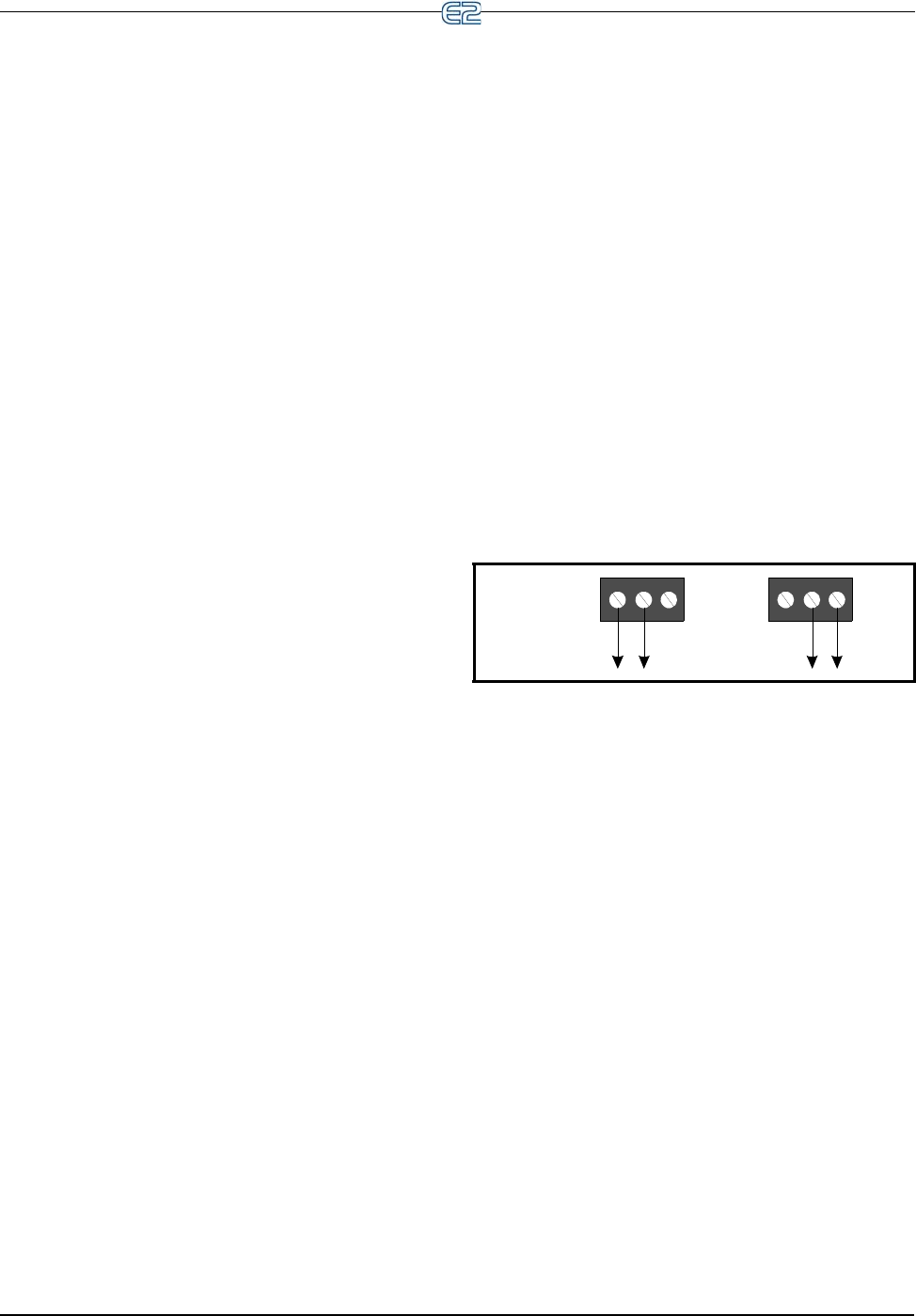
9-10 • E2 RX/BX/CX I&O Manual 026-1614 Rev 4 5-JAN-2013
NAME}:{UNIT NUMBER}:{BOARD NUM-
BER}:{POINT NUMBER}.”
Select Eng. Units The Select Eng. Units field is
where you may select
how the ON and OFF states of
this point are displayed and represented in E2’s setup
fields and status screens. By default, digital inputs
have ON-OFF engineering units, meaning when the
input is ON or OFF, the input will be represented as
“ON” or “OFF” in the system software.
Since the controller looks at onl
y the actual state of
the point when it uses the input for control purposes,
it is not necessary to define engineering units for dig-
ital inputs. However, selecting units that are appro-
priate to the input’s function (such as BYP or
NO_
BYP for inputs that initiate bypasses) will make
the input’s state easier to read and understand.
To choose an engineering unit, press (LOOK
UP) to select.
Push Button Mode? Digital inputs may be set up
as
“push button” inputs by changing this field to
“YES”. Push Button Mode is used to detect when a
push button (Momentary) switch has been pressed.
When a button press is detected, the input will turn
ON for one second, and then turn OFF. If the push
button is pressed multiple times, the input will turn
ON and back OFF for the same number of times that
the button was pressed. The pushbutton input is
designed to be connected to any application that has
a BYPASS input. It may also be connected to the
input of the Pulse Accumulator application to track
the number of times the button has been pressed.
If the pushbutton input is connected to an applica-
tion’s BYPASS input, a single button push will cause
the appl
ication to go into bypass. If the push button is
pressed three times within ten seconds, the applica-
tion will then cancel the bypass. An application must
be in by
pass mode for at least one minute before it
may be cancelled.
Output This field displays the link between the input
and its
application(s). You do not need to enter any-
thing in this field. You will be able to link applica-
tions to this point during the application setup
process.
9.2 The 8RO, 8IO, and
MultiFlex Outputs
The 8RO, 8IO, and MultiFlex combination I/O boards
have relay outputs that close when called to be ON and
open when called to be OFF. When an output point is
closed (ON), the LED directly above the output terminal
glows red. These boards use Form C contacts that deter-
mine if the connection will be open or closed during
po
wer failure. A fail-safe dip switch is used to determine
connection status during network failure.
9.2.1 Wiring Form C Contacts
Figure 9-8 shows how to wire the three-terminal Form
C contact.
One wire of the two-wire connection should always be
connected
to the middle terminal. The second wire must
be connected to the N.C. terminal (if you want the relay to
be closed (ON) during power failure) or the N.O. terminal
(if you want the relay to be (OFF) during power failure).
Figure 9-8
- Form C Contact Wiring
N.C. N.O. N.C. N.O.
RELAY IS
CLOSED
ON POWER
FAILURE
RELAY IS
OPEN ON
POWER
FAILURE
9.2.2 MultiFlex Relay Outputs
The MultiFlex boards that have relay outputs (all mod-
els except the MultiFlex 16) each have eight relays that
ener
gize and de-energize to control output loads.
When setting up an output on one of these relays, you
m
ust make two important decisions:
1. Do you want an ON command from your control-
ler to mean “energize the relay” or “de-energize
the relay
,” and
2. When the relay is de-energized, as is the case
wh
en the 8RO or 8IO goes off-line or loses
power, do you want the contacts to be OPEN or
CLOSED?
Decision #1 is made by setting the fai
l-safe switch.
This is a bank of eight switches labeled S2 on the 8RO,
and 8RO-FC, S3 on the 8IO, and S1 on the MultiFlex
plug-in output board. Each switch corresponds to an out-
put on the board (switch #1 = output #1, etc.).
Decision #2 is made either by setting a fa
il-safe
jumper (for old-style 8ROs) or by wiring the load to
either the N.O. or N.C. terminals on the Form C contact