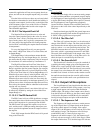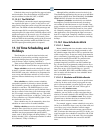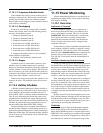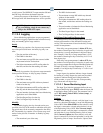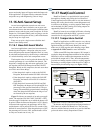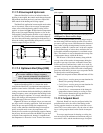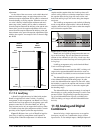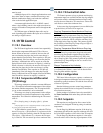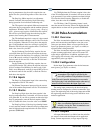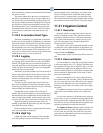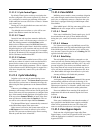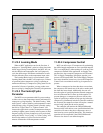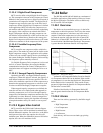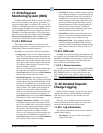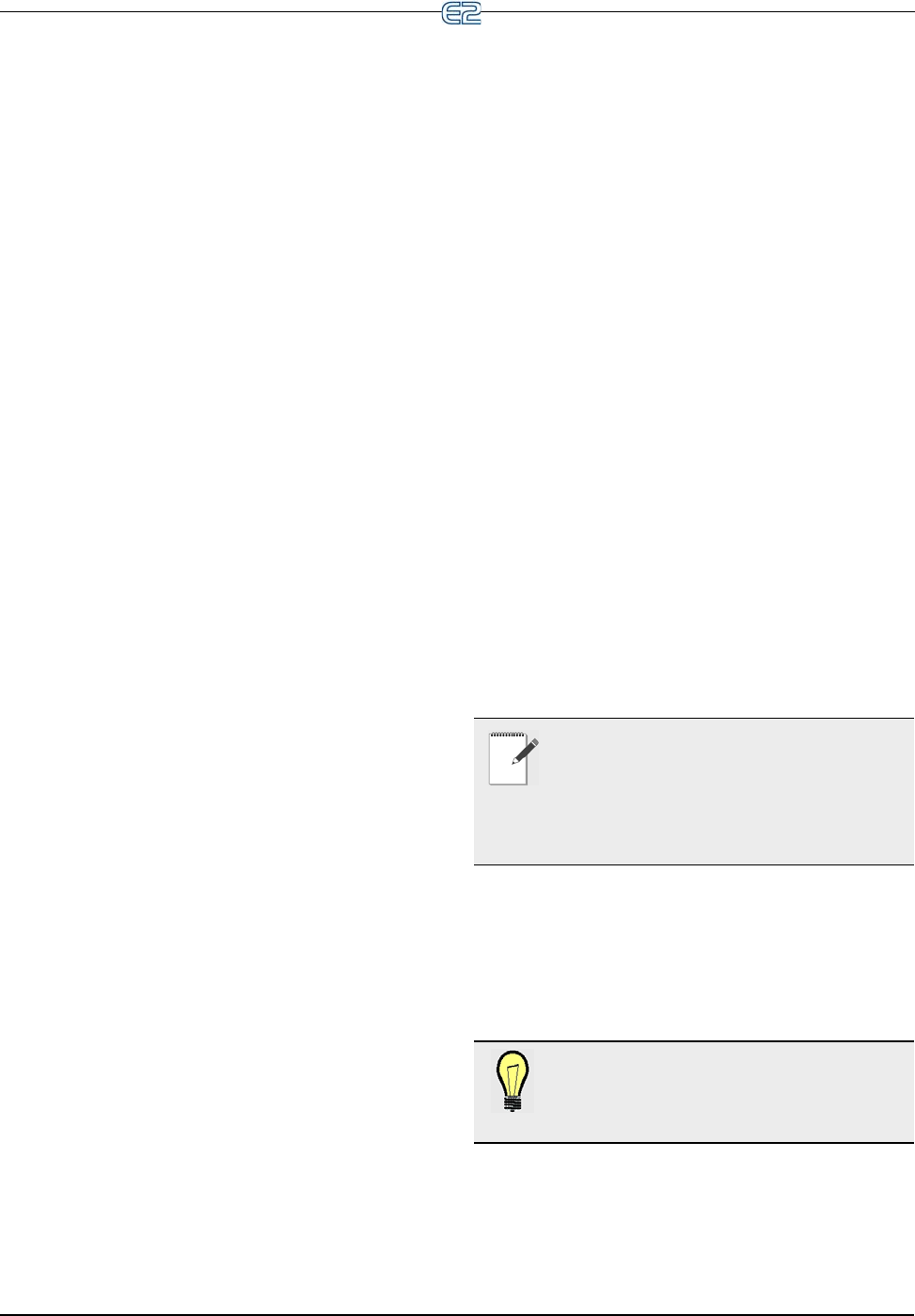
11-50 • E2 RX/BX/CX I&O Manual 026-1614 Rev 4 5-JAN-2013
drop leg temperature rises above this setpoint, the con-
denser fans are cycled ON regardless of the value of the
TD.
The Drop Leg Offset setpoint is an adjustment
entered,
if needed, after measuring liquid subcooling
during operation of an individual condensing unit.
The TD setpoint is the optimal difference between the
refrigerant drop leg
temperature and the ambient (plenum)
temperature. When the TD (i.e., drop leg temp + drop leg
offset - plenum temp) begins to climb above this setpoint,
fans will be cycled ON to bring down the drop leg tem-
perature, thus lowering the TD measurement.
The TD deadband setpoint is a range of values around
the TD Set
point within which the value of the TD calcula-
tion is acceptable. When the TD rises
above the setpoint
plus 1/2 the deadband value, fans will begin cycling ON.
When the TD falls below the setpoint minus 1/2 the dead-
band value, fans will cycle OFF.
For the Condenser Fan On Delay setpoint, fans are
cycled
ON when the TD is above the setpoint at the rate
set for Condenser Fan On Delay. For example, if this field
is set to 30 seconds, each fan is staged ON in 30-second
intervals until all fans are ON, or until the TD falls back
below the setpoint.
For the Condenser Fan Off Delay setpoint, fans are
cycled
OFF when the TD is below the setpoint at the rate
set for Condenser Fan Off Delay. In other words, if this
field is set to 30 seconds, each fan is staged OFF in 30-sec-
ond intervals until all fans are OFF, or until the TD rises
back abov
e the setpoint.
11.19.6 Inputs
The Drop Leg Temperature input is the current drop
leg temperature used for TD control.
The Plenum Temperature input provides the current
value of the ambient temperature used
for TD calculation.
11.19.7 Alarms
For Drop Leg High alarm, the alarm setpoint is the
drop leg temperature that, if exceeded, will cause an alarm
to be generated. If you wish to generate an alarm for high
drop leg temperature, enter the desired setpoint. Other-
wise, to disable this alarm, leave the value set to NONE.
For Drop Leg Delay, if the drop leg alarming feature
is used,
enter the amount of time the drop leg temperature
must be higher than the setpoint before an alarm will be
generated (HHH:MM).
For TD High alarm, the TD alarm setp
oint is the value
of the TD calculation that, if exceeded, will cause an alarm
to be generated. If you wish to generate an alarm for high
TD, enter the desired setpoint. Otherwise, to disable this
alarm, leave the value set to NONE.
For TD Delay, if the TD alarming feature is used,
ente
r the amount of time the TD must be higher than the
setpoint before an alarm will be generated (HHH:MM)
11.20 Pulse Accumulation
11.20.1 Overview
The Pulse Accumulation application counts incoming
pulses and converts that consumption value into a rate
value once per minute. Pulses are user-specified by the
Input Type parameter (power, gas, liquid, or volume) to
represent what is being measured.
The Pulse Accumulator input can support many types
of
pulse counting applications, such as flow meters for
water and gas applications. In addition, application-spe-
cific logging, such as hourly, daily and monthly usages are
supp
orted for pulse type inputs.
11.20.2 Configuration
Set the Input Type parameter to the desired measure-
ment (power, gas, liquid, or volume).
NOTE: The engineering unit for the Pulse
Accumulator Type Input is specified by the
acti
ve EU parameter. This parameter is located
in the General Controller Information screen under
the Engineering Units tab and determines what unit of
measure will be used when the Input Type is set.
The analog input connected to the bo
ard and point
number must be configured as a Pulse Accumulator Type
input. The engineering unit of the analog input must match
the engineering unit that is being used in the Pulse Accu-
mulation application.
TIP: The engineering unit that is active in the
Pulse Accumulation application can be deter-
mined by viewing the Total Accumulation out-
put on the application Status screen.
11.20.3 Outputs
All output information is available from the main Sta-
tus screen or from under the Outputs tab in application
Setup. Current
output status, average output, high trip,