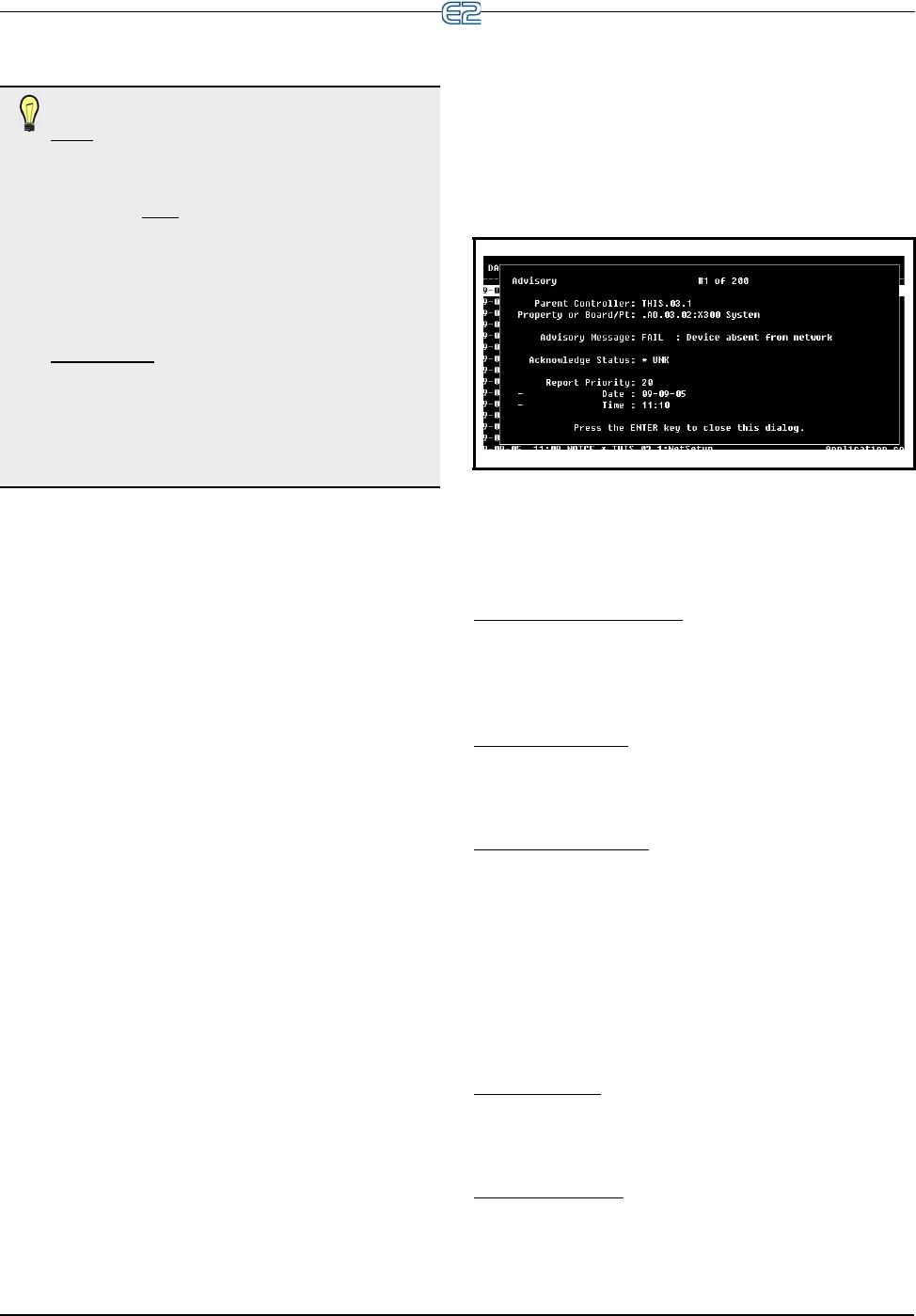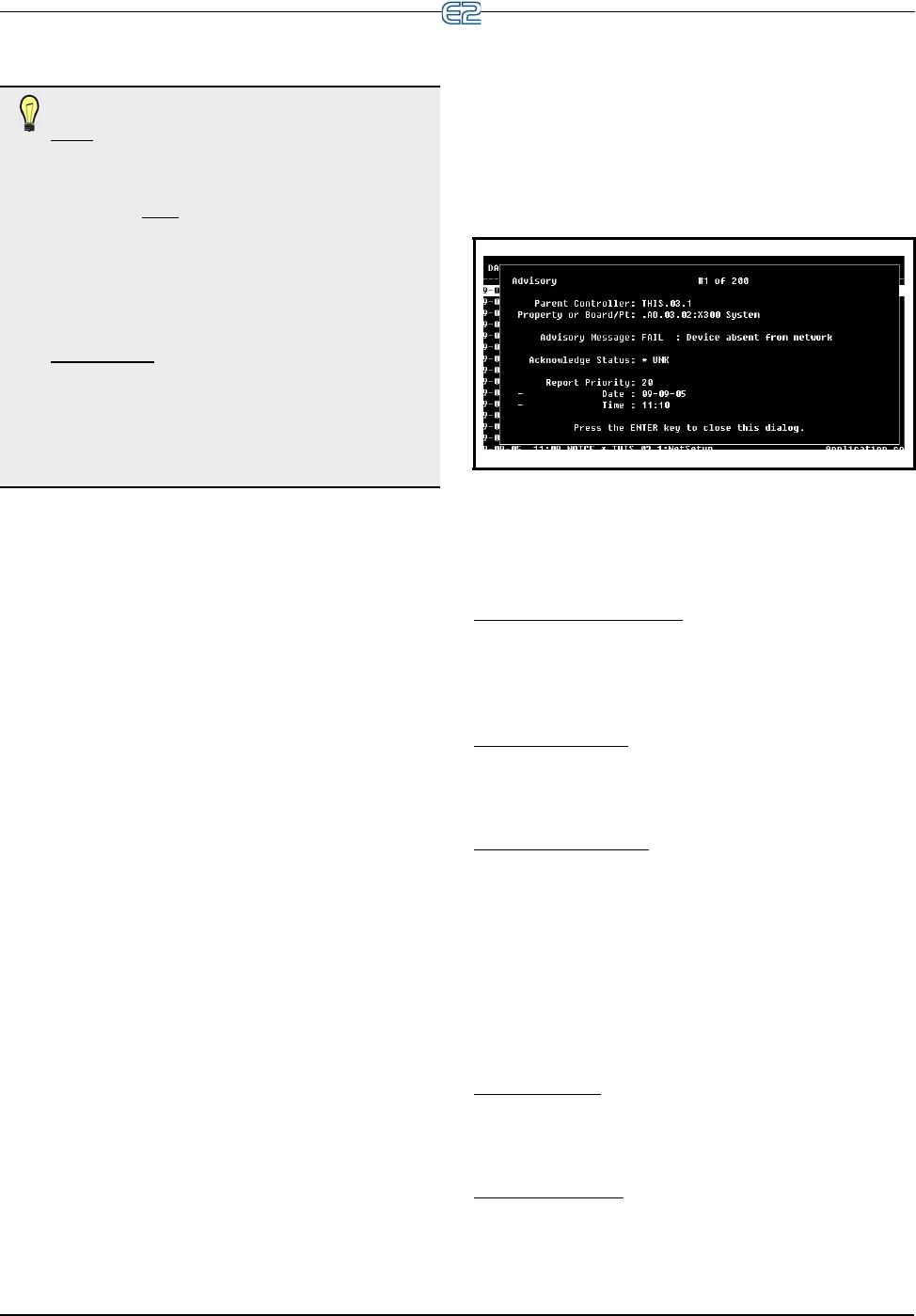
TIPS: ACKNOWLEDGEMENT VS. RESETTING
•
Reset an alarm if you believe the condition that
caused it is fixed, but you wish for a new alarm to
occur if the problem happens again.
•You MUST
reset an alarm that has been previ-
ously acknowledged to re-enable alarming for
the alarm
. Failure to do so will cause the alarm
to remain in ACK, and the alarm will not be gen-
erated again. AN AC
KNOWLEDGED ALARM
WILL NOT AUTOMATICALLY RESET.
•
Acknowledge an alarm to silence alarm panel
horns or lights, ONLY IF technicians have been
notified of the problem and have been dis-
patched. Technicians, after fixing the problem,
MUST
reset or clear the alarm to re-enable
alarming.
12-14 • E2 RX/BX/CX I&O Manual 026-1614 Rev 4 5-JAN-2013
To acknowledge an alarm or notice, highlight the
desired log entry and press
(ALARM ACK). A
screen will come up prompting the user to either acknowl-
edge the selected advisory, ack
nowledge all advisories, or
to cancel the operation.
•Press
to acknowledge the selected advisory.
•Press
to acknowledge all advisories.
•Press
to cancel the operation.
12.10.8.2 Resetting
When a log entry is reset, it is forced to a normal con-
dition and the log entry remains in the Controller Advisory
Log.
An alarm, notice, or failure can be reset by highlight-
ing a log entry and pressing (AL
ARM RST) while at
the Advisory Log screen. A screen will come up prompt-
ing the user to either reset the selected advisory
, reset all
advisories or to cancel the operation.
1. Press
to reset the selected advisory.
2. Press
to reset all advisories.
3. Press
to cancel the operation.
12.10.8.3 Clearing
The option to clear logs completely removes a log
entry from the Advisory Log.
Advisory Log entries may be cleared by highlighting
the lo
g entry and pressing (ALARM CLR) while
viewing the Advisory Log screen. A screen will come up
prompting the user to either clear the selected advisory,
clear all advisories or to cancel the operation.
1. Press
to clear the selected advisory.
2. Press
to clear all advisories.
3. Press
to cancel the operation.Expanded Advi-
sory Information
Figure 12-22 - Expanded Info Screen
To view expanded information on a log entry, highlight
the desired log and press (EXPD INFO). A screen
will come up telling the user what advisory is being
viewed out of a total number of advisories.
Property or Board/Point
This message shows the location where the advisory
was generated. This will be a board and point address or
an application input or output (in Area Ctrl:Applica-
tion:Property) format.
Advisory Message
The advisory message is displayed below the Property
or Board/Point. The Advisory Message describes the advi-
sory log entry (what went wrong in the system).
Acknowledge Status
Acknowledge Status describes the state of the advi-
sory. If an advisory has been acknowledged or reset, the
user nam
e or the person who acknowledged or reset the
alarm will appear below the acknowledge status. The date
and time when the advisory was acknowledged or reset
will also be displayed below the user’s name.
If the advisory has not been acknowledged or reset,
th
is field will display an asterisk “*” along with the word
“UNK.”
Report Priority
The report priority fields describe the priority level of
the advisory, as well as the date and time the advisory
occurred.
Return To Normal
If the advisory has returned to a normal state, either on
its own or because of a user-ordered alarm reset, the date