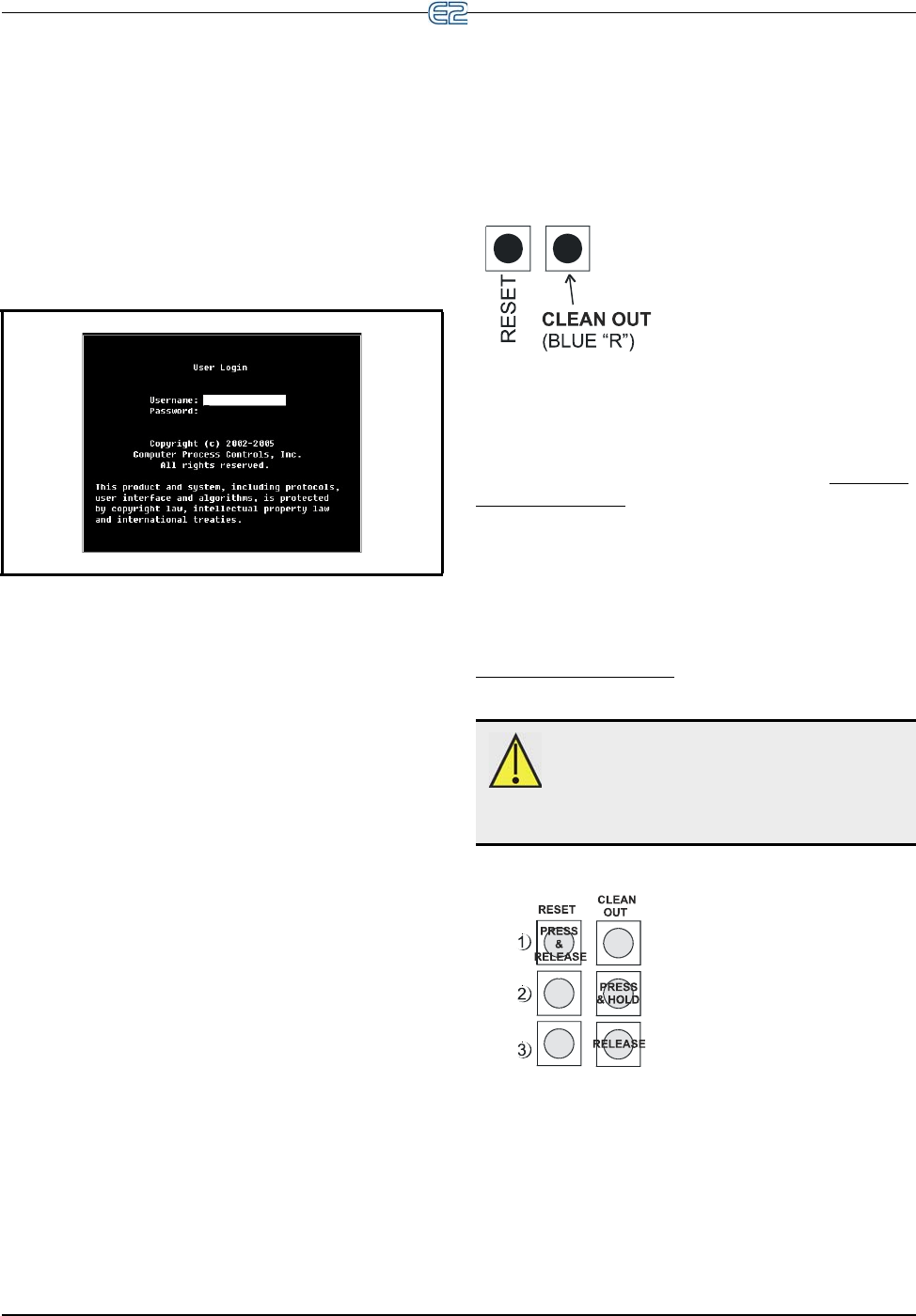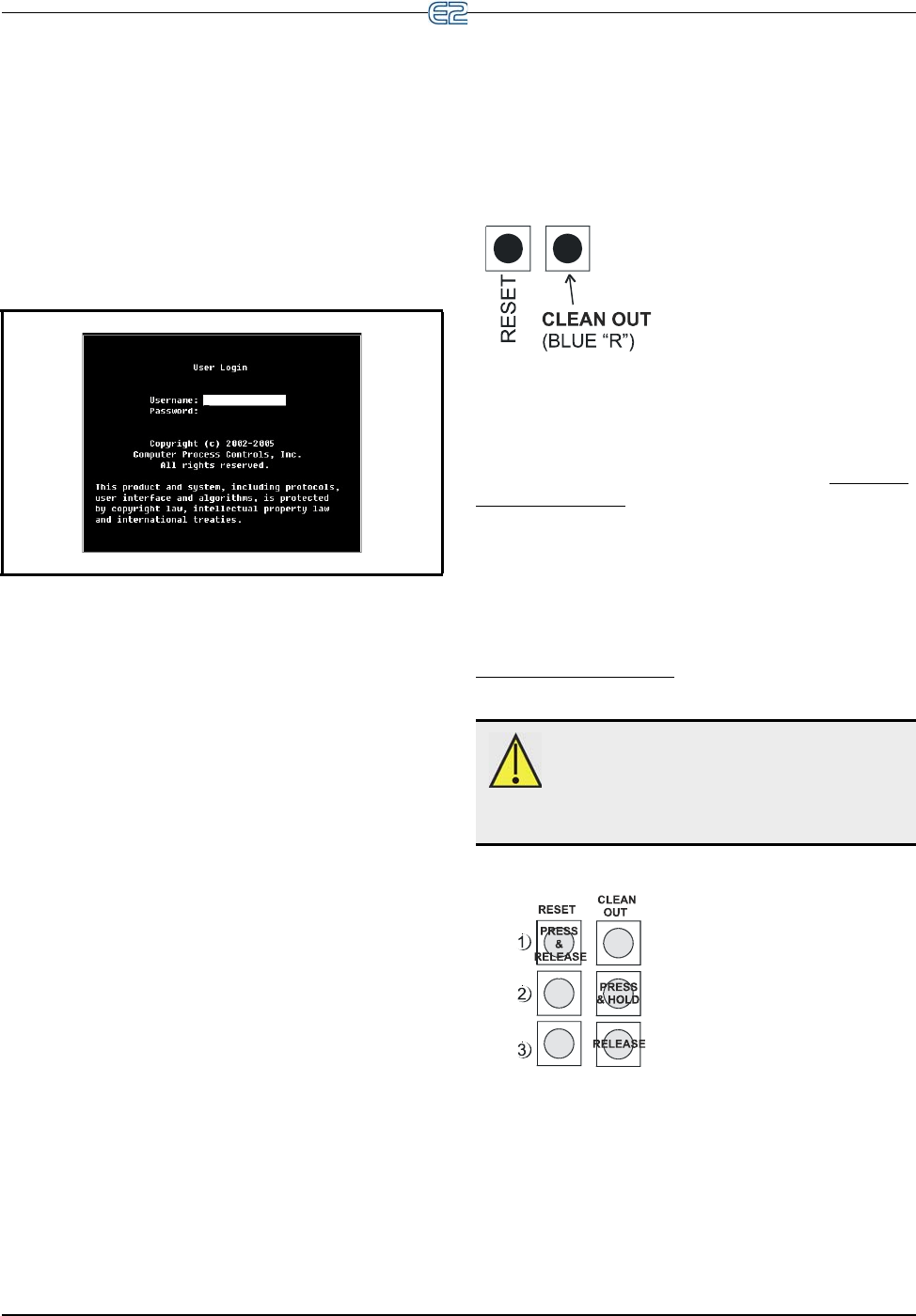
Logging On Quick Start • 10-1
10 Quick Start
This section covers what to do when you are program-
ming a new E2 for the first time. The s
ection includes log-
ging on, specifying information about I/O boards and
appl
ication types, and other topics related to E2 program-
ming and navigation.
10.1 Logging On
Figure 10-1 - User Login Dialog Box
When the E2 is powered up for the first time, the first
screen displayed after initialization is the User Login
screen.
1. Enter “USER” in the Username field.
2. Press
.
3. Enter “PASS” in the Password field.
4. Press
.
Logging into and out of the E2 controller can be done
at any time by pressing the
key on the E2 keypad. If
you are currently logged out, pressing
will bring up
the User Login dialog box. If you are already logged in,
pressing
will immediately log you out and return
you to the E2 home screen.
10.2 Cleaning Out the
Controller
Cleaning out the E2 controller needs to be done if:
•If you are programming your E2 controller for
the first ti
me.
•If all of the settings need to
be cleared.
•If the program settings are unknown.
Open the E2 controller panel. There are two
buttons
located midway down on the main board (see Figure 2-2).
These buttons are used to perform various hardware func-
tions.
Reset Button - The button
labeled "RESET" on the main
board resets t
he controller.
Pressing and holding this button
for one second will cause the E2
to reset and retain all pro-
grammed applications, logs, and
other data st
ored in memory.
Clean Out Button - Th
e button labeled CLEAN OUT
on the controller is used to perform a function called clean
out. Using this button in conjunction with the Reset But-
ton will cause a clean out,
which is a reset that erases all
data from memory. The E2 will re-boot after a clean out
with all programmed applications, logs, and other data
erased.
Clean outs are also commonly called Blue “R” resets,
nam
ed for the key presses required to clean out Emerson
Retail Solutions’ previous generation of controllers,
REFLECS.
Performing a Clean Out
CAUTION: A clean out will erase all pro-
grammed parameters from memory. Do not
follow
these instructions unless you are abso-
lutely sure you wish to remove all applications and logs
f
rom memory.
1.
Press and RELEASE the
Reset Button quickly. The
scree
n will clear.
2. Press and Hold the Clean Out
b
utton.
3.When “CLEANOUT” appears
in lar
ge text across the screen,
RELEASE the Clean Out but-
ton.